2 key assignment of a usb keyboard, 3 pc mouse, Key assignment of a usb keyboard – Metrohm 870 KF Titrino plus Manual User Manual
Page 83: Pc mouse
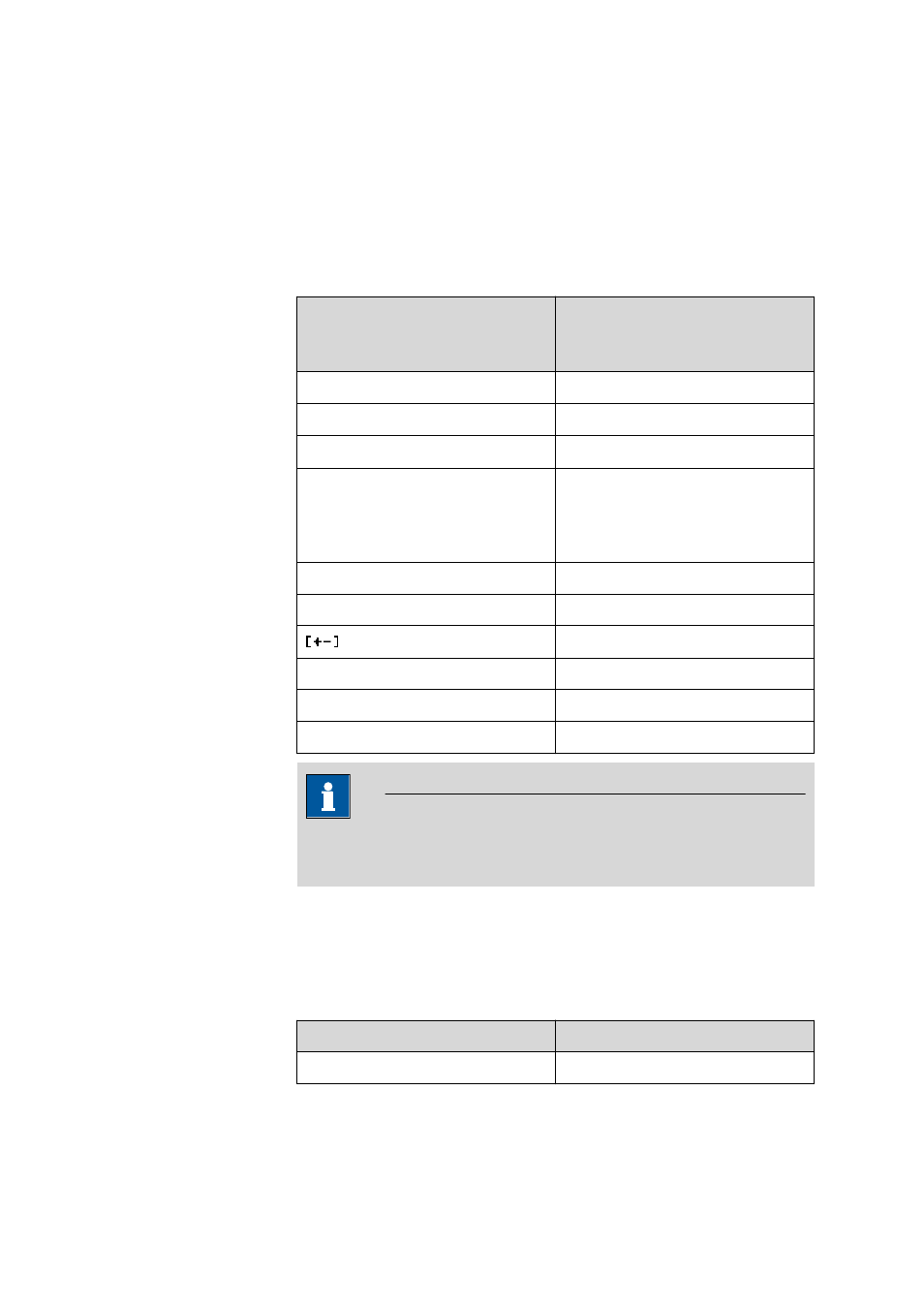
■■■■■■■■■■■■■■■■■■■■■■
10 Appendix
870 KF Titrino plus
■■■■■■■■
73
10.4.2
Key assignment of a USB keyboard
A commercially available USB keyboard can be connected to make it eas-
ier to enter text and numbers.
The respective editing dialog must be opened for the text input and
numerical input.
Table 5
Key assignment
Key of the 870 KF Titrino plus
or function in the editing dia-
log
Key on the USB keyboard
[BACK]
[Esc]
[
⇧] [⇩]
[
↑] [↓]
[
⇦] [⇨]
[
←] [→]
[OK]
[
↲] (enter key)
or
[Enter] on the numerical keypad
[STOP]
[Ctrl] + [S]
[START]
[Ctrl] + [G]
[
←] (backspace)
Clear
[Delete]
Cancel
[Ctrl] + [Q]
Accept
[Esc]
NOTE
The lettering of the USB keyboard may differ from above lettering,
depending on the country-specific keyboard used.
10.4.3
PC mouse
In order to make navigating in the dialog of the 870 KF Titrino plus easier,
a PC mouse can be connected.
Table 6
Mouse functions
Key of the 870 KF Titrino plus
Mouse function
[OK]
Left mouse button
- 915 KF Ti-Touch (382 pages)
- 800 Dosino (53 pages)
- 767 Calibrated Reference (23 pages)
- 940 Professional IC Vario ONE/SeS/Prep 2 (54 pages)
- 754 Dialysis Unit (49 pages)
- 815 Robotic Soliprep for LC (76 pages)
- Vision Manual (207 pages)
- tiamo 2.1 Manual (1532 pages)
- 825 Lab Link (37 pages)
- 808 Titrando (70 pages)
- 902 Titrando (52 pages)
- 756 KF Coulometer (163 pages)
- 756 KF Coulometer (162 pages)
- 940 Professional IC Vario ONE/LPG (98 pages)
- 850 Professional IC Anion MCS Prep 3 (154 pages)
- 850 Professional IC Anion MCS Prep 3 (152 pages)
- 904 Titrando (58 pages)
- 850 Professional IC Anion MSM-HC MCS Prep 2 (150 pages)
- 930 Compact IC Flex Oven/ChS/Deg (47 pages)
- 872 Extension Module Liquid handling (64 pages)
- 814 USB Sample Processor (90 pages)
- 814 USB Sample Processor (91 pages)
- 940 Professional IC Vario (43 pages)
- Vision – Tutorial (40 pages)
- 799 GPT Titrino (242 pages)
- 889 IC Sample Center (68 pages)
- 761 Compact IC (228 pages)
- 851 Titrando (100 pages)
- 748 DH Sample Changer (32 pages)
- 940 Professional IC Vario ONE/SeS/HPG (51 pages)
- 896 Professional Detector – Amperometry (62 pages)
- 877 Titrino plus (139 pages)
- 881 Compact IC pro – Anion (129 pages)
- 940 Professional IC Vario ONE/ChS/HPG (112 pages)
- 930 Compact IC Flex Deg (41 pages)
- 840 PC Control 5.0 / Touch Control (351 pages)
- 940 Professional IC Vario ONE/Prep 1 (45 pages)
- 776 Dosimat (42 pages)
- 717 Sample Changer (36 pages)
- 815 Robotic USB Sample Processor XL (113 pages)
- 815 Robotic USB Sample Processor XL (114 pages)
- 940 Professional IC Vario ONE/SeS/PP (126 pages)
- 838 Advanced Sample Processor Installation Instructions (109 pages)
- 700 Dosino (55 pages)
- 719 S Titrino (152 pages)
