DJI Phantom 2 Vision Plus User Manual User Manual
Page 41
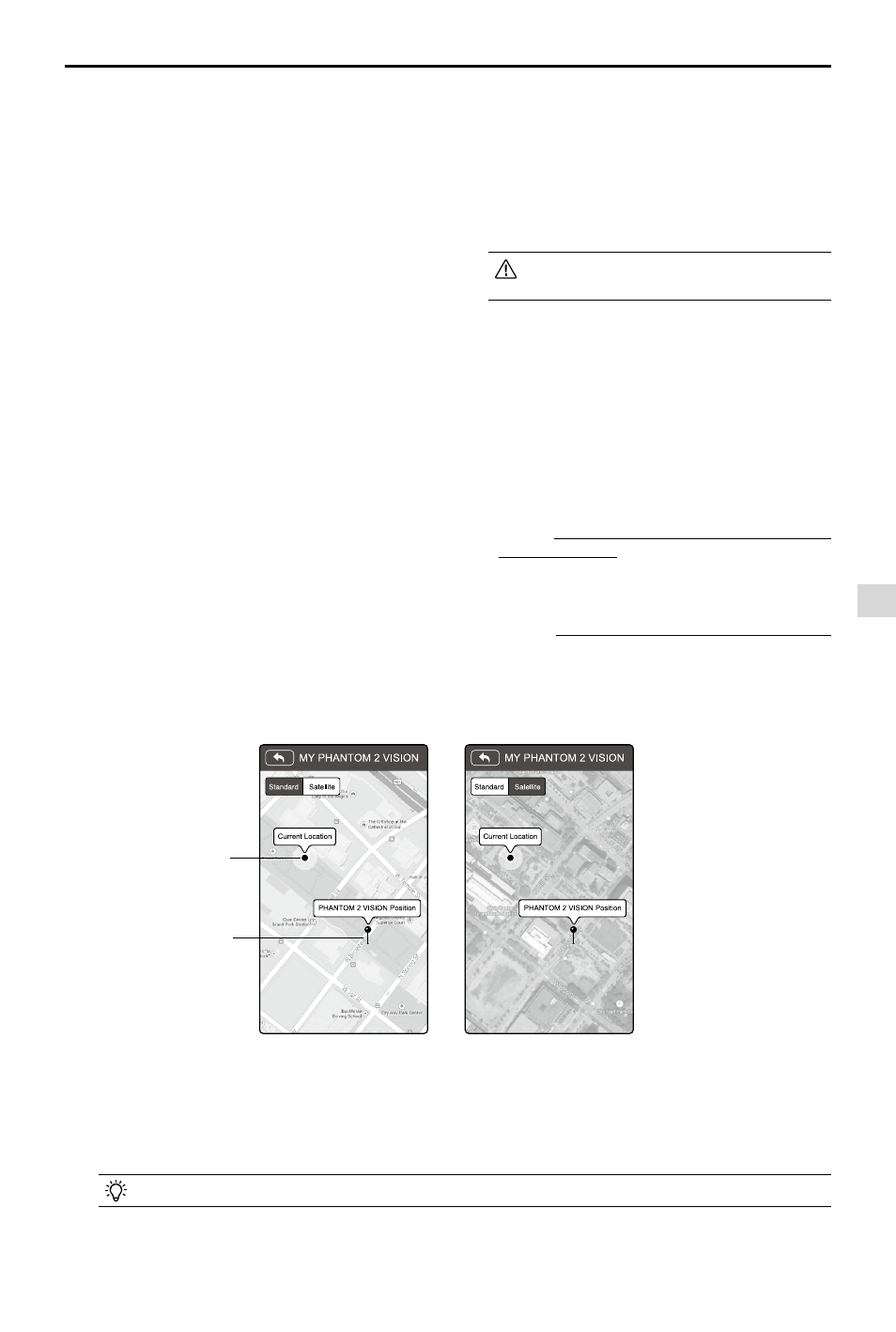
DJI VISION App Usage
©
2014 DJI. All Rights Reserved.
41
[5] Parameter Unit
Select imperial or metric units of measurement.
[6] Ground Station
Slide to the right to enable ground station feature.
[7] FPV Mode
Switched on, the gimbal will work in FPV mode.
Switched off, the gimbal will work in Stabilize mode.
[8] Compass Calibration
Tap to calibrate the compass. Do not calibrate the
compass during flight.
[9] Dynamic Home Point
When activated, the Home point will be reset to your
current position at specific time intervals. The aircraft
will return to the latest Home point as required.
[10] Current RTH Altitude
Default RTH altitude set to 20m. Raising the RTH
altitude above 120m is not recommended.
[11] Battery History Info
Show the battery history warning records.
[12] Low Battery Auto Go Home
Enable or disable auto go home feature when
battery is low.
[20] Account
Tap to see user account information.
[21] Rate
Tap to rate the DJI VISION App. Internet access required.
Android App does not include rating.
[22] About
Tap to see the current version of the DJI VISION App and contact information.
Figure 97
Figure 98
My location
Phantom 2 Vision's
location
Settings Page
[13] Rotation Lock
The user interface of the DJI VISION App will rotate
if rotation lock is enabled (for iOS device only).
[14] Battery Low Warning
If enabled, an alarm will sound when the battery
level is too low.
We recommended adjusting the mobile
device volume to the highest level.
[15] Tutorial
Hints and Tips
[16] Clear News Cache
Tap to flush news cache.
[17] Binding
In the event that camera and Range Extender binding
is lost or an item has been repaired or replaced,
binding must be performed using the DJI VISION App.
Refer to Binding the Phantom 2 Vision+ and Range
Extender (Page 21) for details.
[18] Rename SSID of Range Extender
Tap to rename the SSID of the Range Extender.
Refer to Rename Range Extender SSID (Page 21)
for details.
[19] Find My PHANTOM 2 VISION
