Anti-drop kit, Micro-sd slot, Gimbal error warnings – DJI Phantom 2 Vision Plus User Manual User Manual
Page 13: Anti-drop kit (p13), Micro-sd slot (p13)
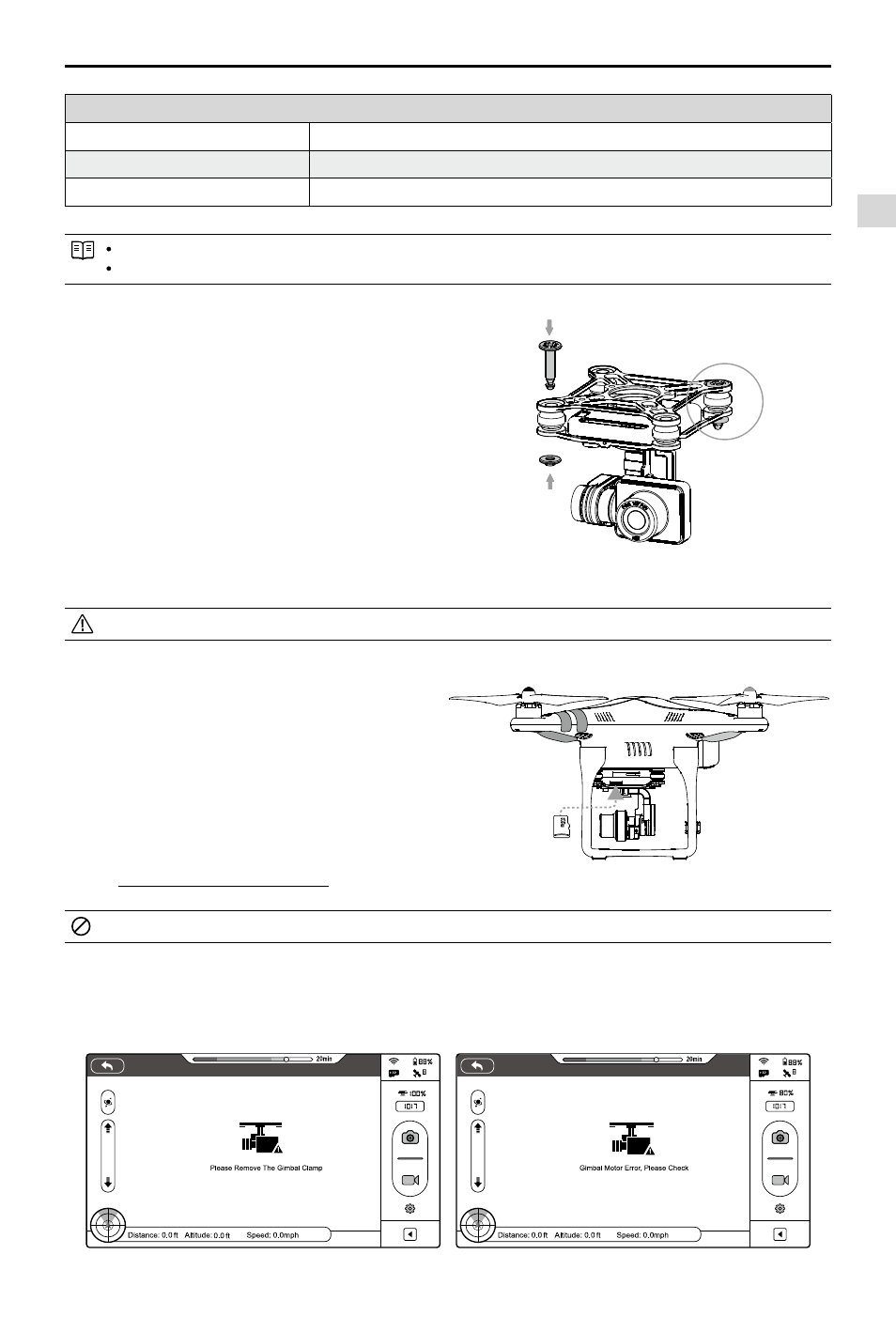
Assembly and Use
©
2014 DJI. All Rights Reserved.
13
Figure 14
Gimbal specifications
Control accuracy
±0.03°
Controllable range
Pitch : -90°~0°
Maximum angular velocity
Pitch : 90°/s
Non-FPV Mode: the gimbal will stabilize across 3-axial for smooth aerial creativity.
FPV Mode (First Person View Mode): Gimbal will lock to the movements of the Phantom for a FPV experience.
Anti-drop Kit
The Anti-drop Kit helps keep the gimbal and camera
connected to the aircraft. Two have been mounted on
delivery. If new ones are required, take the gimbal and
press part [1] through the center hole of the Vibration
Absorber the center hole of part [2]. Lock them together
as shown in [3]. Mounting the Anti-drop Kit diagonally is
recommended.
Once part [1] and part [2] are connected, the Anti-drop Kit cannot be disconnected and reused.
Micro-SD Slot
With flight battery powered off, make sure the Micro-SD
card is inserted correctly into the Micro-SD Slot before
taking any photos or recording any video.
The Phantom 2 Vision+ comes with a 4GB Micro-SD card
and can support cards up to 32GB. The DJI VISION App
may not be able to read some Micro-SD cards. Using
the DJI VISION App to reformat new Micro-SD cards is
recommended.
Refer to Format Micro-SD Card (Page 37) for details.
Do not insert or remove Micro-SD card when flight battery is powered on.
Gimbal Error Warnings
Before the aircraft takes off, if a gimbal motor error is detected or the gimbal clamp is not removed, there will be a
warning prompt on the camera page of the DJI VISION App. This will disappear after the problem is resolved.
Figure 15
Figure 16
Figure 17
[2]
[1]
[3]
Preparing the Phantom 2 Vision+
