Error animations display – Brother DCP-6690CW User Manual
Page 86
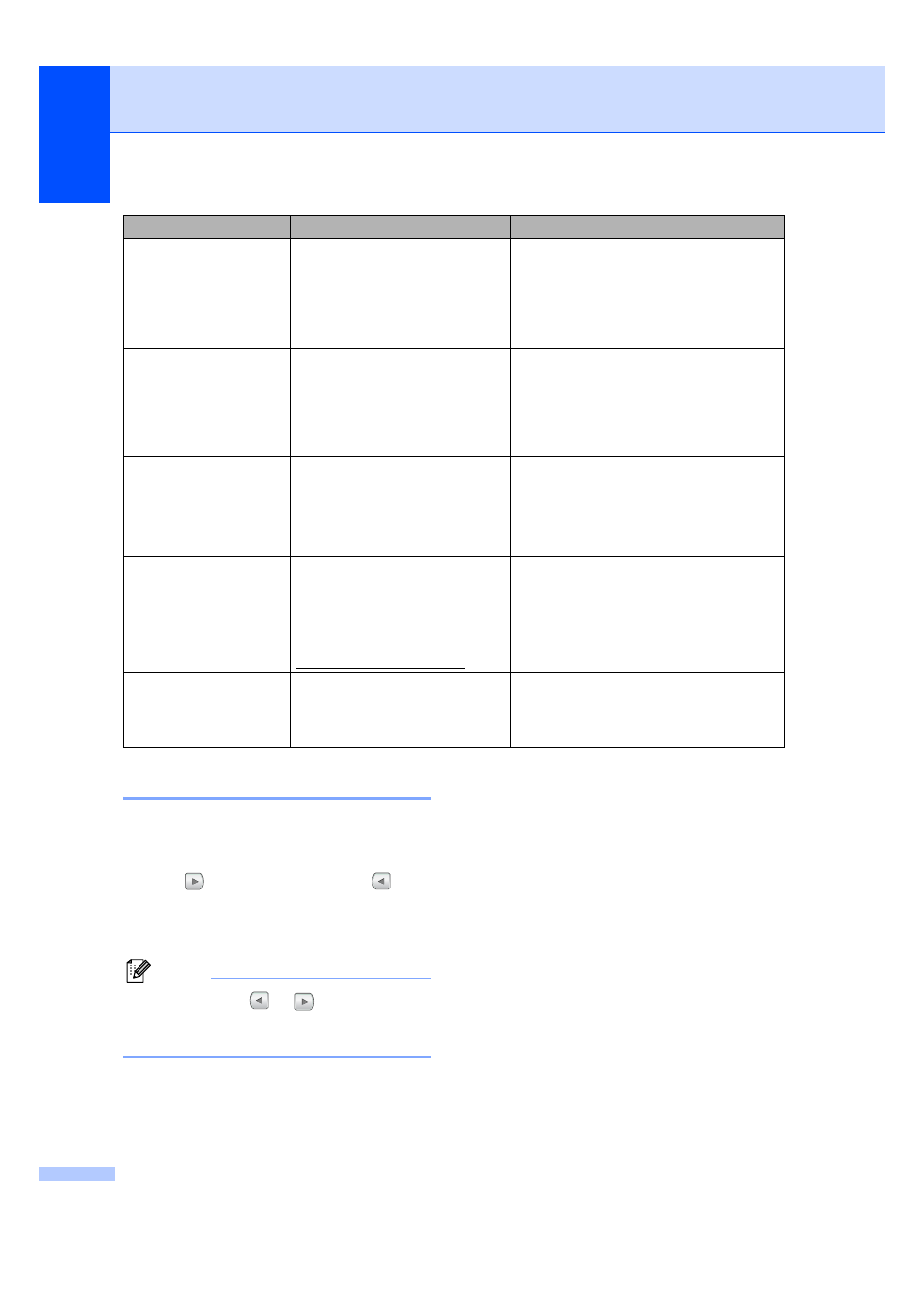
80
Error animations Display
B
Error animations display step-by-step
instructions when paper gets jammed. You
can read the steps at your own pace by
pressing
to see the next step and
to go
back. If you do not press a key after 1 minute
the animation starts running automatically
again.
Note
You can press
or
to pause the
auto-animation and go back to step-by-
step mode.
Unable to Print XX
The machine has a mechanical
problem.
—
OR
—
A foreign object such as a clip or
ripped paper is in the machine.
Open the scanner cover and remove any
foreign objects inside the machine. If the
error message continues, disconnect the
machine from the power for several
minutes, then reconnect it.
Unable to Scan XX
The machine has a mechanical
problem.
—
OR
—
A foreign object such as a clip or
ripped paper is in the machine.
Open the scanner cover and remove any
foreign objects inside the machine. If the
error message continues, disconnect the
machine from the power for several
minutes, then reconnect it.
Unusable Device
Disconnect device
from front connector
& turn machine off &
then on
A broken device has been
connected to the USB direct
interface.
Unplug the device from the USB direct
interface, then press On/Off to turn the
machine off and then on again.
Unusable Device
Please Disconnect
USB Device.
A USB device or USB Flash
memory drive that is not
supported has been connected to
the USB direct interface.
(For more information, visit us at
Unplug the device from the USB direct
interface.
Wrong Paper Size
Paper is not the correct size.
Make sure the machine's Paper Size
setting matches the size of paper in the
tray. (See Paper Size and Type
on page 25.)
Error Message
Cause
Action
