Brother DCP-6690CW User Manual
Page 84
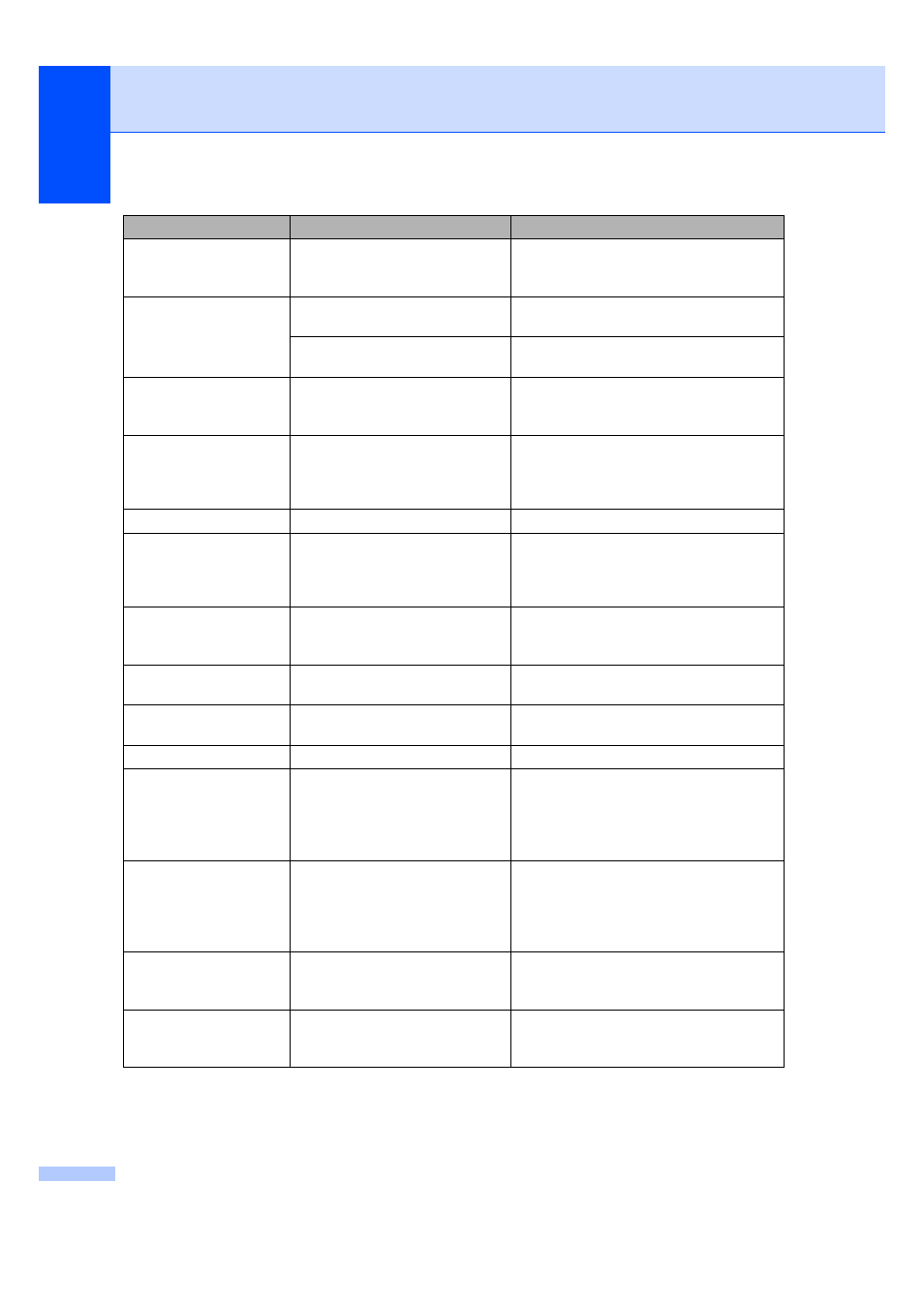
78
Cannot Print
One or more of the ink cartridges
are empty. The machine will stop
all print operations.
Replace the empty ink cartridges. (See
Replacing the ink cartridges on page 84.)
Cover is Open.
The scanner cover is not closed
completely.
Lift the scanner cover and then close it
again.
The ink cartridge cover is not
completely closed.
Firmly close the ink cartridge cover until it
clicks.
Data Remaining
Print data is left in the machine's
memory.
Press Stop/Exit. The machine will cancel
the job and clear it from the memory. Try to
print again.
Document Jam
The document was not inserted or
fed correctly, or the document
scanned from the ADF was too
long.
High Temperature
The print head is too warm.
Allow the machine to cool down.
Hub is Unusable.
A Hub or USB Flash memory
drive with Hub has been
connected to the USB direct
interface.
A Hub or USB Flash memory drive with
Hub are not supported. Unplug the device
from the USB direct interface.
Image Too Long.
The proportions of your photo are
irregular so effects could not be
added.
Choose a regularly proportioned image.
Image Too Small.
The size of your photo is too small
to trim.
Choose a larger image.
Ink low
One or more of the ink cartridges
are running out of ink.
Order a new ink cartridge.
Low Temperature
The print head is too cold.
Allow the machine to warm up.
Media Error
The memory card is either
corrupted, incorrectly formatted,
or there is a problem with the
memory card.
Put the card firmly into the slot again to
make sure it is in the correct position. If the
error remains, check the media drive (slot)
of the machine by putting in another
memory card that you know is working.
Media is Full.
The memory card or USB flash
memory drive you are using
already contains 999 files.
Your machine can only save to your
memory card or USB flash memory drive if
it contains less than 999 files. Try deleting
unused files to free some space and try
again.
No Cartridge
An ink cartridge is not installed
correctly.
Take out the new ink cartridge and
re-install it slowly until it clicks. (See
Replacing the ink cartridges on page 84.)
No File
The memory card or USB Flash
memory drive in the media drive
does not contain a .JPG file.
Put the correct memory card or USB Flash
memory drive into the slot again.
Error Message
Cause
Action
