Watermark copy, Caution, 4watermark copy – Brother DCP-6690CW User Manual
Page 43
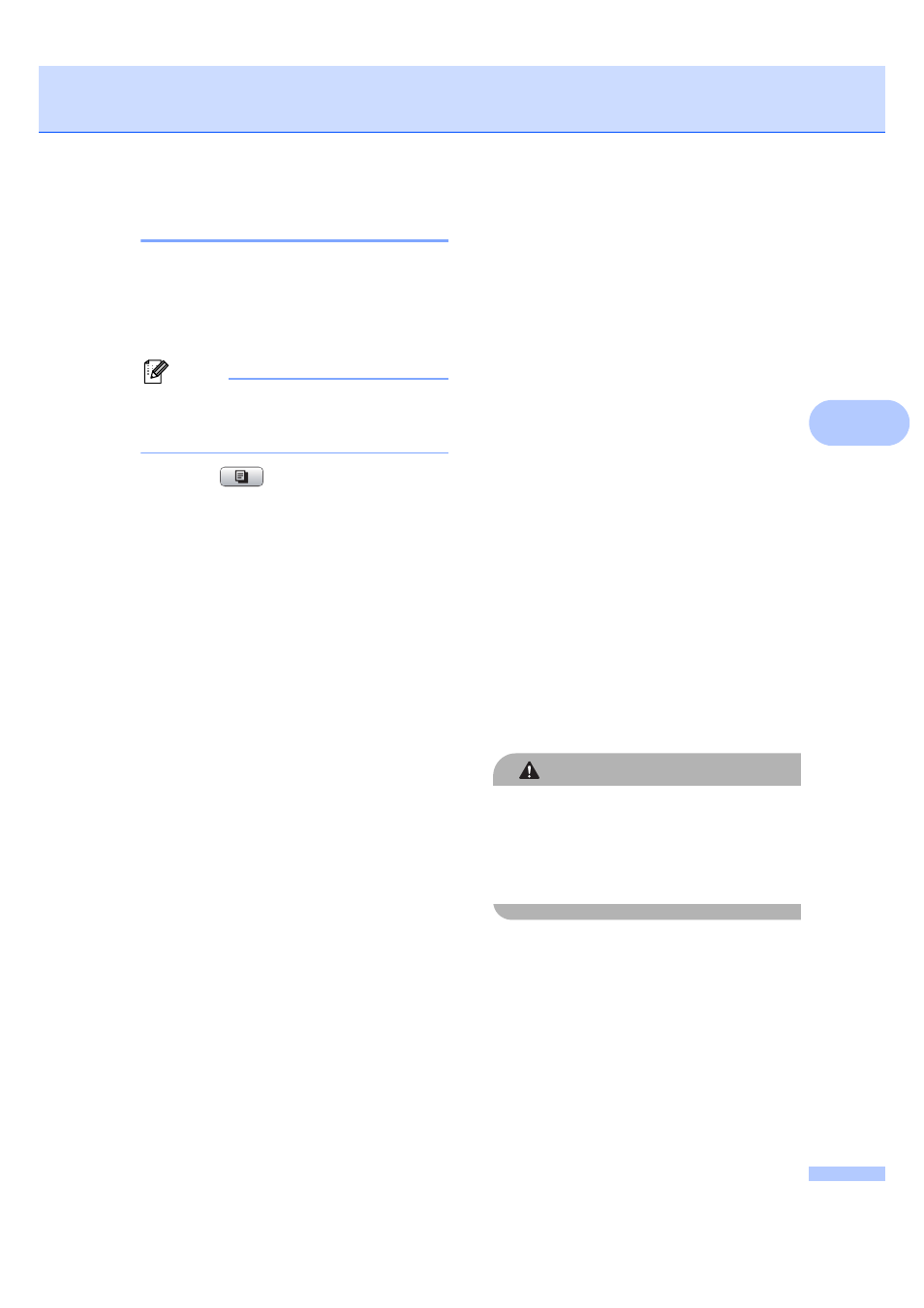
Making copies
37
4
Watermark Copy
4
You can place a logo or text into your
document as a Watermark. You can select
one of the template watermarks, data from
your media card or USB Flash memory drive,
or scanned data.
Note
Watermark Copy
is not available with
Fit to Page
, Page Layout,
Skew Adjustment
and Book Copy.
a
Press (Copy).
b
Press d or c to display
Watermark Copy
.
c
Press Watermark Copy.
d
Press Use Watermark.
Do one of the following:
If you want to use a template from
the machine, press
Edit Template
and go to step e.
If you want to use your own data as a
watermark, press Use Image and
go to step f.
e
Press Text and choose the data you
want to use, CONFIDENTIAL, DRAFT or
COPY
. Press OK.
Change other watermark settings from the
available options as needed. Press OK.
Go to step g.
f
Do one of the following:
If you want to use your document as
the watermark, press Scan.
Place the document that you want to
use for the watermark in the ADF or
on the scanner glass and press
Mono Start or Color Start.
The scanned data will be shown on
the LCD.
Press OK and remove the watermark
document you scanned.
Go to step g.
If you want to use your data from a
media card or USB Flash memory
drive as the watermark, insert the
media card or USB flash memory
drive and then press Media.
The image will be shown on the LCD.
Press and choose the image you
want to use for the watermark.
Change other watermark settings
from the available options as
needed.
Press OK.
Go to step g.
CAUTION
DO NOT take out the memory card or USB
Flash memory drive while the
PhotoCapture key is blinking to avoid
damaging the card, USB Flash memory
drive or data stored on the card.
g
Press OK to confirm to use watermark.
Load your document.
h
Enter the number of copies you want.
i
If you do not want to change additional
settings, press Mono Start or
Color Start.
