How to change the file name, How to set new default, How to reset to factory settings – Brother DCP-6690CW User Manual
Page 60: Understanding the error messages
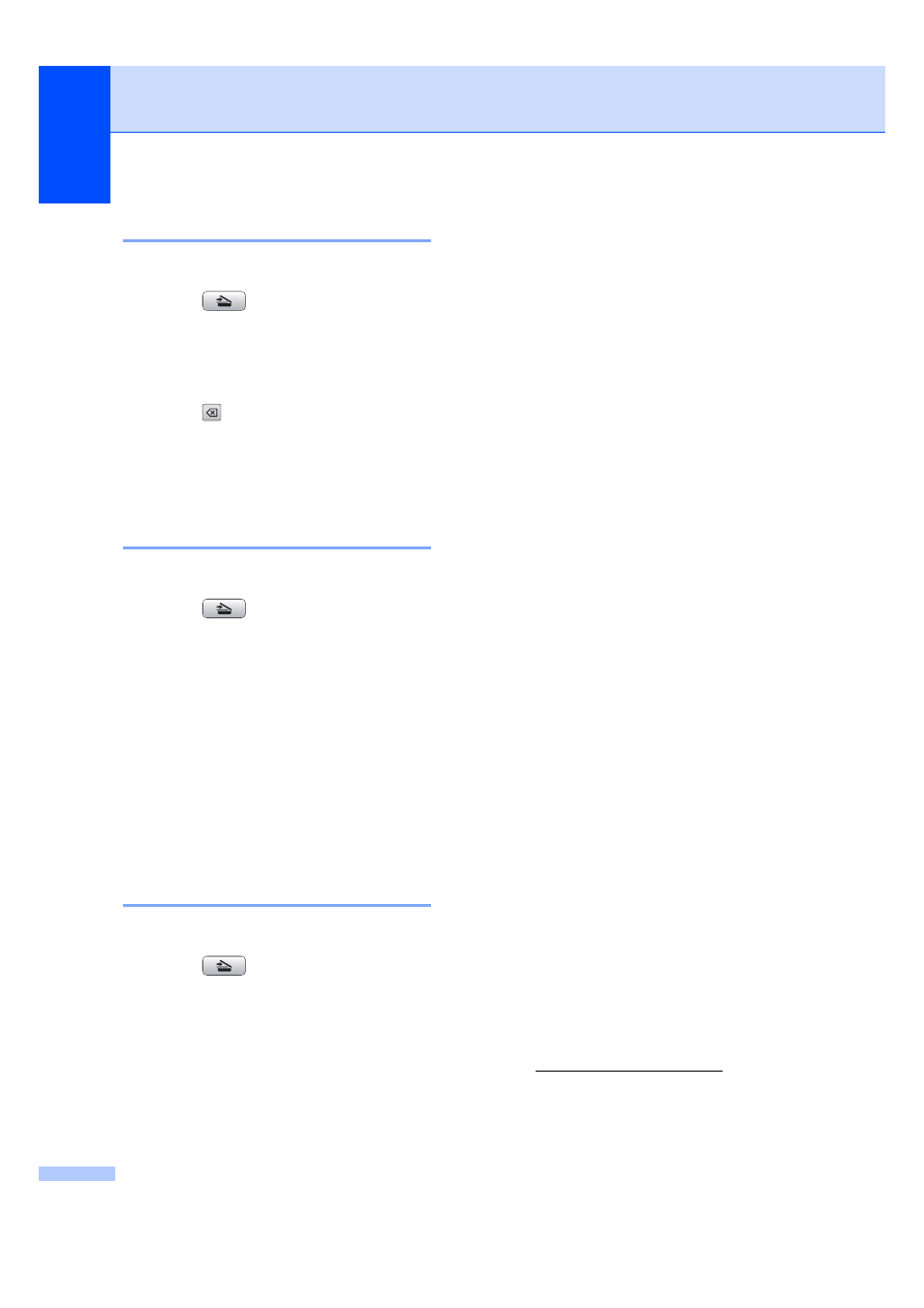
Chapter 5
54
How to change the file name
5
You can change the file name.
a
Press (Scan).
b
Press Scan to Media.
c
Press d or c to display File Name.
d
Press File Name.
Press
to delete characters. Then
enter the new file name (up to
6 characters). (See Entering Text
on page 110.)
e
Press OK.
How to set new default
5
You can set your own default setting.
a
Press (Scan).
b
Press Scan to Media.
c
Press and choose your new setting.
Repeat this step for each setting you
want to change.
d
After changing the last setting, press
d
or c to display Set New Default.
Press Set New Default.
e
Press Yes to confirm.
f
Press Stop/Exit.
How to reset to factory
settings
5
You can reset the machine to factory settings.
a
Press (Scan).
b
Press Scan to Media.
c
Press d or c to display
Factory Reset
.
d
Press Factory Reset.
e
Press Yes to confirm.
f
Press Stop/Exit.
Understanding the
Error Messages
5
Once you are familiar with the types of errors
that can occur while you are using
PhotoCapture Center™, you can easily
identify and troubleshoot any problems.
Hub is Unusable.
This message will appear if a Hub or USB
Flash memory drive with a Hub has been
put into the USB direct interface.
Media Error
This message will appear if you put in a
memory card that is either bad or not
formatted, or when there is a problem with
the media drive. To clear this error, take
out the memory card.
No File
This message will appear if you try to
access a memory card or USB Flash
memory drive in the drive (slot) that does
not contain a .JPG file.
Out of Memory
This message will appear if you are
working with images that are too large for
the machine's memory. This message will
also appear when a memory card or USB
Flash memory drive you are using does
not have enough space available for the
scanned document.
Media is Full.
This message will appear if you are trying
to save more than 999 files in a memory
card or USB Flash memory drive.
Unusable Device
This message will appear if a USB device
or USB Flash memory drive that is not
supported has been connected to the USB
direct interface. For more information, visit
us at his
message will also appear if you connect a
broken device to the USB direct interface.
