4 making copies, How to copy, Entering copy mode – Brother DCP-6690CW User Manual
Page 36: Making a single copy, Making multiple copies, Stop copying, Making copies
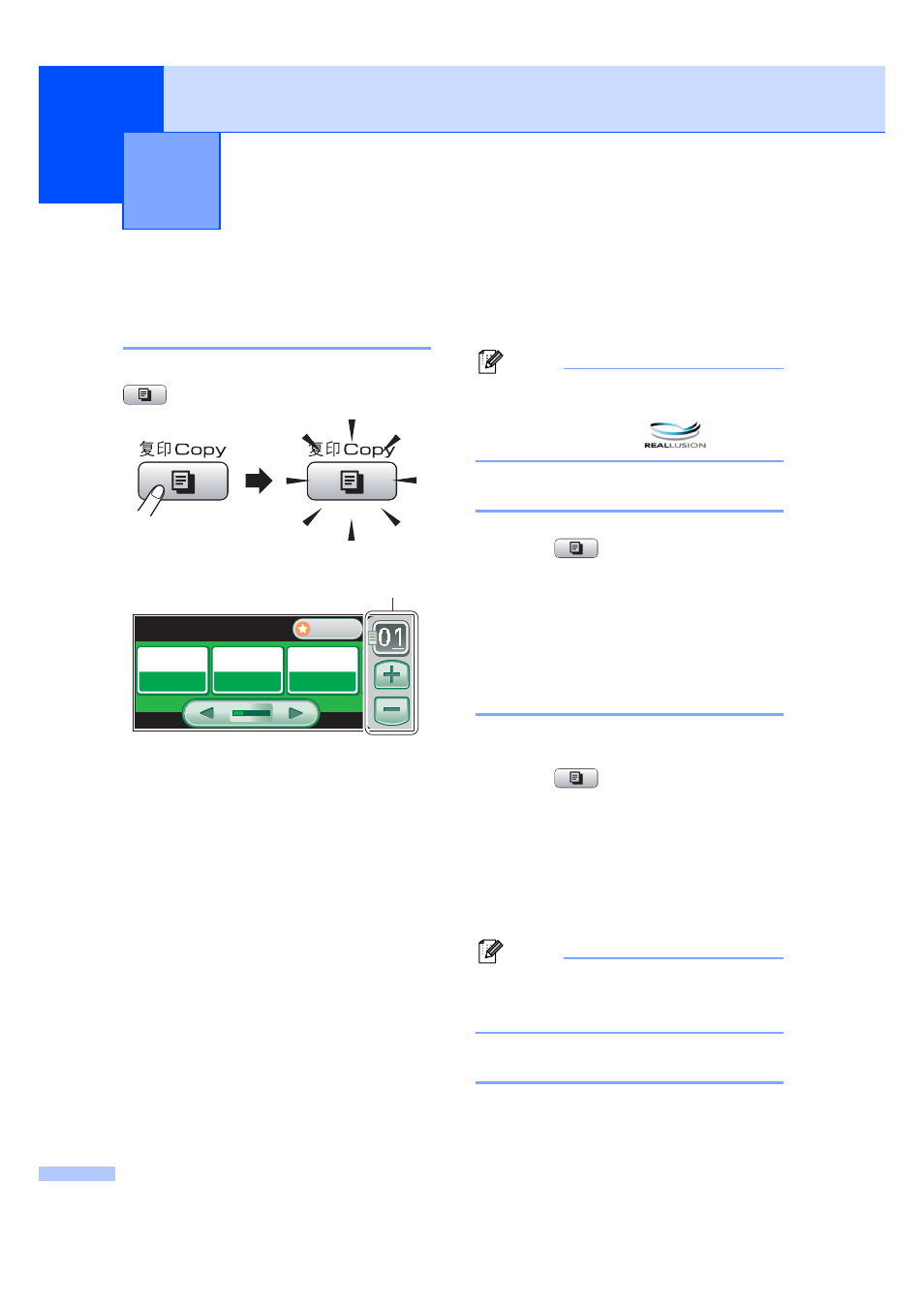
30
4
How to copy
4
Entering Copy mode
4
When you want to make a copy, press
(Copy) to illuminate it in blue.
The LCD shows:
1
No. of Copies
Enter the number of copies you want either by
pressing the number or pressing + or - on the
screen (as shown above).
Press d or c to scroll through the copy
options. Press the option that you want to set.
Quality
(See page 31.)
Enlarge/ Reduce
(See page 31.)
Tray Select
(See page 32.)
Paper Type
(See page 32.)
Paper Size
(See page 33.)
Brightness
(See page 33.)
Contrast
(See page 33.)
Stack/Sort
(See page 33.)
Page Layout
(See page 34.)
Skew Adjustment
(See page 36.)
Book Copy
(See page 36.)
Watermark Copy
(See page 37.)
Favorite Settings
(See page 38.)
Note
Book Copy
and Watermark Copy
features are supported by technology
from Reallusion, Inc.
Making a single copy
4
a
Press (Copy).
b
Load your document.
(See Loading documents on page 22.)
c
Press Mono Start for B&W copy or
Color Start for color copy.
Making multiple copies
4
You can make up to 99 copies in one print run.
a
Press (Copy).
b
Load your document.
(See Loading documents on page 22.)
c
Enter the number of copies you want.
d
Press Mono Start for B&W copy or
Color Start for color copy.
Note
To sort the copies, press Stack/Sort.
(See Sorting copies using the ADF
on page 33.)
Stop copying
4
To stop copying, press Stop/Exit.
Making copies
4
COPY
COPY
Favorite
Quality
Normal
Normal
100%
100%
Tray#1
Tray#1
Tray Select
Enlarge/
Reduce
1
