Brother DCP-6690CW User Manual
Page 85
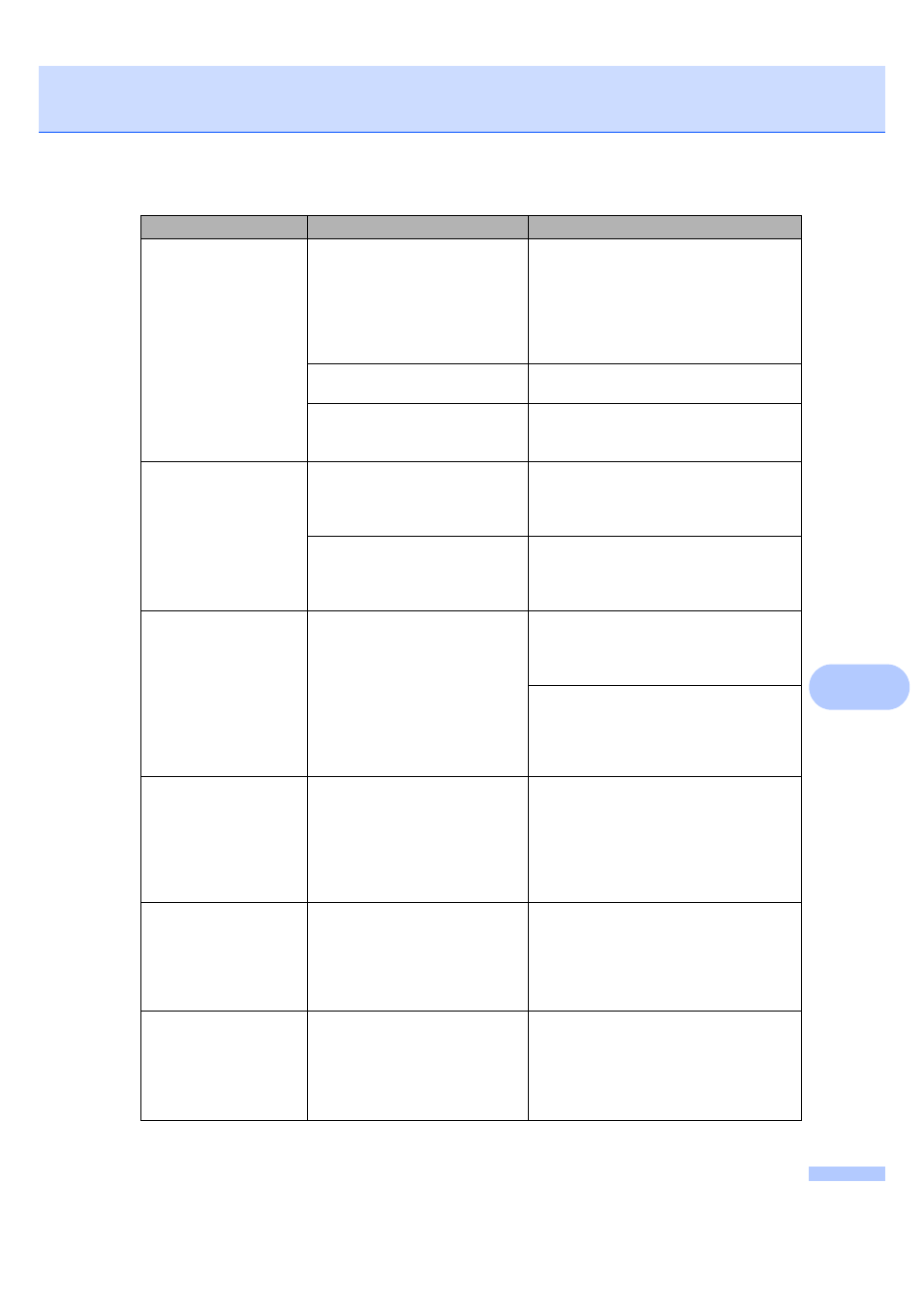
Troubleshooting and Routine Maintenance
79
B
No Paper Fed
The machine is out of paper or
paper is not properly loaded in the
paper tray.
Do one of the following:
Refill the paper in the paper tray, and
then press Mono Start or Color Start.
Remove the paper and load it again
and then press Mono Start or
Color Start.
The paper is jammed in the
machine.
See Printer jam or paper jam on page 81.
The outer rear cover or the inner
rear cover may not be closed
properly.
Open the outer rear cover and inner rear
cover, and then close them securely.
Out of Memory
The machine's memory is full.
When copy oparation is in progress, press
Stop/Exit and wait until the other
operations in progress finish and then try
again.
The memory card or USB flash
memory drive you are using does
not have enough free space to
scan the documents.
Delete unused files from your memory card
or USB Flash memory drive to make some
free space and then try again.
Paper Jam
Paper is jammed in the machine.
Open the Outer Rear Cover and Inner
Rear Cover (at the back of the machine)
and remove the jammed paper. (See
Printer jam or paper jam on page 81.)
See Printer jam or paper jam on page 81.
Make sure the paper length guide is
adjusted to the correct paper size. Do not
extend the paper tray when you load A5 or
smaller size paper.
Touchscreen
initialization
failed
The Touchscreen has been
pressed before the power on
initialisation has completed.
Unplug the machine from the power or turn
the machine off. Make sure that there is
nothing resting on or touching the
Touchscreen. Plug the machine back into
the power or switch the machine on. Wait
until the menu button appears before
attempting to use the Touchscreen.
Unable to Clean
XX
The machine has a mechanical
problem.
—
OR
—
A foreign object such as a clip or
ripped paper is in the machine.
Open the scanner cover and remove any
foreign objects inside the machine. If the
error message continues, disconnect the
machine from the power for several
minutes, then reconnect it.
Unable to Init. XX
The machine has a mechanical
problem.
—
OR
—
A foreign object such as a clip or
ripped paper is in the machine.
Open the scanner cover and remove any
foreign objects inside the machine. If the
error message continues, disconnect the
machine from the power for several
minutes, then reconnect it.
Error Message
Cause
Action
