Tray select, Paper options, Paper type – Brother DCP-6690CW User Manual
Page 38: Tray select paper options
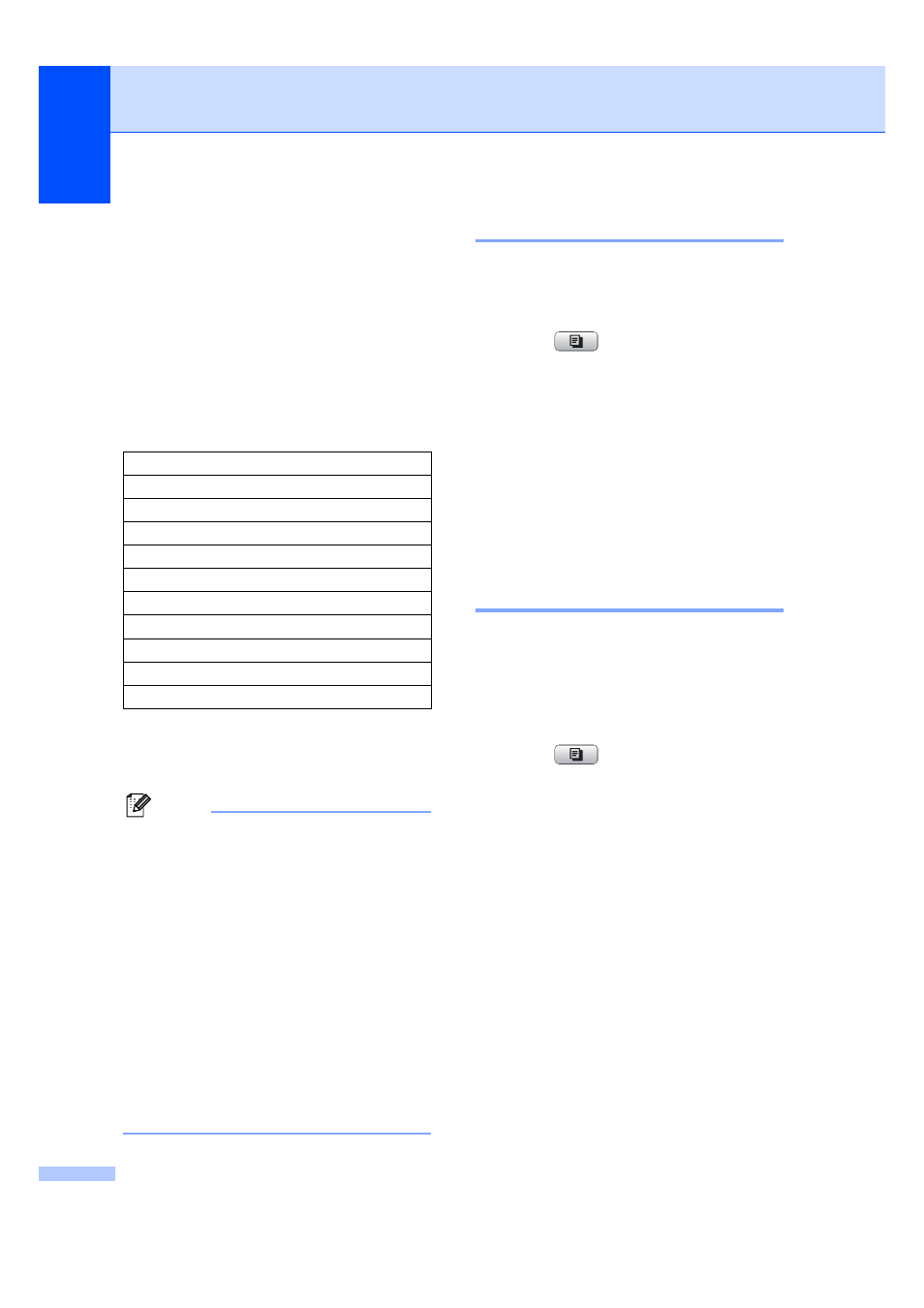
Chapter 4
32
g
Do one of the following:
If you chose Enlarge or Reduce,
press and choose the enlargement
or reduction ratio you want.
If you chose Custom (25-400%),
enter an enlargement or reduction
ratio from 25% to 400%.
Press OK.
If you chose 100% or Fit to Page,
go to step h.
h
If you do not want to change additional
settings, press Mono Start or
Color Start.
Note
• Page Layout is not available with
Enlarge/ Reduce
and
Skew Adjustment
.
• Fit to Page option is not available with
Sort
, Book Copy and
Watermark Copy
.
• Fit to Page does not work properly if
the document on the scanner glass is
skewed by more than 3 degrees. Using
the document guidelines on the left and
top, place your document in the upper left
hand corner, with the document face down
on the scanner glass.
• Fit to Page option is not available
when using Legal size paper.
Tray Select
4
You can change the tray that will be used for
the next copy. To change the default tray see
Setting your favourites on page 38.
a
Press (Copy).
b
Load your document.
c
Enter the number of copies you want.
d
Press d or c to display Tray Select.
e
Press Tray Select.
f
Press and choose Tray#1 or Tray#2.
g
Press Mono Start or Color Start.
Paper Options
4
Paper Type
4
If you are copying on special paper, set the
machine for the type of paper you are using to
get the best print quality.
a
Press (Copy).
b
Load your document.
c
Enter the number of copies you want.
d
Press d or c to display Paper Type.
e
Press Paper Type.
f
Press and choose Plain Paper,
Inkjet Paper
, Brother BP71,
Other Glossy
or Transparency.
g
If you do not want to change additional
settings, press Mono Start or
Color Start.
100%
198% 10x15cm i A4
186% 10x15cm i LTR
142% A4iA3, A5iA4
97% LTR i A4
93% A4 i LTR
83% LGL i A4
69% A3iA4, A4iA5
47% A4 i 10x15cm
Fit to Page
Custom (25-400%)
