View data from the xm-220, Saving the configuration to a file – Rockwell Automation 1606-XLP XM Electronic Overspeed Detection System User Manual
Page 56
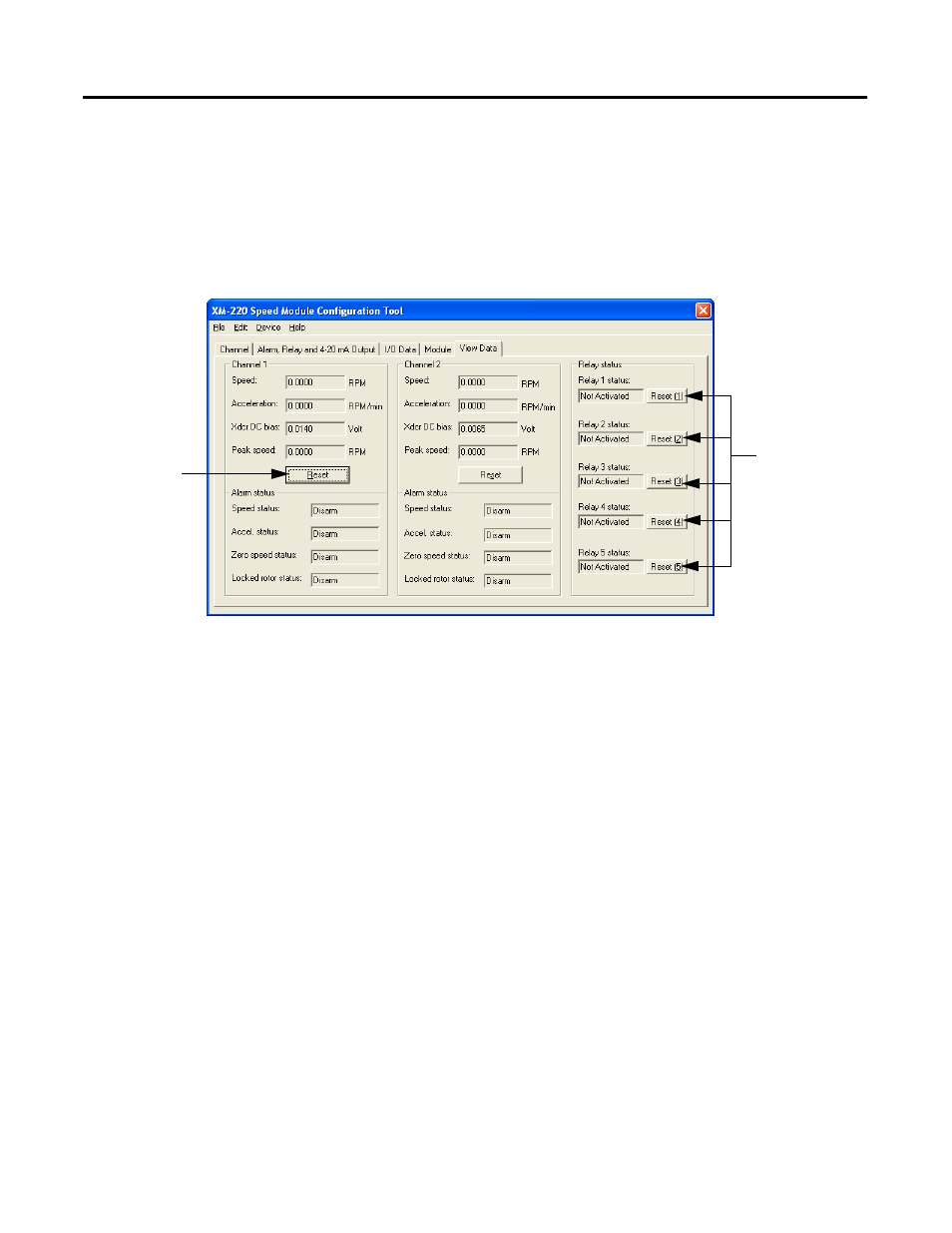
Publication GMSI10-UM015B-EN-E - June 2011
56 Configuring the XM EODS
View Data from the XM-220
Use the View Data tab to view and analyze live data from the XM-220 module.
You can monitor the data, alarms and relays. To view the data from the
XM-220, click on the View Data tab in the XM-220 Speed Module
Configuration Tool. You will see a screen similar to this.
Saving the Configuration to a File
When you are finished configuring the first XM-220 module, you can save the
configuration to a configuration file. This file can be used to quickly configure
the other two XM-220 modules in the EODS.
To save the configuration to a file
1. From the File menu, choose Save As. The Save As dialog appears.
2. Select the directory where you want to save the new file.
3. Enter a name for the configuration file or accept the default name
(XMConfig) and click Save. The file is saved with a .220 file extension.
To open a previously saved configuration
1. Connect the computer to one of the other XM-220 modules in the
EODS. Refer to Configuration Overview on page 47 for details.
Resets the
maximum speed
to zero.
Manually resets a
latched relay on
the XM-220
module.
