Udc information log and error log – Rockwell Automation SD3000 Drive Configuration, Programming User Manual
Page 82
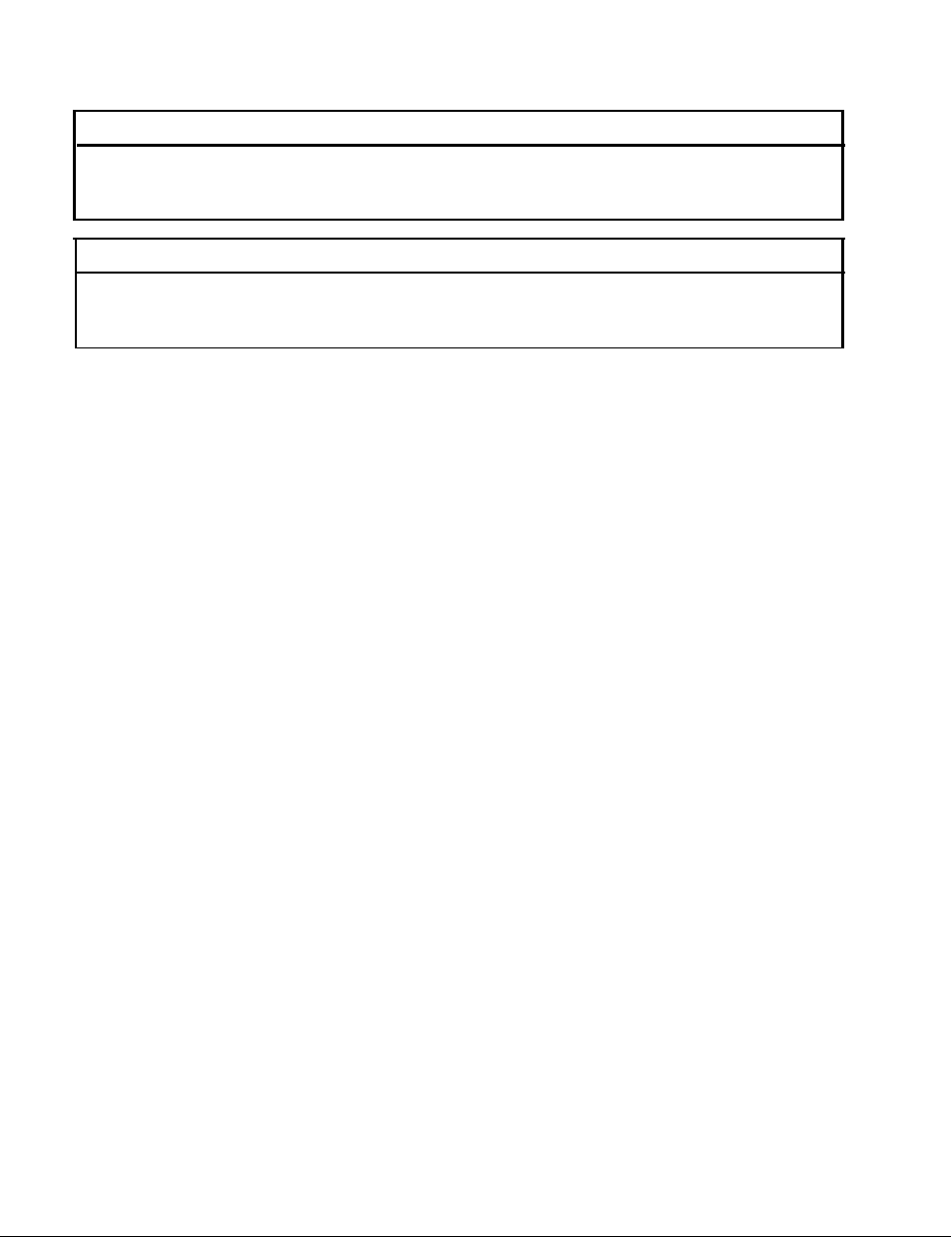
5.3
Running, Stopping, and Deleting UDC Application Tasks
W A R N I N G
U N D E R S T A N D T H E A P P L I C A T I O N B E F O R E S T A R T I N G A T A S K . O U T P U T S M A Y C H A N G E S T A T E ,
RESULTING IN MACHINE MOVEMENT. FAILURE TO OBSERVE THESE PRECAUTIONS COULD
RESULT IN BODILY INJURY.
W A R N I N G
IT IS THE RESPONSIBILITY OF THE USER TO ENSURE THAT THE APPLICATION PROCESS STOPS
IN A SAFE MANNER WHEN THE APPLICATION TASKS STOP. FAILURE TO OBSERVE THESE
PRECAUTIONS COULD RESULT IN BODILY INJURY.
Running UDC Tasks
A UDC application task is required in order to control a Distributed Power drive. To control two drives,
two UDC tasks are required. Once it is loaded to the UDC, a UDC application task is included in the
on-line task list with the AutoMax Processor application tasks. It can be run, stopped, monitored, or
deleted in the same way as any other application task. The priority field will be set to “N/A” for UDC
application tasks. The task for drive A always executes first, followed by the task for drive B.
The Run All command will run all AutoMax and UDC tasks. The UDC module’s tasks can be run
whether or not the following conditions are met:
l
the PMI is communicating with the UDC module
l
the PMI operating system has been loaded from the UDC module to the PMI (which happens
automatically when the PMI is connected to the UDC module)
Stopping UDC Tasks
UDC applications tasks (both tasks A and B together) must run a least every 10 milliseconds. Once
the SCAN-LOOP statement is executed, the UDC module will cause a Stop All in the rack if the task
does not complete its scan within 10 milliseconds.
Deleting UDC Tasks
When a UDC application task is deleted, any local variables which were forced are removed from the
force table. The task’s error log is also cleared.
5.4
UDC Information Log and Error Log
The information log and the error log for a UDC task can be displayed by selecting “I” for Info/Log
from the ON LINE menu. Refer to the AutoMax Programming Executive for the procedure.
The information log for a slot containing a UDC module will display the UDC operating system’s part
number, the utilization of the CPU resources in the UDC module, and various memory and PMI rack
statistics. Select “U” from the Info/Log menu to display the information log. Note that the UDC
module’s CPU utilization should not exceed 75%.
Like AutoMax tasks, UDC tasks can also access the error log by using the BASIC statement
CLR_ERRLOG@
and BASIC function TST_ERRLOG@.
The error log will display the first, second, and
last errors and will maintain them until power is cycled.
5-2
