On-line operation, 1 loading the udc module’s operating system, 2 loading the drive parameters and udc tasks – Rockwell Automation SD3000 Drive Configuration, Programming User Manual
Page 81
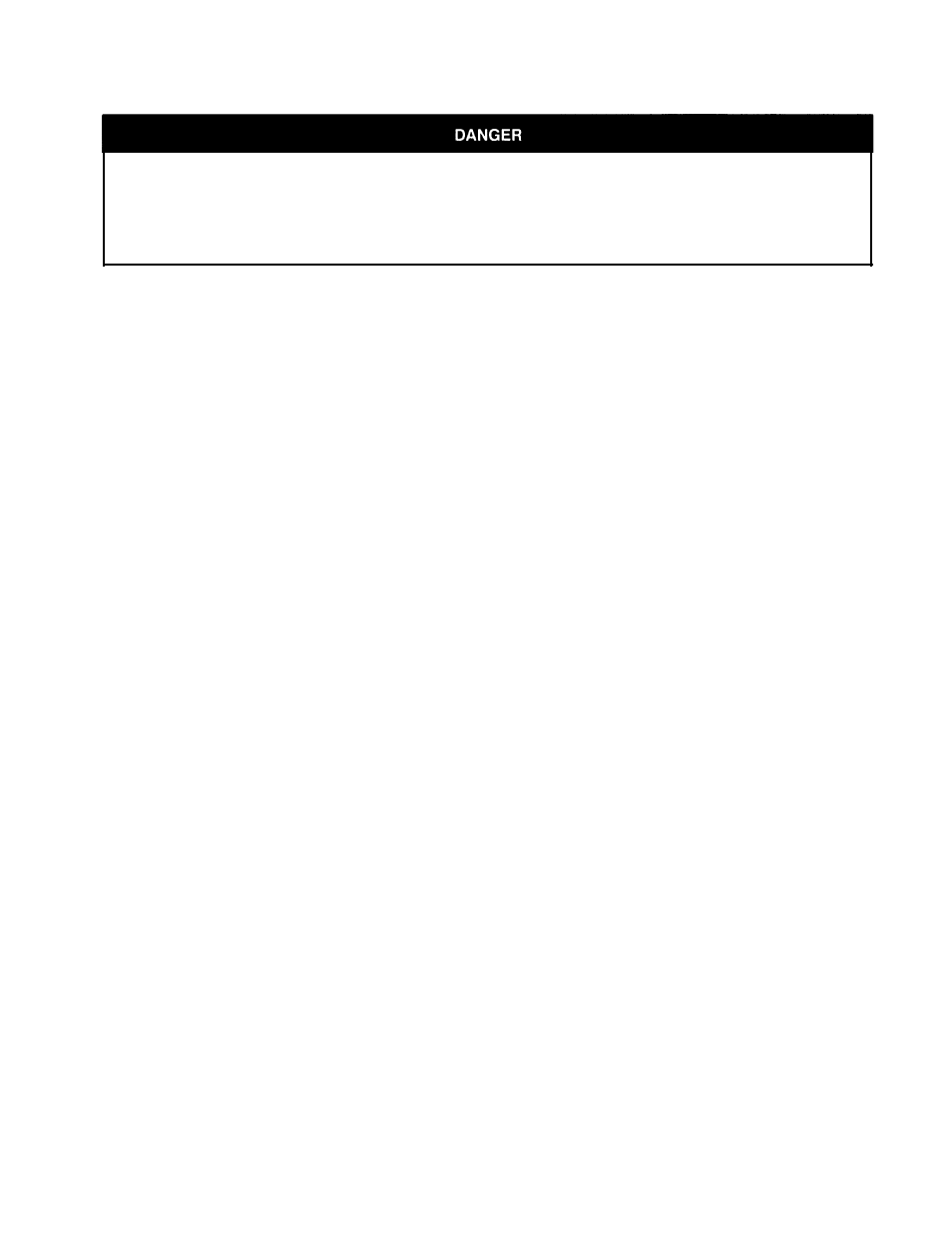
5.0
ON-LINE OPERATION
ONLY QUALIFIED ELECTRICAL PERSONNEL FAMILIAR WITH THE CONSTRUCTION AND
O P E R A T I O N O F T H I S E Q U I P M E N T A N D T H E H A Z A R D S I N V O L V E D S H O U L D I N S T A L L , A D J U S T ,
OPERATE, OR SERVICE THIS EQUIPMENT. READ AND UNDERSTAND THIS MANUAL AND OTHER
APPLICABLE MANUALS IN THEIR ENTIRETY BEFORE PROCEEDING. FAILURE TO OBSERVE THIS
PRECAUTION COULD RESULT IN SEVERE BODILY INJURY OR LOSS OF LIFE.
The ON LINE! command in the System Configurator and the Task Manager applications allows you
to access options such as loading, running, and monitoring tasks in the rack. All of the options are
described in detail in the AutoMax Programming Executing instruction manual.
The following sections provide a summary of some of the options as applied to the UDC module and
UDC tasks. Note that you must load operating systems onto the Processor modules and UDC
modules in the rack before attempting to use any of the on-line options.
5.1
Loading the UDC Module’s Operating System
Like the AutoMax Processor, the UDC module requires an operating system. You can load the
operating system to a UDC module by using the Load Operating System command from the
Command menu in the System Configurator. Refer to the AutoMax Programming Executive
instruction manual for the procedure. You must load the operating system(s) to the AutoMax
Processor(s) at the same time or before you load the UDC module operating system.
You have the option of loading the operating system to the UDC module in a slot you specify or to all
UDC modules in the rack. It is possible to re-load a single UDC module’s operating system without
having to re-load the operating systems to all of the UDC modules in the rack.
The leftmost AutoMax Processor in the rack will check for compatibility between the AutoMax
operating system and the UDC operating system. If you replace a UDC module with another UDC
module that already contains an incompatible operating system, the new UDC module will be
disabled and its “OS OK” LED will be turned off.
5.2
Loading the Drive Parameters and UDC Tasks
The drive parameters specified when the UDC module is configured can be thought of as the UDC
configuration. Like the AutoMax Processor, the UDC module must have its configuration loaded
before it can execute any tasks. You can load the drive parameters and UDC tasks to the UDC by
selecting “L" for Load from the ON LINE Transfer menu. Several options, which are briefly described
below, will be displayed on the screen.
You have the option (By selecting “A” for All) to automatically load the rack (i.e., AutoMax Processor
configuration, the drive parameters for all the UDC modules in the rack, and all tasks for the rack
(including all UDC tasks).
You have the option of loading the drive parameters to the UDC module in a slot you specify or to all
UDC modules in the rack. When the drive parameters are loaded, the AutoMax Programming
Executive will determine if the drive parameters are compatible with the existing rack configuration. If
the drive parameters are not compatible, an error message will be displayed on the personal
computer.
You also have the option of loading UDC tasks to the UDC modules in the rack. If you choose to load
tasks, the Programming Executive will display a list of all the AutoMax tasks and UDC tasks for the
system. Select the task you want to load from the list. Remember that you must load the rack
configuration and the drive parameters before loading UDC tasks to a UDC module
Refer to the AutoMax Programming Executive instruction manual for the complete Load procedure.
5-1
