Rockwell Automation 5370-CMPK Color CVIM Module MATH-PAK User Manual
Page 69
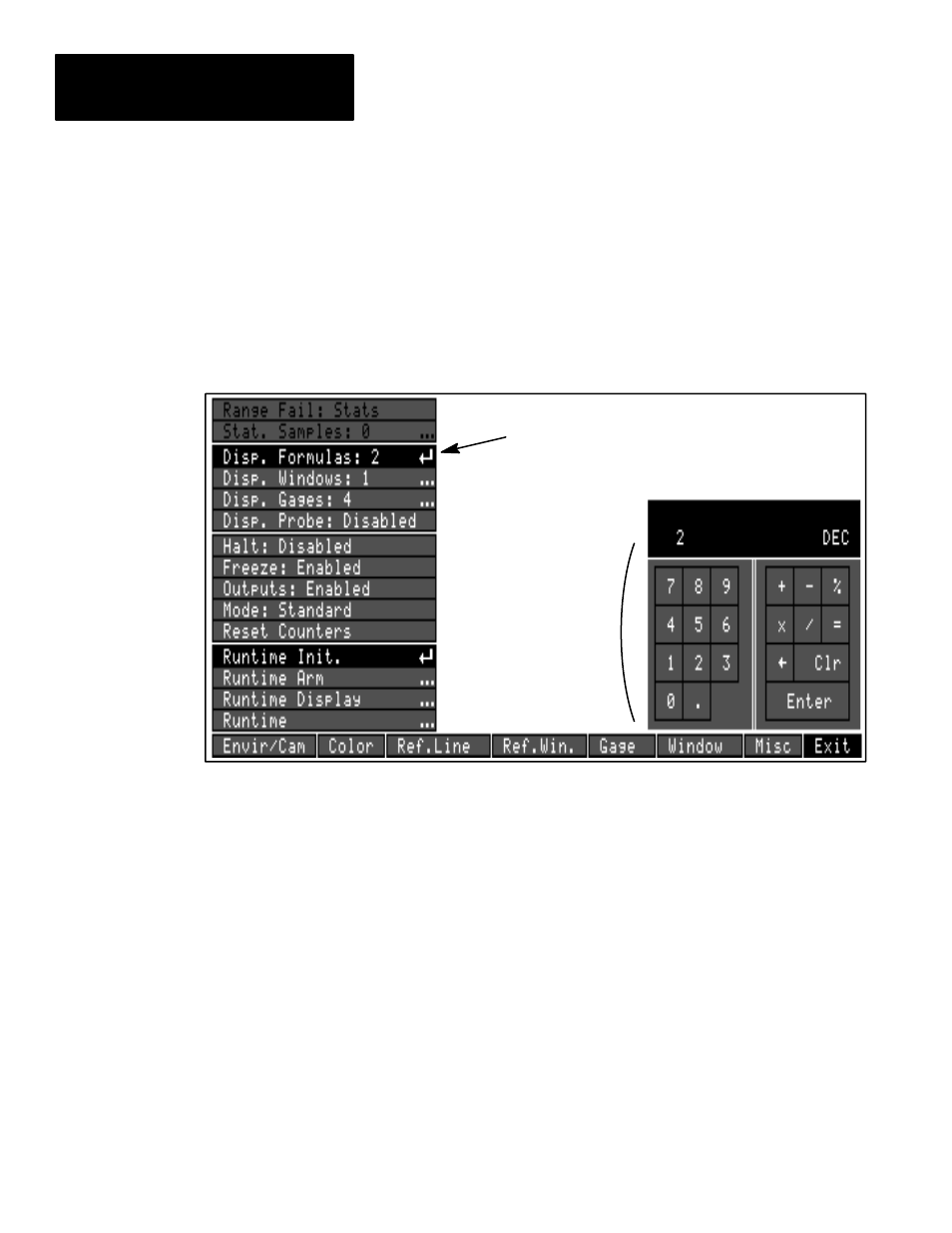
Chapter 5
Analysis Functions and Runtime Displays
5–6
•
Pick the
Disp. Formulas
box (or
Disp. Windows
or
Disp. Gages
box,
as appropriate); when you do, the “calculator pad” appears on the screen
as shown in Figure 5.7.
•
Enter the value using the calculator pad number keys, then pick the
Enter
key; the new value will appear in the
Disp. Formulas
box (or
Disp.
Windows
or
Disp. Gages
menu box).
Figure 5.7 Calculator pad for entering number of displayed formula/tool results
Calculator pad
Disp. Formulas box
Results Display Limitations: Since the
Stat1 Page
and
Result Page
display panels are of a fixed size, the mix of window, gage, and light probe
results that can fit on one page of these panels must be traded off.
The maximum number of gages and/or windows you can indicate for display
(per display page) depends on whether the
Disp. Probe
(light probe data) is
enabled or disabled, and whether you are displaying only one kind of data
(that is, only formula, or window, or only gage data), or you are displaying a
combination of formula, window, and/or gage data.
With
Disp. Probe
(light probe data) disabled – If you display only one type
of data, you can display up to 12 of the the single type – that is, 12 formulas
only or 12 windows only or 12 gages only. Or you can combine two types of
tools – so that the total number of the two types is l0 or less. Or you can
combine three types of tools – so that the total of the three types is 8 or less.
With
Disp. Probe
(light probe data) enabled – If you display only one type
of data, you can display up to 9 of the the single type – that is, 9 formulas
only or 8 windows only or 9 gages only. Or you can combine two types of
tools – so that the total number of the two types is 7 or less. Or you can
combine three types of tools – so that the total of the three types is 5 or less.
