Rockwell Automation 5370-CMPK Color CVIM Module MATH-PAK User Manual
Page 55
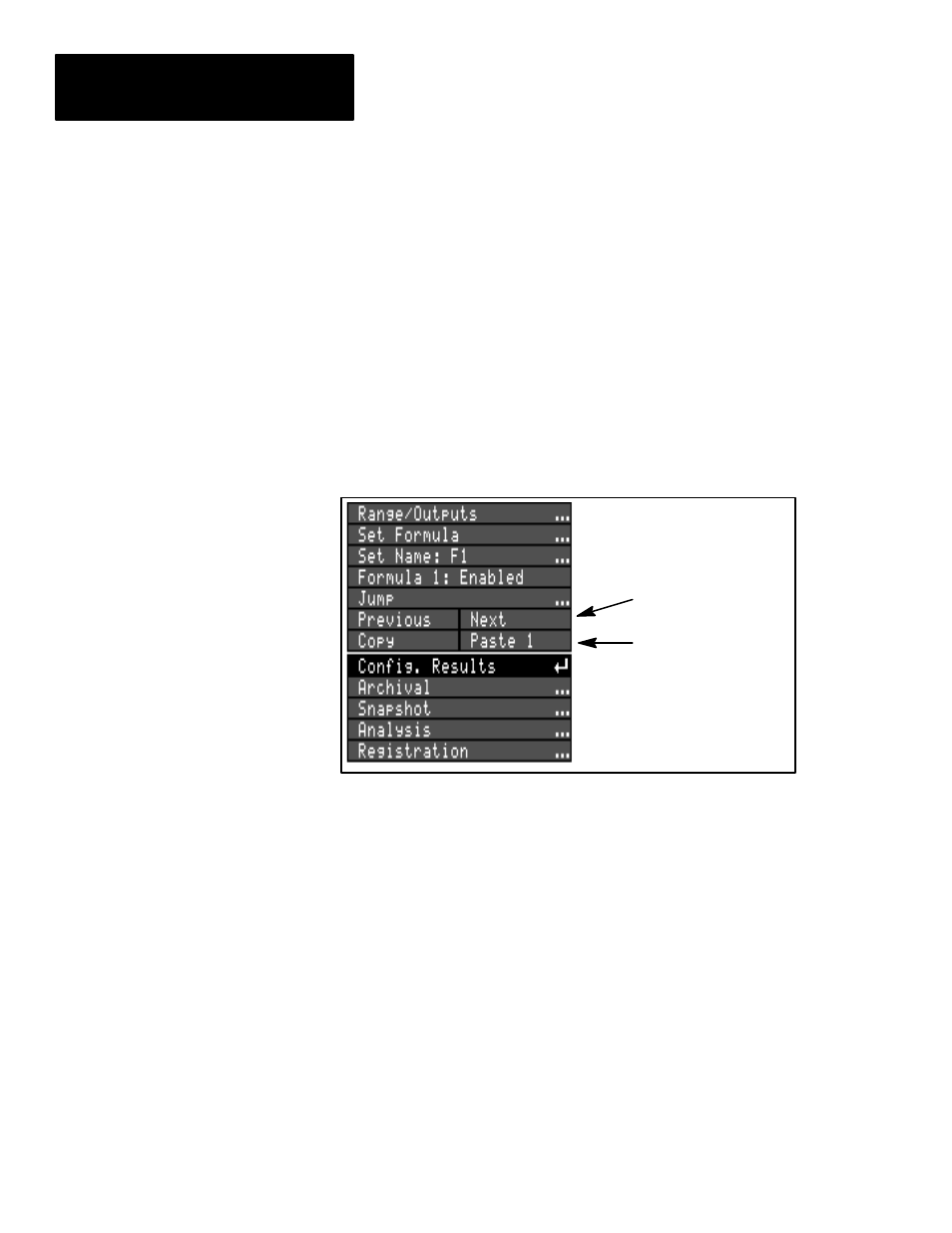
Chapter 4
Defining Formulas
4–40
To use the
Copy
and
Paste
features, follow this general procedure:
•
Select the source formula – Pick the
Next
or
Previous
box, or use the
Jump
box, to set the formula number to the formula you wish to copy.
•
Pick the
Copy
box. This marks the current formula selection as the
source. The
Paste
box will then designate the number of the source.
•
Select the destination – Pick the
Next
or
Previous
box, or use the
Jump
box, to set the number to the destination – the formula which will receive
contents from the source.
•
Pick the
Paste
box. The formula contents are automatically copied from
the previously selected source formula to the currently selected
destination formula.
Figure 4.21 Copying a formula
Copy / Paste boxes
Previous / Next boxes
Note these additional considerations regarding the
Copy/Paste
features:
Previous contents overwritten: When you copy the contents of the source
formula into the destination formula, the previous contents of the destination,
if any, are overwritten.
Source formula remains selected: The source formula selection remains as
selected until a different source formula is selected. This means that you can
copy the source formula contents to a number of different formulas.
Copied formula contents pasted: When you pick the
Paste
box, the
copied contents of the selected source are pasted. For example, suppose that
you select formula 1 and pick the
Copy
box, then change some of the
contents of formula 1 before picking the
Paste
box. When you do pick the
Paste
box, the copied former version, not the current version, of formula 1
would be pasted to the destination formula.
