Using copy and paste – Rockwell Automation 5370-CMPK Color CVIM Module MATH-PAK User Manual
Page 54
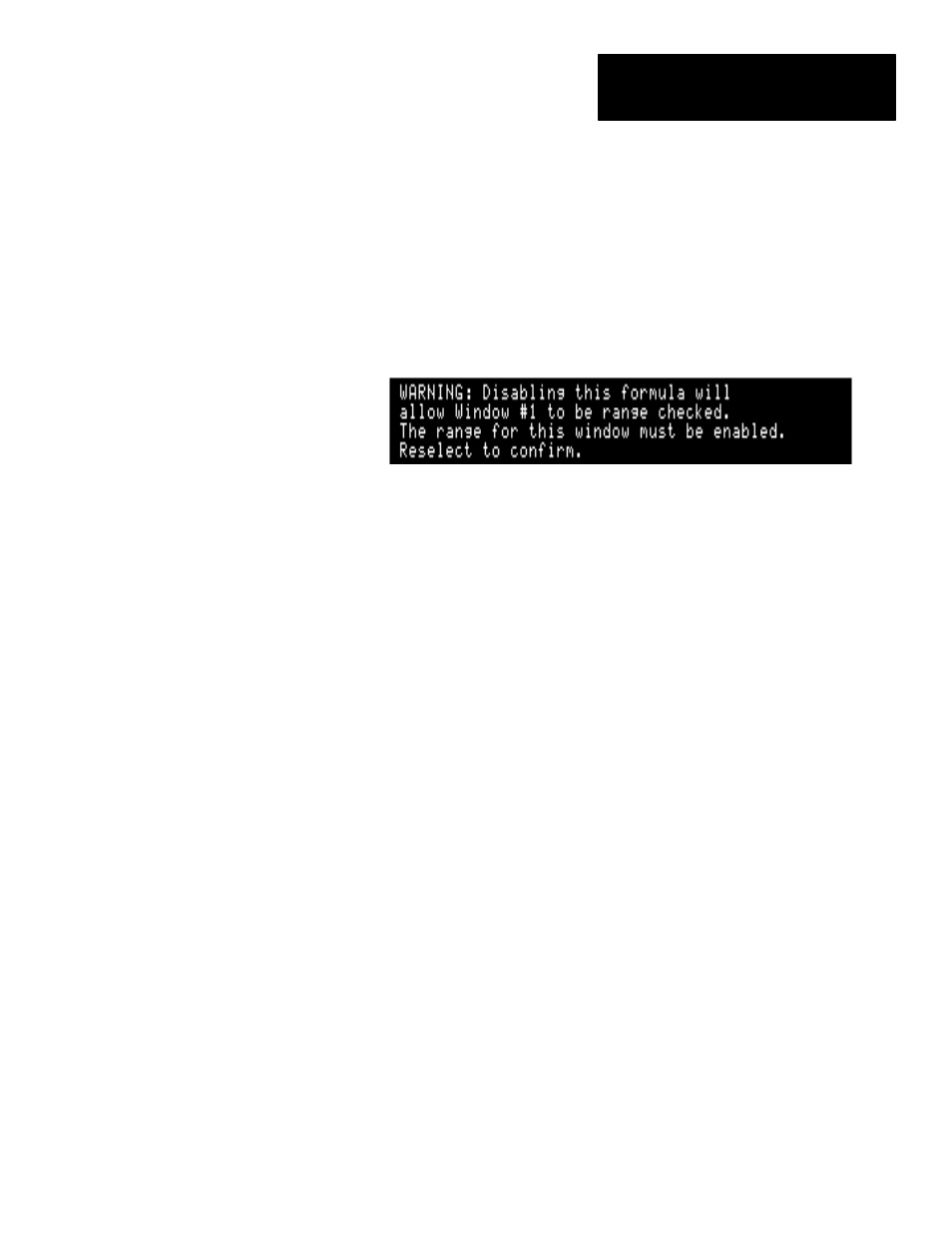
Chapter 4
Defining Formulas
4–39
•
Pick the
Formula #: Disabled
box again to confirm. The box toggles to
Enabled
, and the
Range/Outputs
box for the formula is enabled.
To disable a formula:
•
Pick the
Formula #: Enabled
box on the
Config. Results
menu. A
warning message appears, stating that a corresponding gage or window
can now be range checked (when its range checking is also enabled):
•
Pick the
Formula #: Enabled
box again to confirm. The box toggles to
Disabled
, and the
Range/Outputs
box for the formula is disabled.
Here are some additional considerations for enabling formulas:
Formulas prevent the use of associated gage and window outputs: Any
formula you select and enable will disable the use of results outputs from a
corresponding gage or window (as listed in Table 4.A, page 4–3).
Formula results replace the results of the corresponding gage and
window in the results blocks: When you enable a formula, its inspection
results are listed in the results block, in place of the corresponding gage or
window results (as listed in Table 4.A, page 4–3). Results blocks contain
the comprehensive inspection results available by transfer through the Color
CVIM backplane, or through one of the Color CVIM serial ports.
For more information: See “Selecting a Formula” in this chapter, and see
also Appendix A, for more information on the effects of using formulas.
The
Copy
and
Paste
features, which are found on the
Config. Results
menu, allow you to copy all the contents a selected formula, along with the
formula name, to one or more other formula numbers.
Using
Copy
and
Paste
can save you time and effort in creating your
formulas, especially when you intend to use a number of similar formulas, or
if you want to investigate a number of variations of a formula.
You can also use
Copy
and
Paste
when you have defined a formula whose
formula number is such that it conflicts with a tool whose results you want to
access (see “Selecting a Formula” in this chapter). You could resolve the
conflict by copying the formula to a non-conflicting formula number (one
whose corresponding tool is either disabled or whose results are not
required), and then disable the original formula (see Figure 4.21, page 4–40).
Using Copy and Paste
