Defining a formula – Rockwell Automation 5370-CMPK Color CVIM Module MATH-PAK User Manual
Page 19
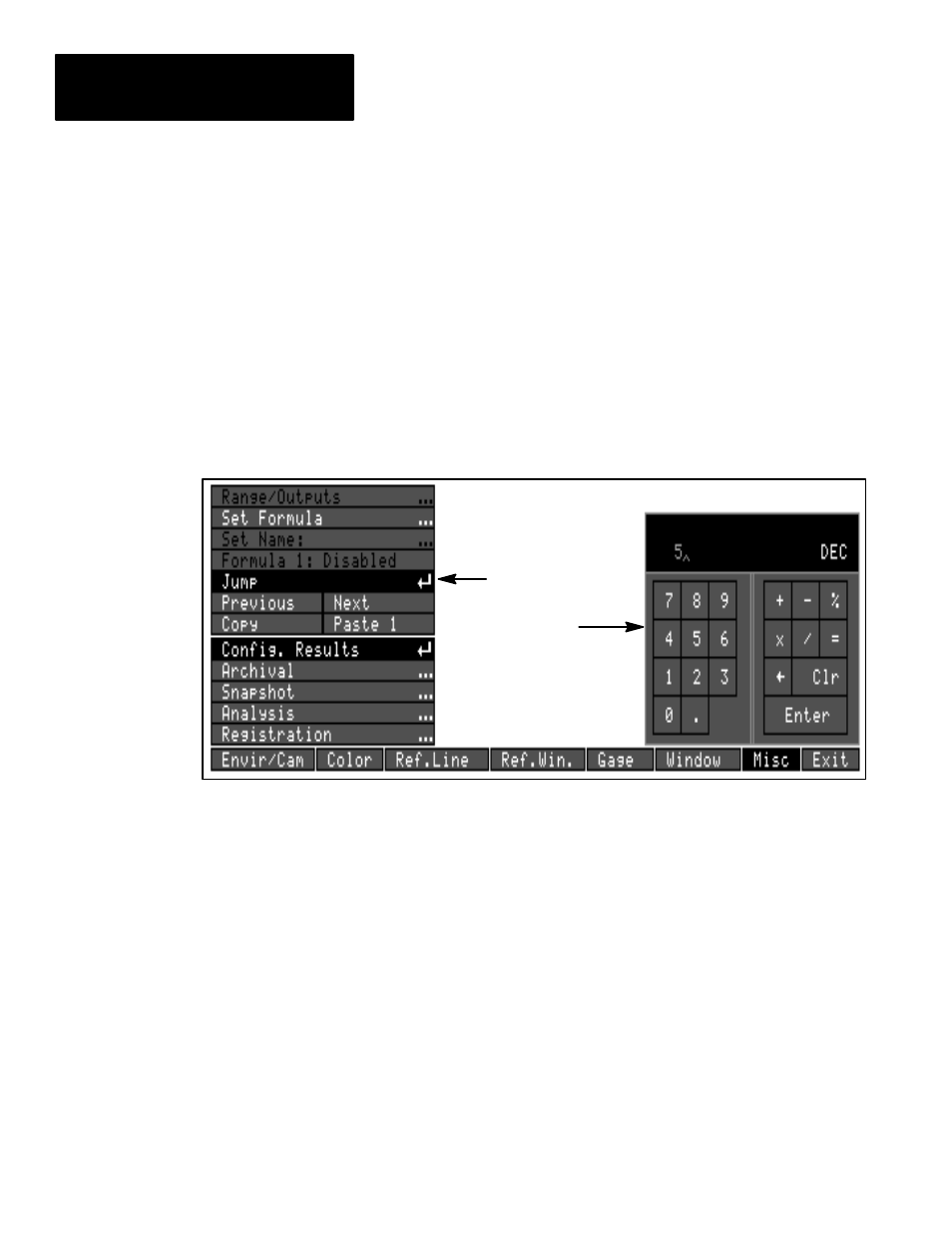
Chapter 4
Defining Formulas
4–4
To use the
Jump
box to select the formula number:
•
Pick
Misc
→
Config. Results
to access the
Config. Results
menu.
•
Pick the
Jump
box on the
Config. Results
menu. The calculator pad
appears (see Figure 4.2).
•
Pick the appropriate numeric key boxes on the calculator pad to select the
desired formula number.
•
When the desired formula number appears in the calculator pad display,
pick
Enter
on the calculator pad. This changes the selected formula to
the number on the calculator pad display.
Figure 4.2 Using the Jump box and calculator pad
Jump box
Calculator pad
Formulas can be defined in a variety of ways to perform a variety of
calculations.
Multiple operators, of different types, can be combined in different ways
within a formula. “Nesting” of operations within a formula can be employed
through the use of the parentheses. Or, a formula can consist of a single
operand, with no operators.
A first step in formula definition is to review the available operators and
operands – this information is listed in the sections “Entering Operands” and
“Entering Operators” in this chapter.
The next step in formula definition is to decide on the formula content, and
results desired from the formula – that is, determine what you want the
formula to do, based on your application requirements.
Once you have decided on the formula requirements, to define a formula, use
the formula entry keyboard, which is described in the following two sections.
Defining a Formula
