4 - defining formulas, Chapter objectives, Formula definition: basic steps – Rockwell Automation 5370-CMPK Color CVIM Module MATH-PAK User Manual
Page 16: Defining formulas
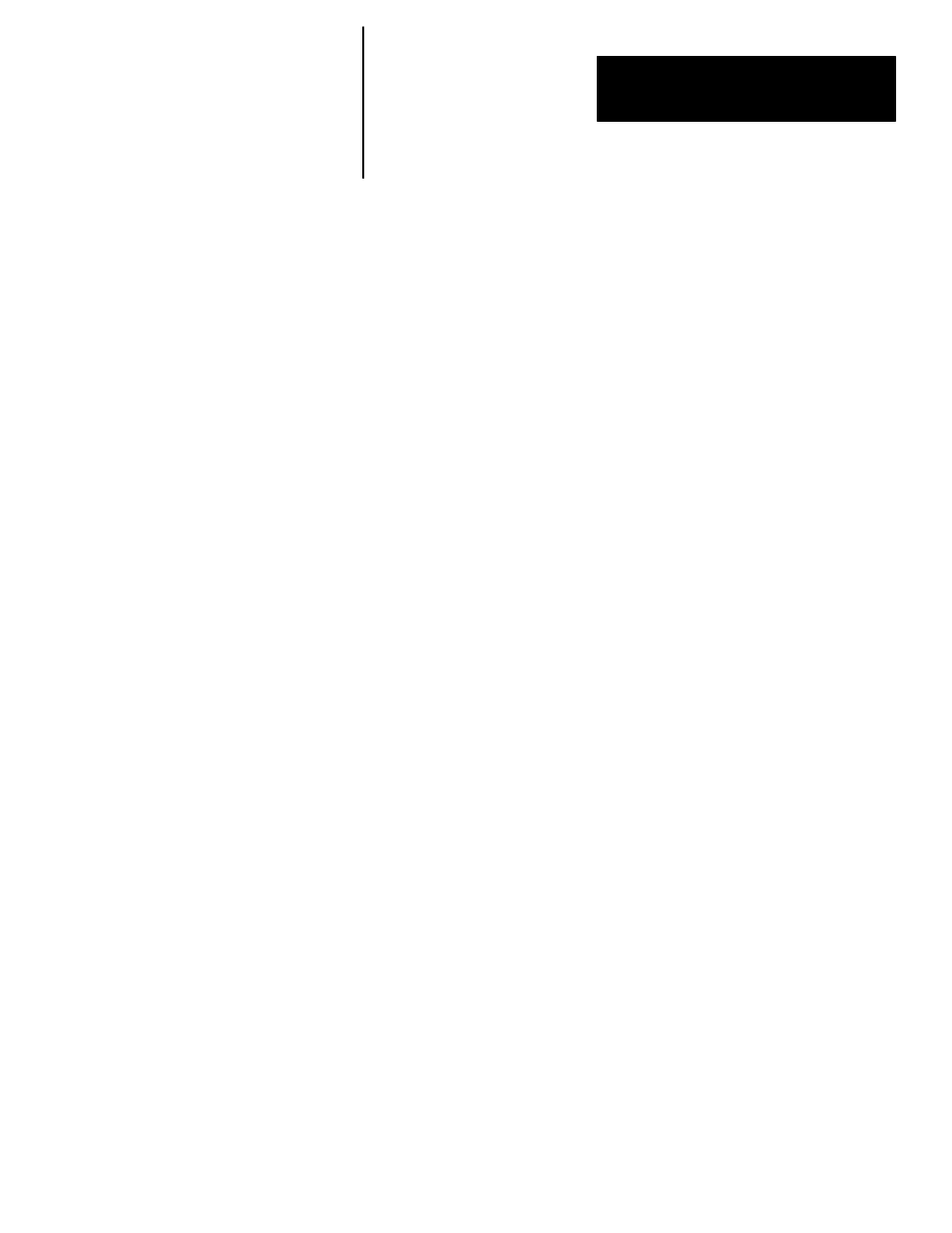
A–B
4
Chapter
4–1
Defining Formulas
Contents
Chapter Objectives
4–1
. . . . . . . . . . . . . . . . . . . . . . . . . . . . . . . . . . . . . . . .
Formula Definition: Basic Steps
4–1
. . . . . . . . . . . . . . . . . . . . . . . . . . . . . .
Selecting a Formula
4–2
. . . . . . . . . . . . . . . . . . . . . . . . . . . . . . . . . . . . . . .
Defining a Formula
4–4
. . . . . . . . . . . . . . . . . . . . . . . . . . . . . . . . . . . . . . . .
Naming a Formula
4–37
. . . . . . . . . . . . . . . . . . . . . . . . . . . . . . . . . . . . . . . . .
Enabling/Disabling a Formula
4–38
. . . . . . . . . . . . . . . . . . . . . . . . . . . . . . . .
Using Copy and Paste
4–39
. . . . . . . . . . . . . . . . . . . . . . . . . . . . . . . . . . . . . .
Setting Range Limits and Assigning Outputs
4–41
. . . . . . . . . . . . . . . . . . . .
This chapter describes how to configure MATH-PAK formulas, including
how to select formulas, how to access and use the formula entry keyboard to
define a formula, and how to copy formulas.
The MATH–PAK option enables your Color CVIM module to automatically
perform a variety of mathematical and/or logical operations, using formulas
that you define, on inspection data from any of the module’s analysis tools.
A MATH-PAK formula is defined by the user. A formula consists of one or
more mathematical or logical operators, and one or more operands, which
combine to provide a mathematical or a logical (1 or 0) result.
The result of the formula can be assigned range limits, and the range limits
can be assigned to outputs.
You can define up to 56 different MATH-PAK formulas.
Listed below are the basic steps involved in initially defining a formula:
1.
Select formula – Select the number of the formula to define, taking into
consideration that results from enabled formulas can replace output from
corresponding tools.
2.
Define and save formula – Define the formula by selecting and placing,
in logical sequence, the appropriate components (operands and
operators) using the formula entry keyboard, accessed through the
Set
Formula
box.
3.
Name formula – Enter a descriptive name for the formula, if desired, by
picking the
Set Name
box and using the character entry keyboard.
4.
Enable formula – Enable the formula, if appropriate, by picking the
Formula #: Disabled
box.
5.
Set range limits and assign outputs – Set range limits and assign
outputs for the formula, as required, by picking the
Range/Outputs
box.
Chapter Objectives
Formula Definition:
Basic Steps
