Setting up devicenet direct communications, Setting up devicenet direct communications -2, Hardware – Rockwell Automation 9303 DRIVE TOOLS 32 VER 2.50 GETTING STARTED User Manual
Page 86
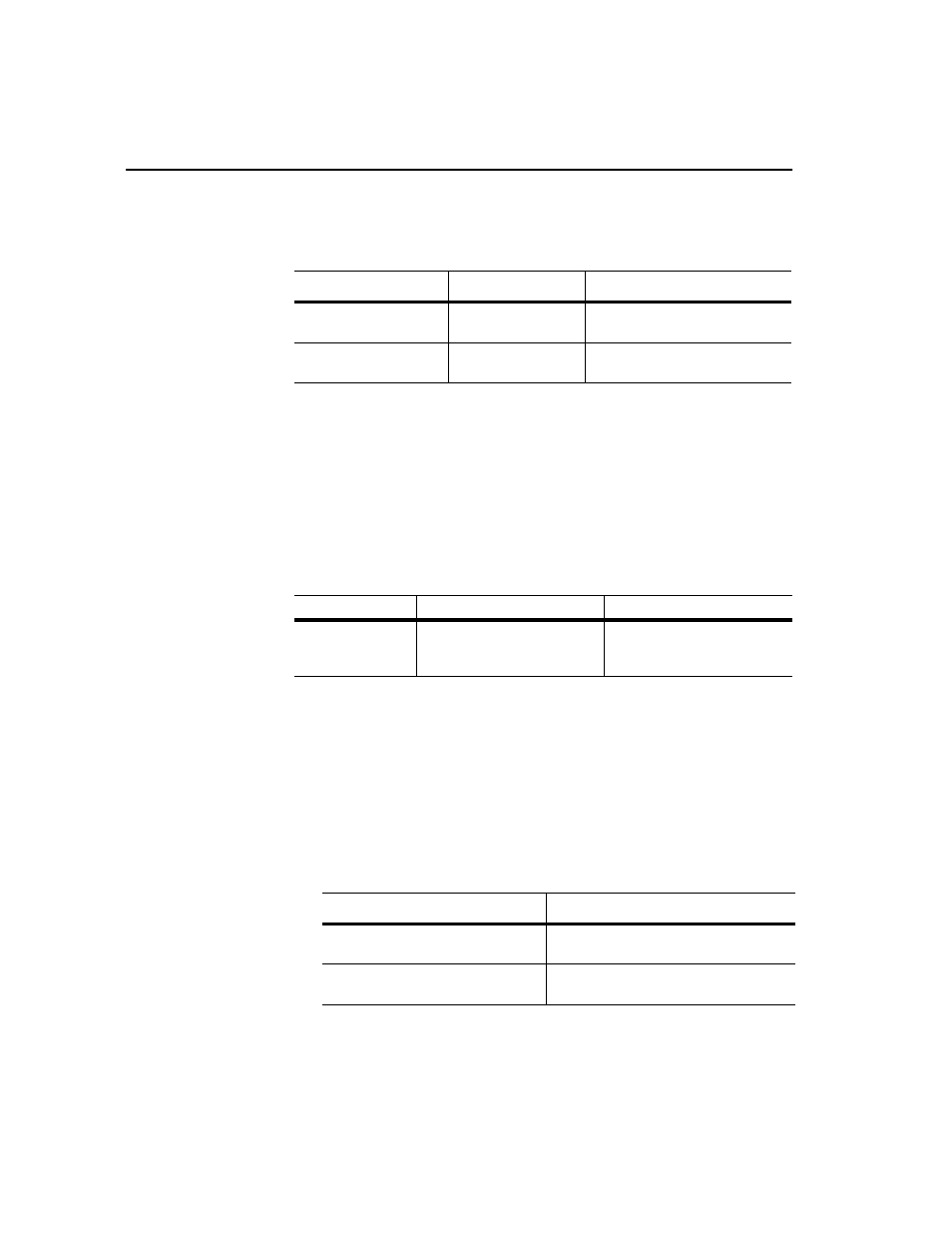
9-2
Setting Up DeviceNet Direct Communications
How you set up the hardware and configure RSLinx and DriveTools32 for
DeviceNet communications depends on whether you are using an internal
interface card or external converter.
Setting Up
DeviceNet Direct
Communications
DeviceNet Direct communications use an internal interface card (1784-PCD).
Important: If you are using an external converter, refer to “Using RS-232 to
DeviceNet Direct Communications” on page 9-8.
Hardware
Required Hardware
The following hardware is required for a DeviceNet connection:
Setting Up the Hardware
To use DriveTools32 with this type of communications, you must:
•
Ensure that the drive and adapter are properly installed and powered.
•
Ensure that cables are securely connected and protected from damage.
•
Verify that the settings in your communications module are correct. Refer to
the appropriate manual:
Important: If you are using a 1203-GK5 module or 1336-GM5 board, it must
have firmware 2.001.
Using:
Communications
Refer To:
Internal Interface Card
(1784-PCD or -PCIDS)
DeviceNet Direct
“Setting Up DeviceNet Direct
Communications” on page 9-2
External Converter
(1770-KFD)
RS-232 Serial to DeviceNet
“Using RS-232 to DeviceNet Direct
Communications” on page 9-8
Drive
Required Drive Hardware
Required Computer Hardware
SCANport-Compatible
➀
DeviceNet Adapter (1203-GK5, 1203-
GU6, 1336-GM5, or 1336-GM6) and
appropriate cable(s)
1784-PCD or -PCID
➀
For a list of SCANport-compatible products, refer to Appendix A, Products Supported by DriveTools32.
Communications Module
Refer To:
1203-GK5 or 1336-GM5
Bulletin 1203 DeviceNet Communications Module
User Manual
1203-GU6 or 1336-GM6
Enhanced DeviceNet Communications Module User
Manual
