Verifying the hardware setup” o – Rockwell Automation 9303 DRIVE TOOLS 32 VER 2.50 GETTING STARTED User Manual
Page 149
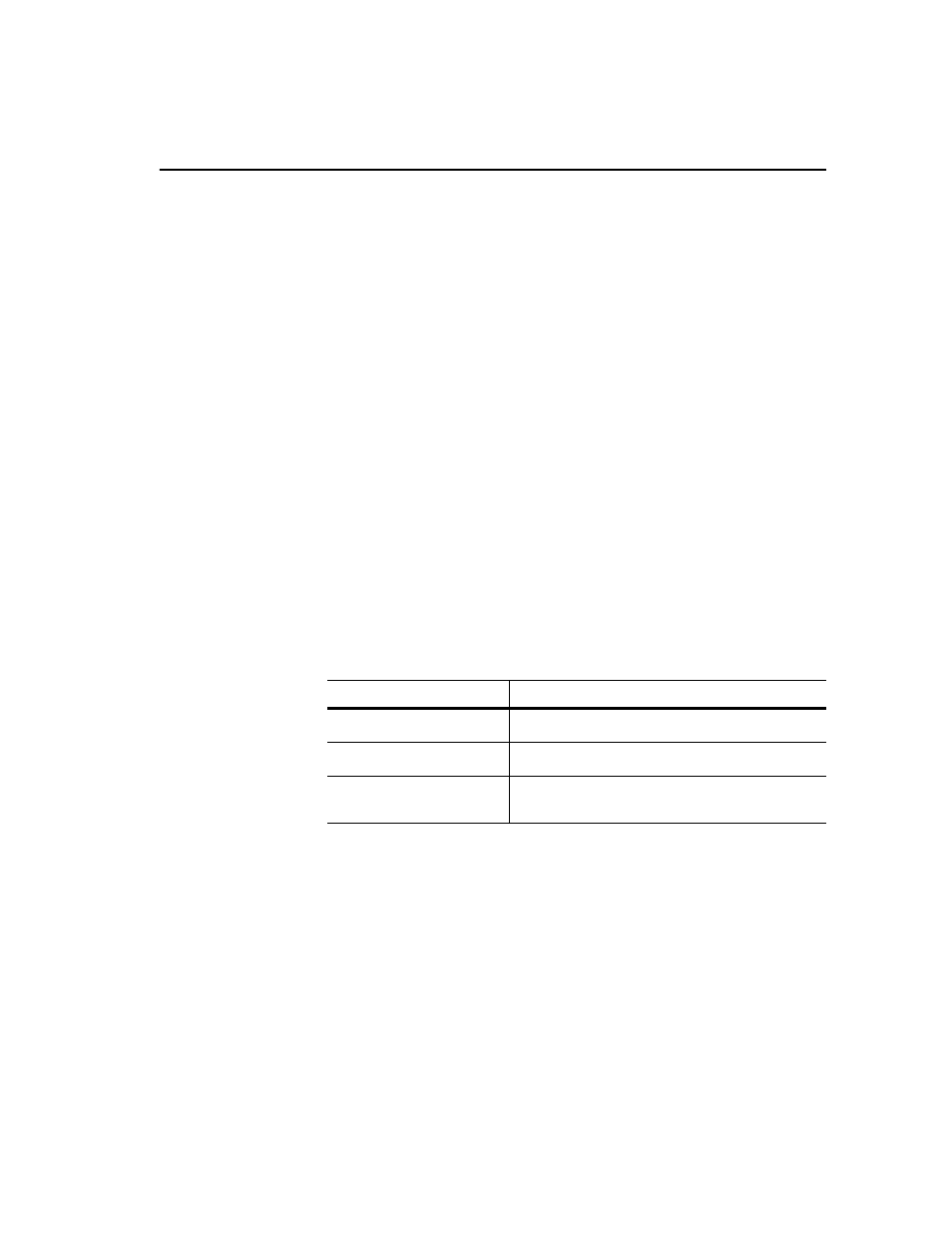
Troubleshooting
16-5
Verifying the Hardware Setup
To verify the hardware setup, you need to:
•
Verify that you are using the required hardware for the drive and
communications system that you are using. Refer to the appropriate chapter
in this manual.
•
Verify that the communications module is correctly configured. If
necessary, refer to the manual for the communications module.
•
Verify that the communications module is set as instructed for the type of
communications that you are using. Refer to the appropriate chapter in this
manual.
•
Verify that the communications module has the firmware required for
DriveTools32.
Verifying the RSLinx Configuration
To verify that RSLinx is correctly configured, you need to see if the driver is
running. Follow these instructions:
1.
Start RSLinx.
2.
In the Communications menu, select Configure Drivers. The Configure
Drivers dialog box appears.
3.
View the box under Configured Drivers:
4.
Close the Configure Drivers dialog box.
In RSLinx, you can also verify that the driver that you configured will let you
connect to the desired drive or controller. Follow these instructions.
1.
Start RSLinx.
2.
In the Communications menu, select RSWho.
3.
Ensure that a check mark appears next to Autobrowse.
If
Then
“Running” appears after a
driver
The driver is correctly configured.
“Stopped” appears after the
driver
You must reconfigure the driver. Double-click the driver
to access its configuration.
No driver appears
A driver needs to be configured. Determine the type of
communications that you intend to use, and then refer to
the appropriate chapter in this manual.
