Add an i/o force, Force an input value, Force an output value – Rockwell Automation Logix5000 Controllers I/O and Tag Data Programming Manual User Manual
Page 59
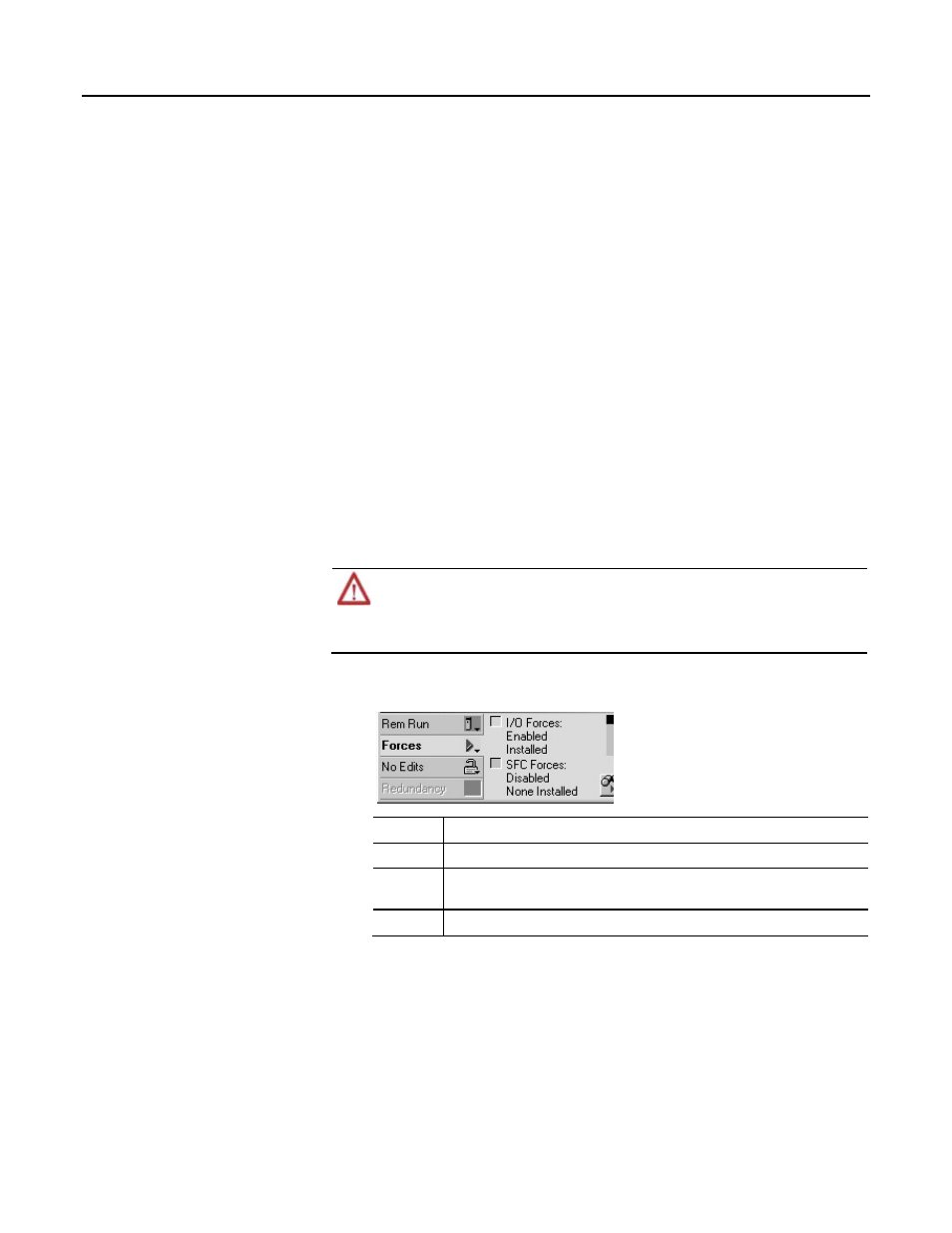
Force I/O
Chapter 3
Force an input value
Forcing an input or consumed tag:
• Overrides the value regardless of the value of the physical device or
produced tag.
• Does not affect the value received by other controllers monitoring that
input or produced tag.
Force an output value
Forcing an output or produced tag overrides the logic for the physical device or
other controller. Other controllers monitoring that output module in a listen-only
capacity also see the forced value.
To override an input value, output value, produced tag, or consumed tag, use an
I/O force.
ATTENTION: Forcing can cause unexpected machine motion that could injure personnel. Before you use a force,
determine how the force affects your machine or process and keep personnel away from the machine area.
− Enabling I/O forces causes input, output, produced, or consumed values to change.
− If forces are enabled and you install a force, the new force immediately takes effect.
1. Check the state of the I/O Forces status indicator.
If
Then note
Off
No I/O forces currently exist.
Flashing
No I/O forces are active. But at least one force already exists in your project. When you enable I/O
forces, all existing I/O forces also take effect.
Solid
I/O forces are enabled (active). When you install (add) a force, it immediately takes effect.
2. Open the routine that contains the tag that you want to force.
3. Right-click the tag and then click Monitor.
If necessary, expand the tag to show the value that you want to force (that is,
BOOL value of a DINT tag).
4. Install the force value.
Add an I/O force
Rock well Automati on Publication 1756- PM004E -EN-P - October 2014
59
