Check force status, Disable or remove a force – Rockwell Automation Logix5000 Controllers I/O and Tag Data Programming Manual User Manual
Page 56
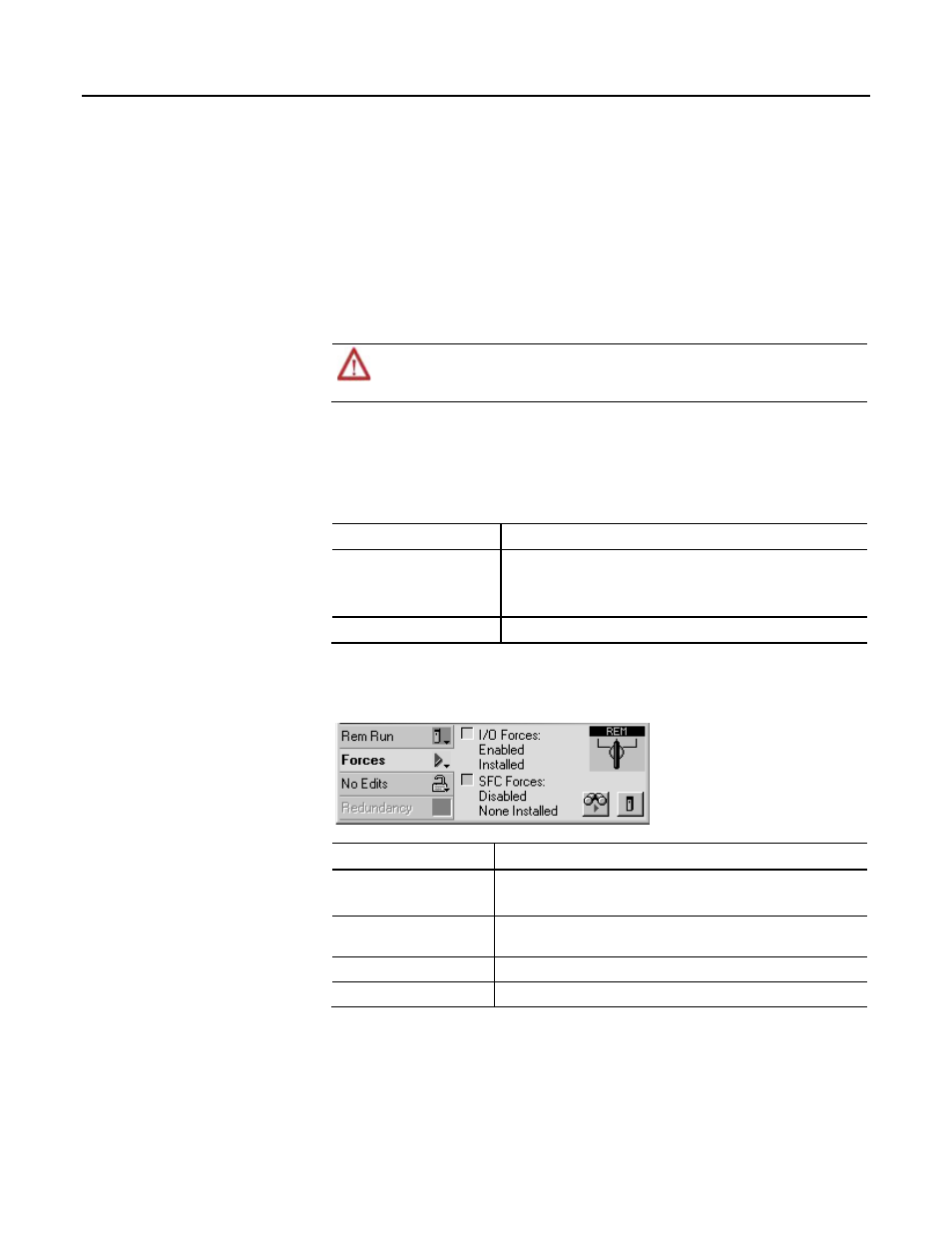
Chapter 3
Force I/O
Disable or remove a force
To stop the effect of a force and let your project execute as programmed, disable or
remove the force.
• You can disable or remove I/O and SFC forces at the same time or
separately.
• Removing a force on an alias tag also removes the force on the base tag.
ATTENTION: Changes to forces can cause unexpected machine motion that could injure personnel. Before you
disable or remove forces, determine how the change affects your machine or process and keep personnel away
from the machine area.
Before you use a force, determine the status of forces for the controller. You can
check force status.
To determine status
Use any of the following
I/O forces
• Online toolbar
• FORCE status indicator
• GSV instruction
SFC forces
Online toolbar
The Online toolbar shows the status of forces. It shows the status of I/O forces
and SFC forces separately.
This
Means
Enabled
• If the project contains any forces of this type, they are overriding your logic.
• If you add a force of this type, the new force immediately takes effect
Disabled
Forces of this type are inactive. If the project contains any forces of this type, they
are not overriding your logic.
Installed
At least one force of this type exists in the project.
None Installed
No forces of this type exist in the project.
Check force status
56
Rockwell Automation Publication 1756-PM004E-EN-P - October 2014
