Access basic configuration options, Set the ip address – Rockwell Automation 1783-EMS08T Stratix 6000 Ethernet Managed Switch User Manual User Manual
Page 15
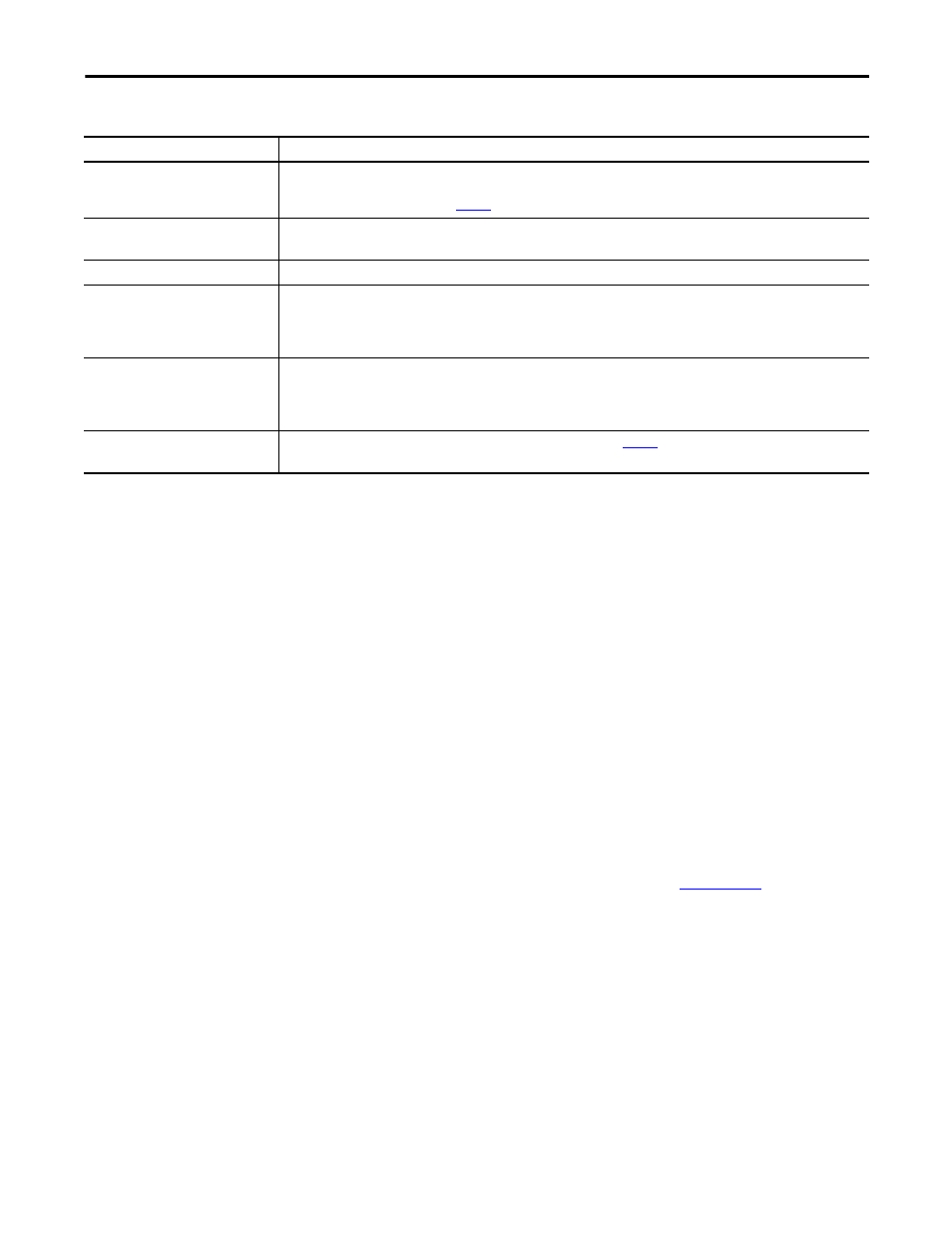
Rockwell Automation Publication 1783-UM001D-EN-P - January 2013
15
Basic Configuration
Chapter 1
Access Basic Configuration
Options
From the home page, click the Basic Configuration folder to expand the menu
bar in the left pane to show these tabs:
• Network Configuration
• Set Security
• Miscellaneous
Set the IP Address
You normally need to change your IP address to install the switch into your
Ethernet network.
Use these steps to change the IP address.
1. Find an available IP address on your subnet.
2. Connect the switch to your computer’s LAN card.
For additional information, refer to the Stratix 6000 Ethernet Managed
Switch Installation Instructions, publication
3. From the navigation pane, expand the Basic Configuration folder and
select Network Configuration to display the Network Configuration tab.
VLAN (Port Status)
If virtual local-area network (VLAN) is enabled on the switch, the VLAN column indicates the VLAN ID assigned to each port. If the port is
assigned the role of a switch or router, the VLAN column displays the word ‘trunk’.
For more about VLAN configuration, see
Speed (Port Status)
Possible values are 10 or 100 signifying a 10 Mbps or 100 Mbps connection.
This corresponds to the Data Rate status indicator on the switch port being off (10 Mbps) or solid amber (100 Mbps).
Duplex (Port Status)
Possible values are Full and Half.
Gigabit Port Information
This is offered as an option to the 1783-EMS08T switch and requires a pluggable SFP MSA-compliant transceiver that you must purchase
separately.
A fiber optic transceiver can be used to connect to a fiber optic network.
Information about the transceiver used and the connection speed are found on the home page.
Resources
Provides links to our website and this manual (you have to be connected to the Internet to reach our website).
The manual link in this section does not require an Internet connection because it is embedded in the product.
For convenience, we have also embedded the EDS file for this device under the EDS file link in this section. Download and install it with
the EDS hardware installation tool (one of the RSLinx® tools).
Contacts
Displays contact information entered on the Miscellaneous tab, as described on
This lets you enter a name or phone number and email address of the appropriate contact person.
Table 2 - Items on the Home Page (continued)
Value
Description
