1 - basic configuration, Chapter 1, Basic configuration – Rockwell Automation 1783-EMS08T Stratix 6000 Ethernet Managed Switch User Manual User Manual
Page 13: Chapter, Access the home page
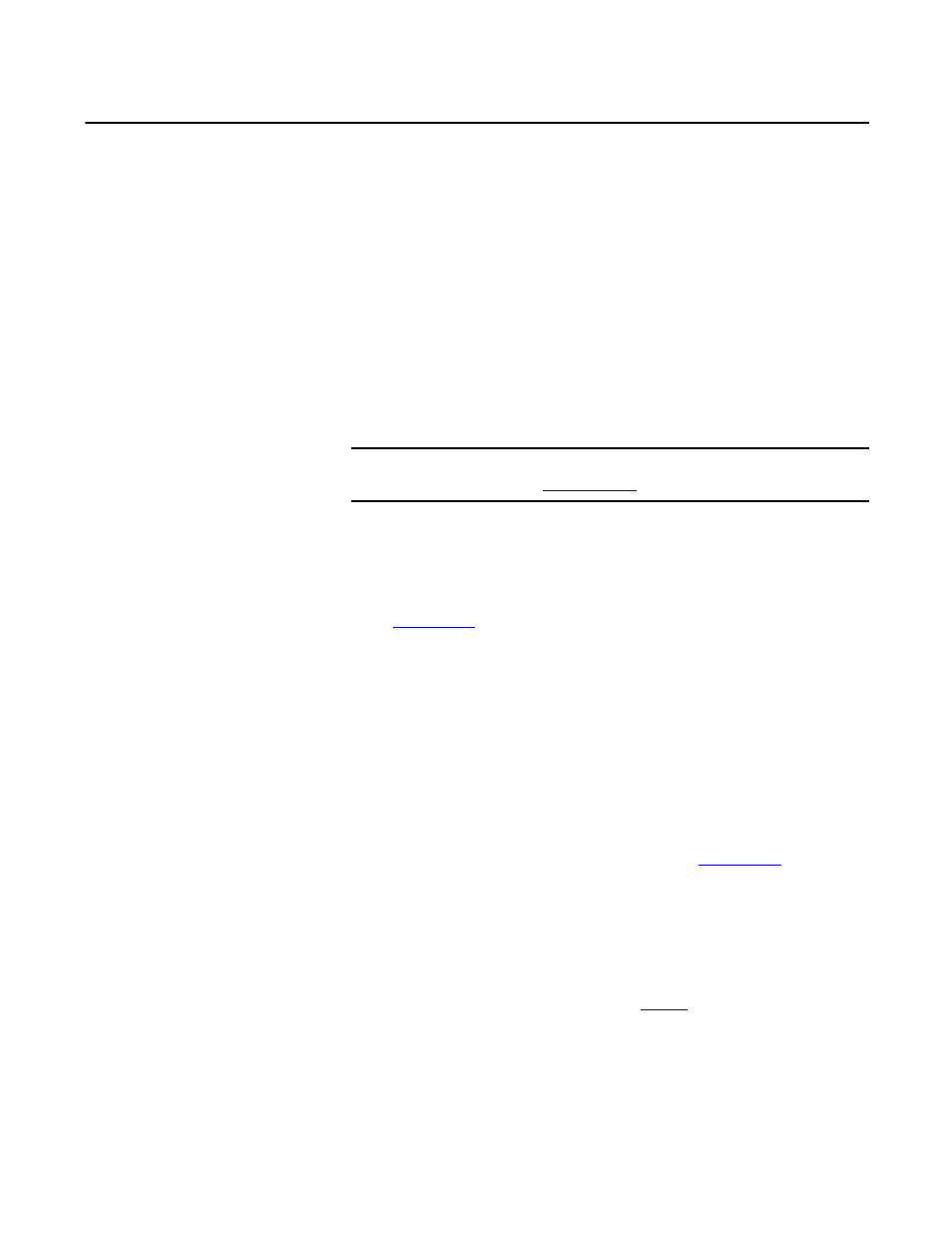
Rockwell Automation Publication 1783-UM001D-EN-P - January 2013
13
Chapter
1
Basic Configuration
This chapter covers how to access the switch’s web interface home page. It also
includes information about how to set an IP address and security, work with
miscellaneous options, and understand status indicators.
Access the Home Page
Use these steps to access the web interface home page for the switch.
1. Connect the switch to your computer’s LAN card.
This connection is required before you can access the home page. For
information about how to establish this connection, see the Stratix 6000
Ethernet Managed Switch Installation Instructions, publication
.
2. Open your web browser once the connection is established.
3. In the address bar of your web browser, type your switch's IP address.
For example, to use the default IP address, type http://192.168.1.1.
4. From the user name and password dialog box, leave the user name empty
and type the following case-sensitive password: PASSWORD
If the web browser does not open, verify this information:
• The IP address of the switch. The default IP address is 192.168.1.1.
• Your connection setup. Refer to the Stratix 6000 Ethernet Managed
Switch Installation Instructions, publication
• Whether the switch has power. The green power-status indicator
should be on.
• Whether the cable is connected. A green or yellow status indicator
should be lit on the Ethernet port.
• A proxy server is not preventing you from accessing the switch.
5. When the home page appears, refer to
Table 2
for information about the
items on the page.
IMPORTANT
Before connecting to the network, set the IP address of the switch as
described in
.
