Parameter monitoring and editing – Rockwell Automation 193-DNCT DeviceNet Configuration Terminal User Manual User Manual
Page 17
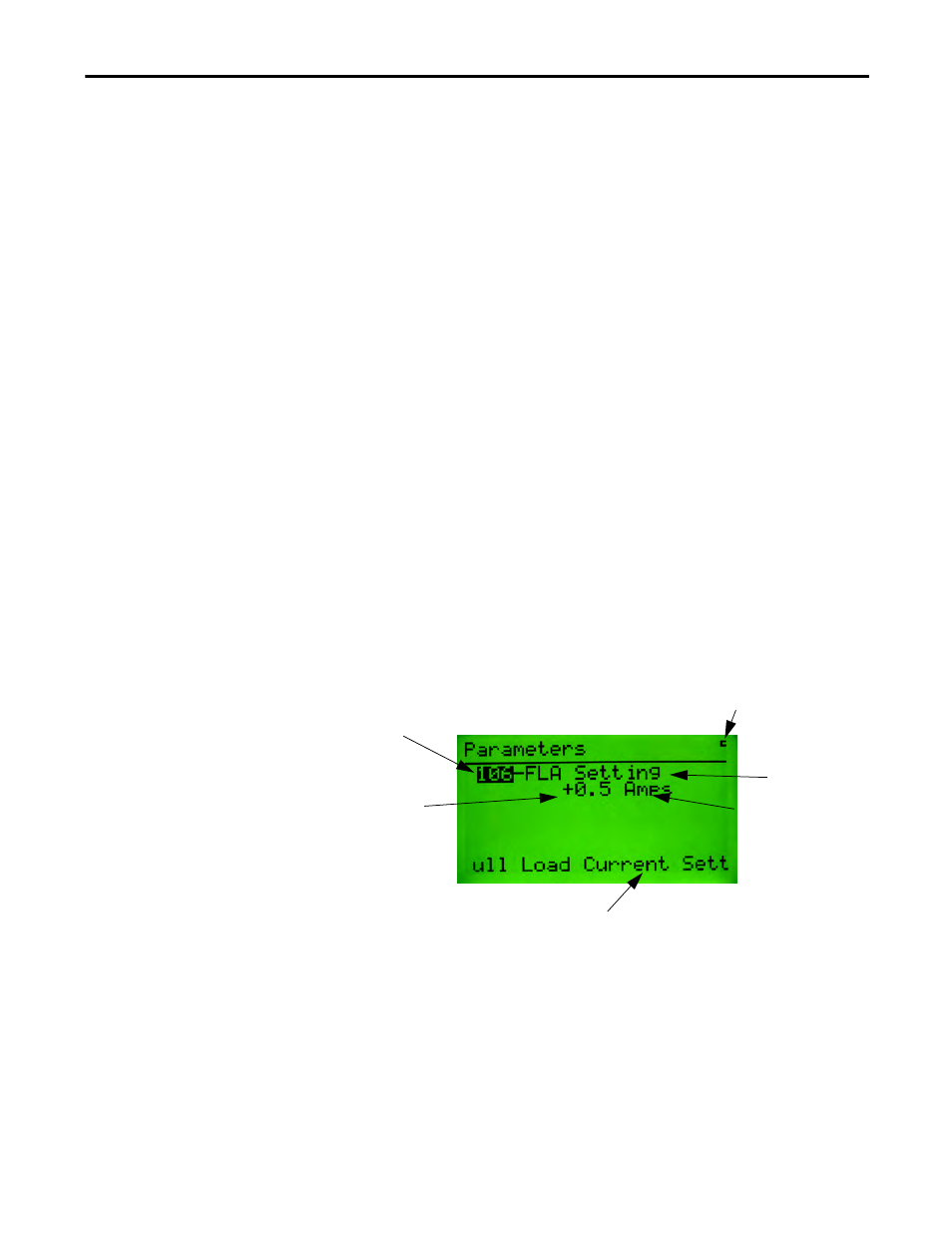
Rockwell Automation Publication 193-UM009B-EN-P - February 2013
13
Quick Start Chapter 4
Version:
Displays Version information for the selected device.
Params:
Provides access to configuration and status parameters for the selected
device. Allows the operator to search for parameters that are not at factory
defaults.
Copy Cat:
Upload and store complete device configurations, including
DeviceLogix™ programs to the programming terminal’s memory. Download
stored device configurations from the programming terminal memory to the
selected device.
Tools:
Provides access to Node Commissioning functions, the Class Instance
Attribute editor, and the real time graphing function.
Advanced:
Provides access to the DeviceLogix™ editor, DeviceNet™ IO message
timing information, ZIP configuration, and local input and output status display.
Scanner:
If the selected device is a DeviceNet™ scanner, provides access to simple
scanner configuration values and access to the scan list.
Parameter Monitoring and
Editing
Parameters can be accessed as either groups or as a numbered list of all
parameters. The Parameter Screen displays all information for a single parameter.
From the Parameter Screen, parameter values can be monitored or edited.
Scrolling through a parameter list is accomplished by pressing the Increment or
Decrement
keys from the Parameter Screen. Parameters can also be accessed by
entering a parameter number with the numeric keys while in the Parameter
Screen. The parameter screen has the following format:
Parameter values are continuously updated.
Press Shift Copy to copy parameter Class,
Instance, Attribute info to the clipboard
Parameter
number
Parameter name
Paramete
r value
Parameter units
A parameter help string, minimum value, maximum
value and default value are scrolled across the screen
