Rockwell Automation 20G PowerFlex 755 Drive Embedded EtherNet/IP Adapter User Manual
Page 52
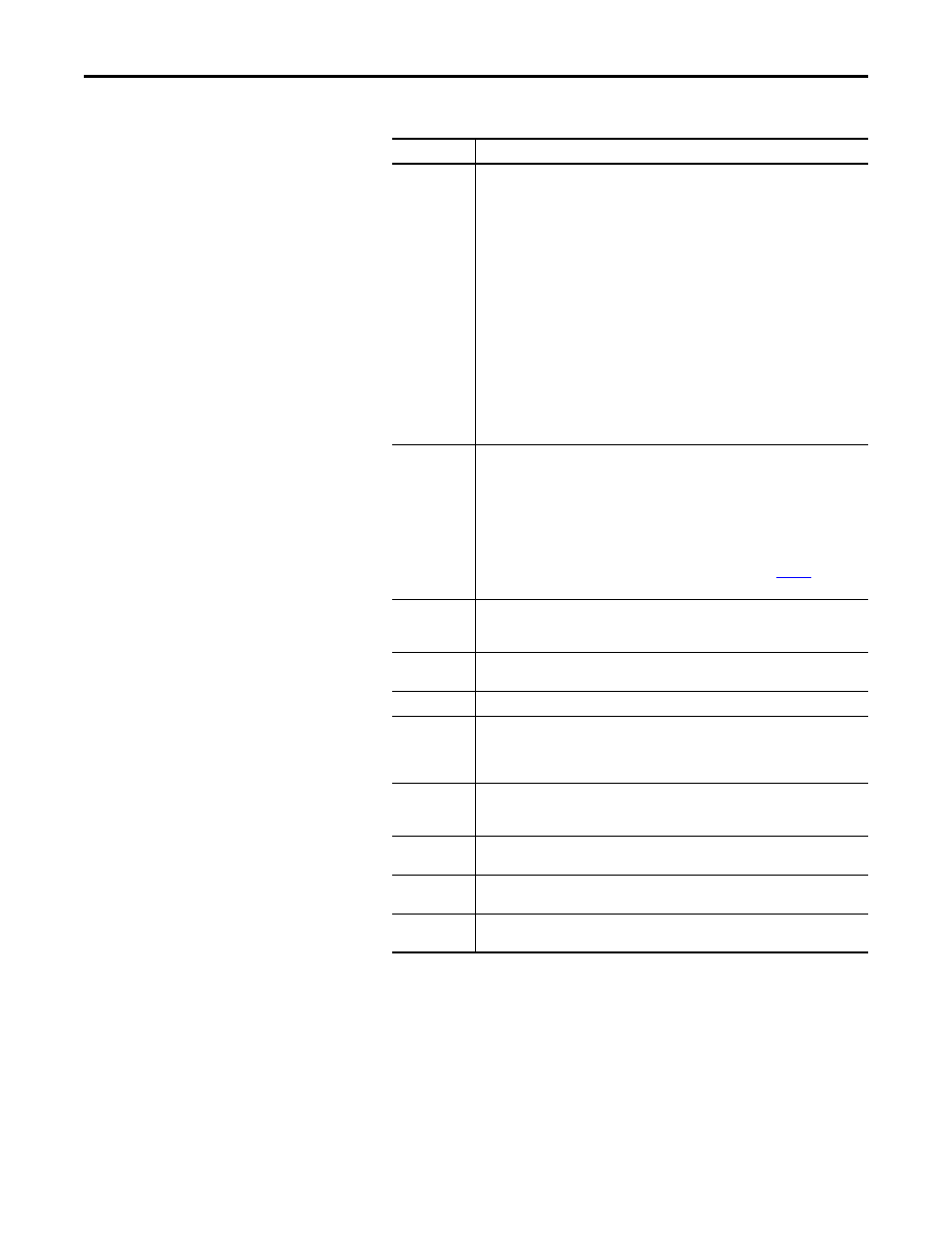
52
Rockwell Automation Publication 750COM-UM001E-EN-P - October 2013
Chapter 4
Configuring the I/O
6.
In the Module Definition dialog box, edit the following information.
On the Module Definition dialog box, notice that the automatically-
assigned controller tags DriveStatus, Feedback, LogicCommand, and
Reference are always used.
However, when using Datalinks you must still assign adapter Parameters
01…16 - [DL From Net 01-16]
and Parameters 17…32 - [DL To Net
01-16]
to point to the appropriate drive or connected peripheral
Box
Setting
Revision
The major and minor revision of the firmware (database) in the drive. If the drive’s major
and minor revision is not available, the drive database is not installed on your computer.
To get the correct database revision, use one of the following buttons at the bottom left of
the Module Definition dialog box:
• Create Database: Creates a database from an online network drive. Clicking this
button displays an RSLinx RSWho dialog box. Browse to the online drive (for this
example, PowerFlex 755), select it, and click OK. The database will be uploaded and
stored on the computer. Thereafter, close the Module Definition dialog box and then
re-open it to display the new revision.
• Web Update: When a drive is not available online, opens the Allen-Bradley Drives
Web Updates website to download a specific database file. After downloading the file,
close the Module Definition dialog box and then re-open it to display the new revision.
• Match Drive: Use this button when the drive being added to the network matches
the drive profile (revision, rating, Datalinks, configuration settings, etc.) of an existing
online network drive. Click this button to conveniently create a duplicate drive profile
from the online drive, and automatically load this identical information into the
Module Definition dialog box. This eliminates the need to manually enter the
information each time a new drive with a matching profile is added to the network.
Electronic
Keying
Compatible Module. The ‘Compatible Module’ setting for Electronic Keying verifies that
the physical module is consistent with the software configuration before the controller
and bridge make a connection. Therefore, be sure that you have set the correct revision in
this dialog box. See the online Help for additional information on this and other Electronic
Keying settings. If keying is not required, select ‘Disable Keying’. Drives do not require
keying, and so ‘Disable Keying’ is recommended.
When using RSLogix 5000 software, version 20.00 or later, and Automatic Device
Configuration (ADC) with Firmware Supervisor upgrade support to store firmware for the
drive, always choose ‘Exact Match’. When using ADC, see the table on
for more
details.
Drive Rating
The voltage and current rating of the drive. If the drive rating is not listed, the drive
database is not installed on your computer. To get the drive rating, use the Create
Database, Web Update, or Match Drive button described above.
Rating Options
Selects the drive power output required for the application. This must match the drive’s
actual rating.
Special Types
Reserved for future use.
Connection
Parameters via Datalinks. When selecting ‘Parameters via Datalinks’ (default), the
controller tags for the Datalinks use the drive parameter names to which they are assigned.
When selecting ‘Datalinks’, the controller tags for the Datalinks have non-descriptive
UserDefinedData[n] names like those used in RSLogix 5000 software, version 15.00.
Data Format
Parameters. When the Connection field is set to ‘Parameters via Datalinks’, ‘Parameters’
is automatically selected. When the Connection field is set to ‘Datalinks’, you must select
the number of Datalinks required for your application in the ‘Data Format’ field.
Input Data
Assigns selected drive or connected peripheral parameters to be READ by the controller
using DL To Net Datalinks. See steps 6a through 6e below for details.
Output Data
Assigns selected drive or connected peripheral parameters to be WRITTEN by the
controller using DL From Net Datalinks. See steps 6a through 6e below for details.
Use Network
Reference
Conveniently selects the speed reference for the drive to come from the network. This box
is checked by default.
