Enet status indicator, Link status indicator, Enet status indicator link status indicator – Rockwell Automation 20G PowerFlex 755 Drive Embedded EtherNet/IP Adapter User Manual
Page 108
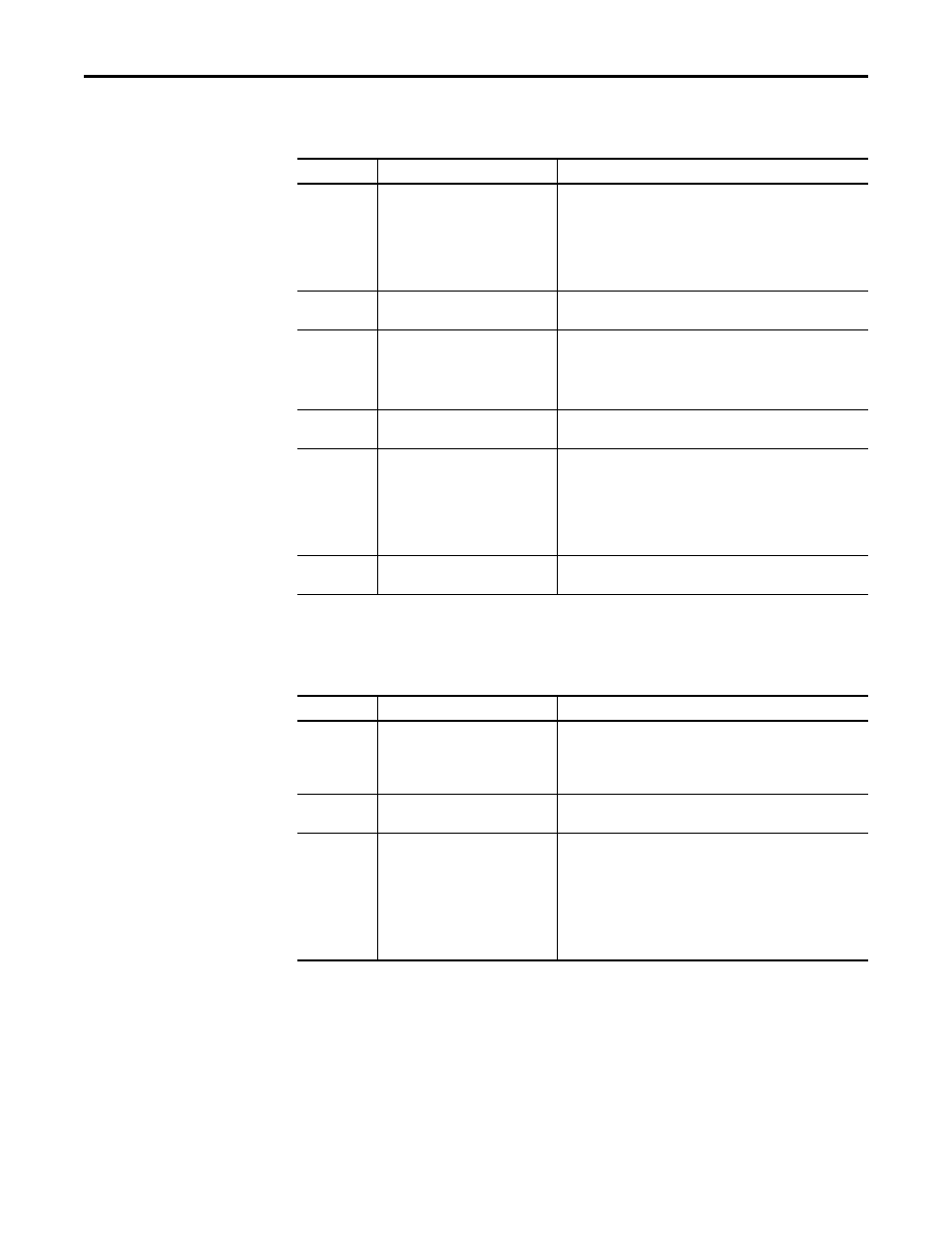
108
Rockwell Automation Publication 750COM-UM001E-EN-P - October 2013
Chapter 7
Troubleshooting
ENET Status Indicator
This red/green bicolor LED indicates the status of the adapter’s network
connection as shown in the table below.
LINK Status Indicator
This green LED indicates the status of the adapter transmitting on the network
as shown in the table below.
Status
Cause
Corrective Actions
Off
The adapter is not powered, the
adapter is not properly connected to
the network, or the adapter needs an
IP address.
• Apply power to the drive.
• Securely connect the adapter to the network using an Ethernet
cable. Also, make sure the Ethernet cable is correctly connected to
the Ethernet connector.
• Set a unique IP address using the adapter switches, a BOOTP server,
or by disabling BOOTP and using adapter parameters.
Steady Red
The adapter failed the duplicate IP
address detection test.
Configure the adapter to use a unique IP address and cycle power.
Flashing Red
An EtherNet/IP connection has timed
out.
• Apply power to the scanner or enable the peer device that will
send I/O.
• Check the IGMP Snooping/Ethernet Switches for correct operation.
• Check the amount of traffic on the network.
Flashing Red/
Green
The adapter is performing a self-test.
No action required.
Flashing Green
The adapter is properly connected but
is not communicating with any devices
on the network.
• Place the controller in RUN mode, or apply power to the peer
device that will send I/O.
• Program the controller or peer device to recognize and transmit I/O
or make a messaging connection to the adapter.
• Configure the adapter for the program in the controller or the I/O
from the peer device.
Steady Green
The adapter is properly connected and
communicating on the network.
No action required.
Status
Cause
Corrective Actions
Off
The adapter is not powered or is not
properly connected to the network.
• Apply power to the drive.
• Securely connect the adapter to the network using an Ethernet
cable. Also, make sure the Ethernet cable is correctly connected to
the Ethernet connector.
Flashing Green
The adapter is transmitting on the
network.
No action required.
Steady Green
The adapter is linked to the network
and is ready to communicate.
• Set a unique IP address using the adapter switches, a BOOTP server,
or by disabling BOOTP and using adapter parameters, and cycle
power.
• Check the IP address in the adapter and scanner, and verify that the
controller can communicate with the adapter.
• Ping the adapter.
Normal condition if the adapter is idle.
