Resetting the adapter, Restoring adapter parameters to factory defaults – Rockwell Automation 20G PowerFlex 755 Drive Embedded EtherNet/IP Adapter User Manual
Page 41
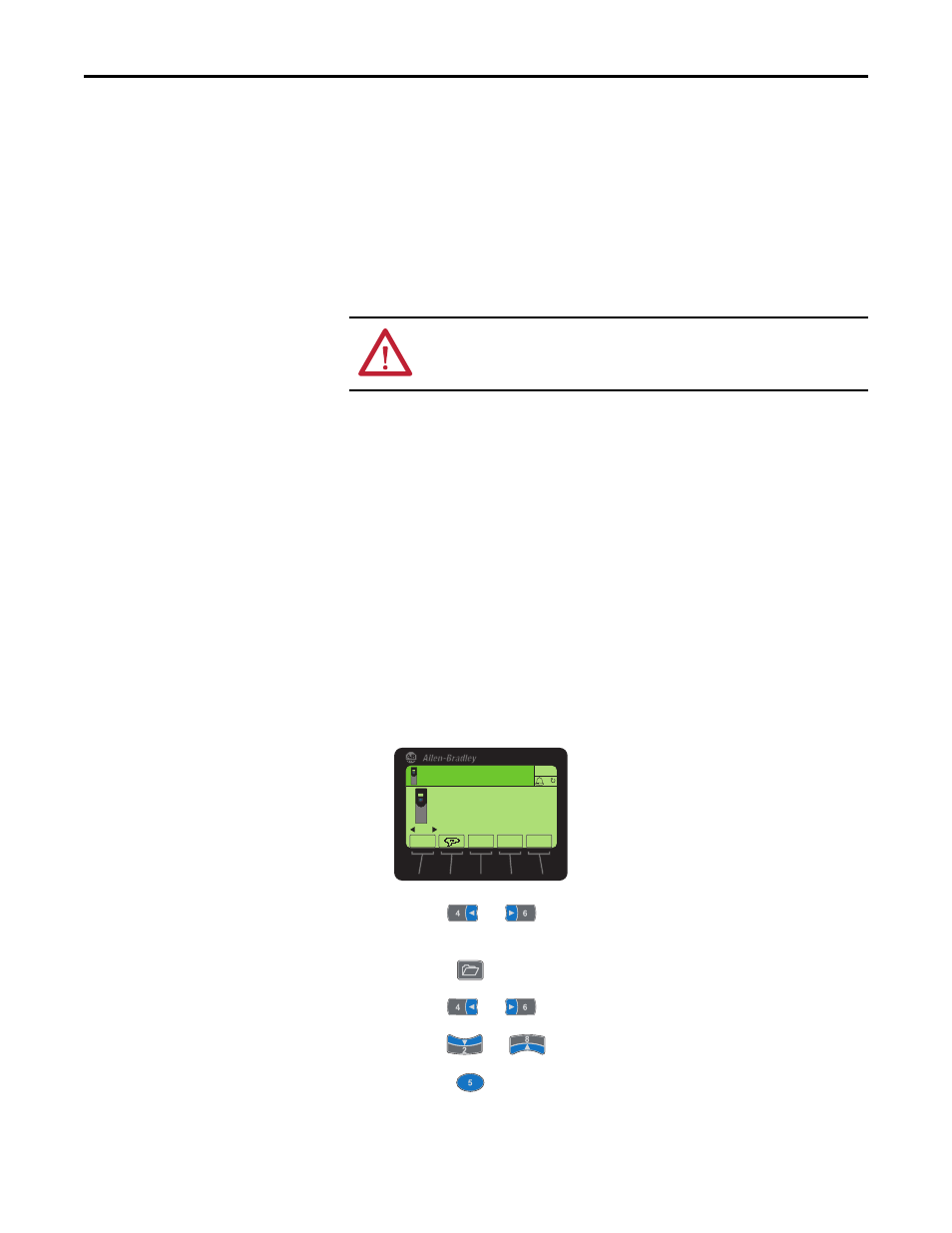
Rockwell Automation Publication 750COM-UM001E-EN-P - October 2013
41
Configuring the Adapter
Chapter 3
Bit 0 is the right-most bit. In the example above, it equals ‘1’ (Enabled).
Changes to this parameter take effect immediately. A reset is not required.
Resetting the Adapter
Changes to switch settings and some adapter parameters require that you reset
the adapter before the new settings take effect. You can reset the adapter by
cycling power to the drive or by using the HIM’s Reset Device function located in
the drive’s DIAGNOSTIC folder.
Restoring Adapter
Parameters to Factory
Defaults
Adapter parameters can be restored in two ways:
•
ALL—restores ALL adapter parameters to their factory default values.
•
MOST—restores MOST adapter parameters—except the following
which are used for network setup:
– Parameter 36 - [BOOTP]
– Parameters 38…41 - [IP Addr Cfg 1-4]
– Parameters 42…45 - [Subnet Cfg 1-4]
– Parameters 46…49 - [Gateway Cfg 1-4]
– Parameter 50 - [Net Rate Cfg]
Follow these steps to restore adapter parameters to their factory default values.
1.
Access the Status screen, which is displayed on HIM powerup.
2.
Use the
or
key to scroll to Port 13, which is always the drive
port dedicated to the embedded EtherNet/IP adapter.
3.
Press the
key to display its last-viewed folder.
4.
Use the
or
key to scroll to the MEMORY folder.
5.
Use the
or
key to select Set Defaults.
6.
Press the
(Enter) key to display the Set Defaults pop-up box.
ATTENTION: Risk of injury or equipment damage exists. If the adapter is
transmitting control I/O to the drive, the drive may fault when you reset the
adapter. Determine how your drive will respond before resetting the adapter.
00
Stopped
0.00 Hz
AUTO
Host Drive
240V
4.2A
Rev 3.002 Ser. A
ESC
REF
TEXT
F
PAR#
