Firmware upgrade, Usb (full firmware upgrade), Firmware upgrade – usb (full firmware upgrade) – Weidmuller WI-I/O-9-U2: Wireless Mesh I/O & Gateway User Manual V1.2.2 User Manual
Page 88
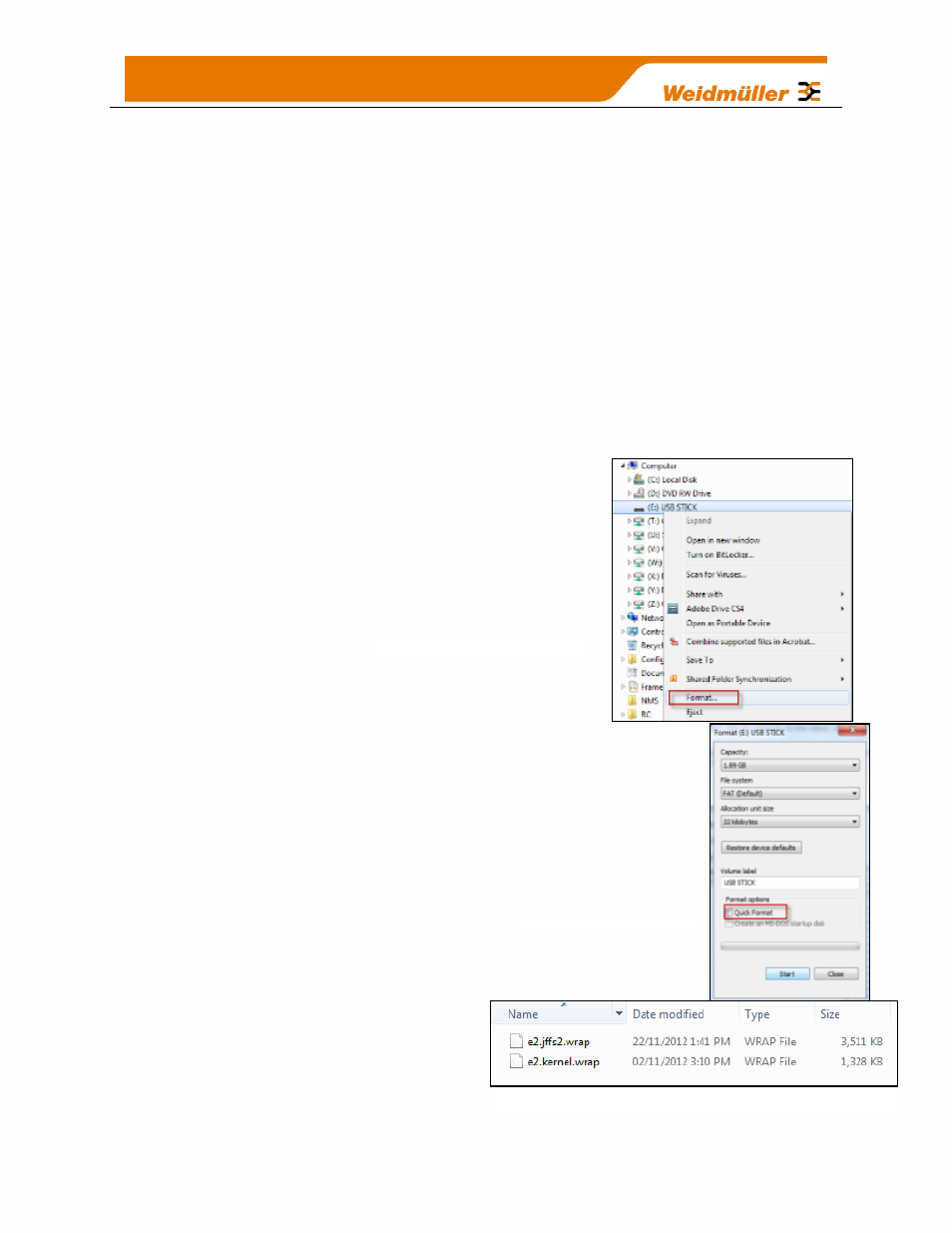
87
Firmware Upgrade
– USB (Full Firmware Upgrade)
Firmware can also be upgraded using a USB flash drive with the firmware files installed.
Typically a full USB upgrade is required if the existing firmware is a much older version
and would requires multiple patch files to upgrade to the latest version or a patch file
may not be available.
The following procedure will give you a step by step guide for performing a full USB
firmware upgrade on a WI-I/O 9-U2
Requirements
USB memory stick
Firmware files
– contact WEIDMULLER Technical Support for these files.
Straight through Ethernet Cable
PC for transferring files
Formatting USB Memory Stick
Plug the USB stick in to the PC, select and right click the stick
from within Windows
Explorer. Select ‘Format’ from the right
clicked menu.
From the Format screen, ensure that ‘Quick Format’ is de-selected before
pressing the Start button.
When formatting has completed you will need
to copy the supplied firmware files to the USB
Stick root directory. They should look
something like the screenshot shown below.
When the files have been copied, remove the
USB stick from the PC.
Figure 73 - Format USB
Figure 74 - Quick Format
Figure 75 - Firmware Files
