Select a zero method, Select a zero method 60 – MTS SWIFT 30 Sensor User Manual
Page 60
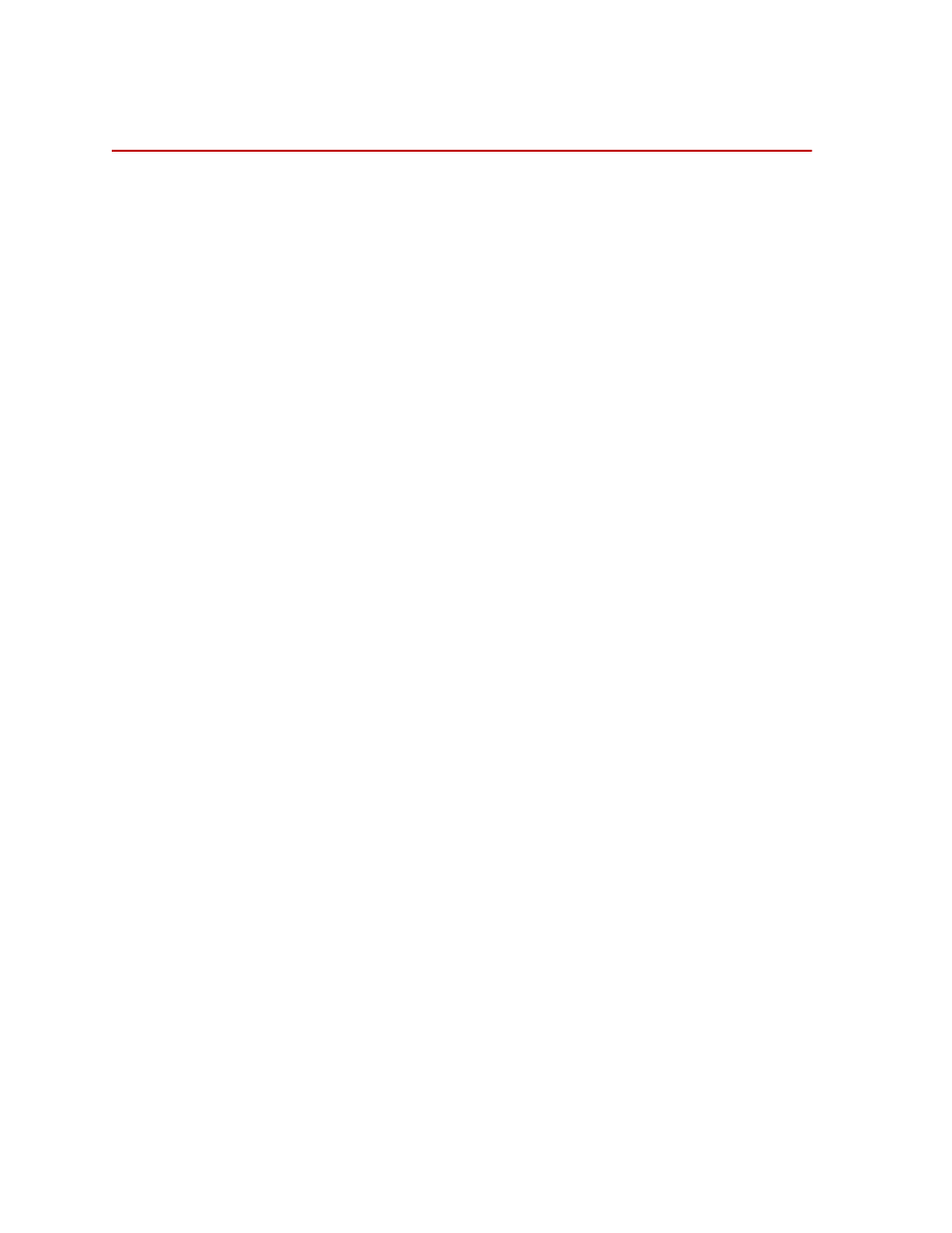
SWIFT 30 Sensors
60
Select a Zero Method
Setting up the Transducer Interface
Select a Zero Method
Before you install a transducer and zero it, you must configure the transducer
interface (TI) for the appropriate zero method.
Equipment required
You will need:
•
A laptop computer (at test track) or desktop PC
•
Serial port communication cable
•
SWIFT Transducer Interface Utilities diskette
•
Know the address assigned to each TI box
•
Some experience with DOS commands and text editors
Zero methods
There are two separate zero algorithm classes used to zero the transducer inputs.
The method you choose depends on whether you will use the transducer in a
spinning (test track) application (Zero Algorithm 1, 3 or 4) or non-spinning (road
simulator) application (Zero Algorithm 0).
If you are using the same transducer with a road simulator that you used
previously on the test track, you must re-zero the transducer using the non-
spinning zero algorithm.
When you select an algorithm, you are also enabling the zero button(s) on the
front panel of the TI. There are two zero buttons:
Bridge Zero
Angle Zero
What you need to do
To change the zero algorithm used by the TI you will need to:
1. Copy the original calibration file from the diskette that came with the
transducer to the computer.
2. Edit the calibration file to select a zero algorithm and angle mode.
3. Download the modified calibration file from the computer to the TI box.
4. Repeat the process for all of the transducers.
These steps are described in detail in the following sections.
