Introduction – Lenze E94P PositionServo with MVOB User Manual
Page 15
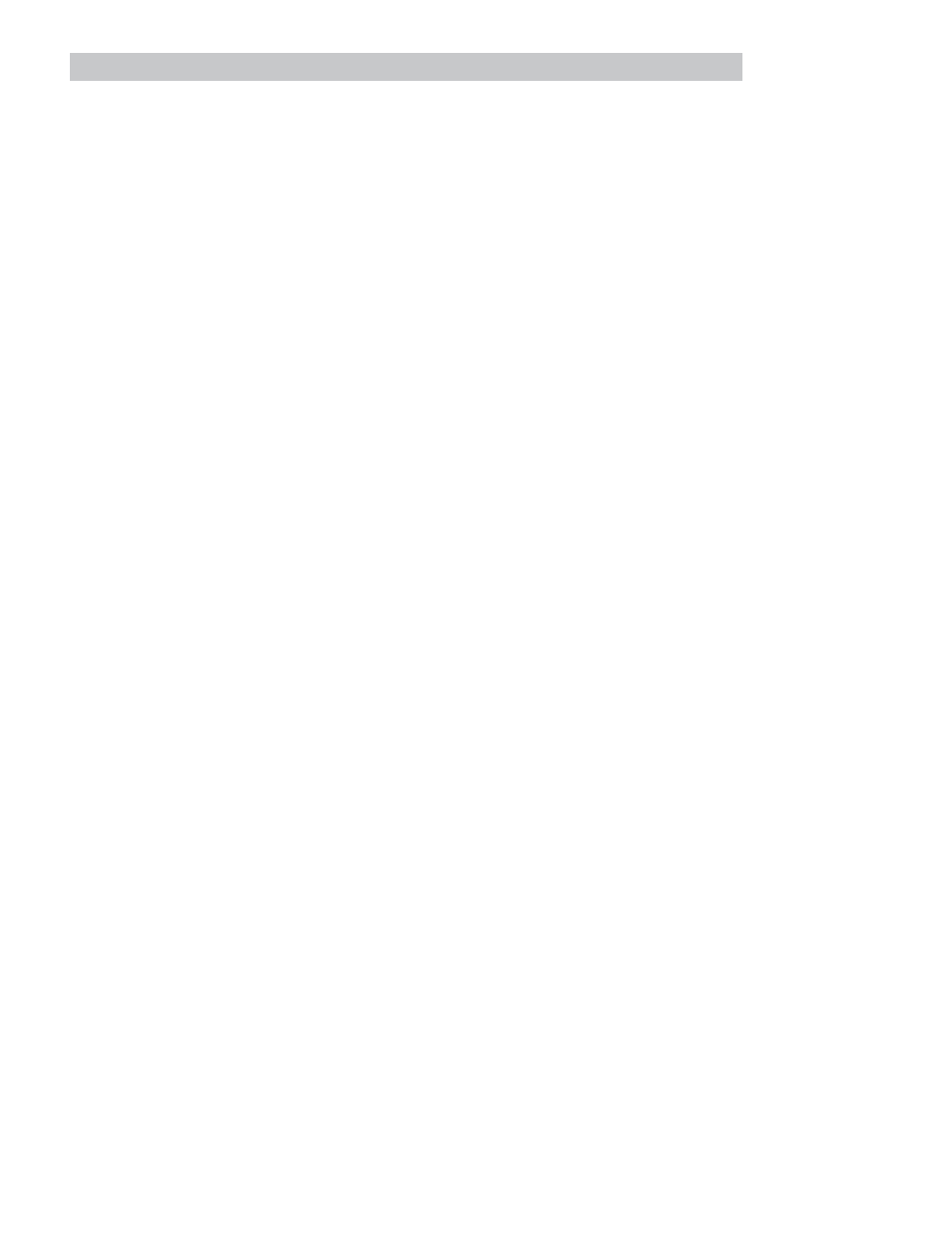
PM94H201B_13xxxxxx_EN
L
13
Introduction
;********************** Initialize and Set Variables ***********************
UNITS = 1
ACCEL = 75
DECEL =75
MAXV = 10
;V1 =
;V2 =
;********************** Events *********************************************
;Set Events handling here
;No events are currently defined in this program
;********************** Main Program **************************************
RESET_DRIVE:
;Place holder for Fault Handler Routine
WAIT UNTIL IN_A3:
;Make sure that the Enable input is made before continuing
ENABLE
;Enable output from drive to motor
PROGRAM_START:
;Place holder for main program loop
MOVEP 0
;Move to Pick position
OUT1 = 1
;Turn on output 1 to extend Pick arm
WAIT TIME 1000
;Delay 1 sec to extend arm
OUT2 = 1
;Turn on output 2 to Engage gripper
WAIT TIME 1000
;Delay 1 sec to Pick part
OUT1 = 0
;Turn off output 1 to Retract Pick arm
MOVED -10
;Move 10 REVs to Place position
OUT1 = 1
;Turn on output 1 to extend Pick arm
WAIT TIME 1000
;Delay 1 sec to extend arm
OUT2 = 0
;Turn off output 2 to Disengage gripper
WAIT TIME 1000
;Delay 1 sec to Place part
OUT1 = 0
;Retract Pick arm
GOTO PROGRAM_START ;Loop back and continuously execute main program loop
END
;********************** Sub-Routines ***************************************
Enter Sub-Routine code here
;********************** Fault Handler Routine ******************************
;
Enter Fault Handler code here
ON FAULT
;No Fault Handler is currently defined in this program
ENDFAULT
Saving Configuration File to PC
The “Configuration File” consists of all the parameter settings for the drive, as well as the User Program. Once you are
done setting up the drive’s parameters and have written your User Program, you can save these setting to your computer.
To save the settings, select
[Save All] from the Main toolbar. Then simply assign your configuration file a name, (e.g.
Basic Motion), and click [Save] in the dialog box. The configuration file has a “dcf.xml” extension and by default will be
saved to the “My Documents” folder.
Loading Configuration File to the Drive
There are times when it is helpful to import a a complete set-up or drive configuration to another drive. To load the
configuration file from the PC to the drive, select
[Load All] from the Main toolbar. Select the configuration file to load
and click [Open] in the dialog box. MotionView will open the selected configuration file, set all parameters within the
drive to the values contained within that file, and then extract, compile and download the saved user program. When the
process is complete the [Compilation Complete] dialog box will appear.
