Changing v-tracks, Changing the position of the input sound (pan), Changing v-tracks” (p. 49) – Boss Audio Systems BR-900CD User Manual
Page 49: 49 recording
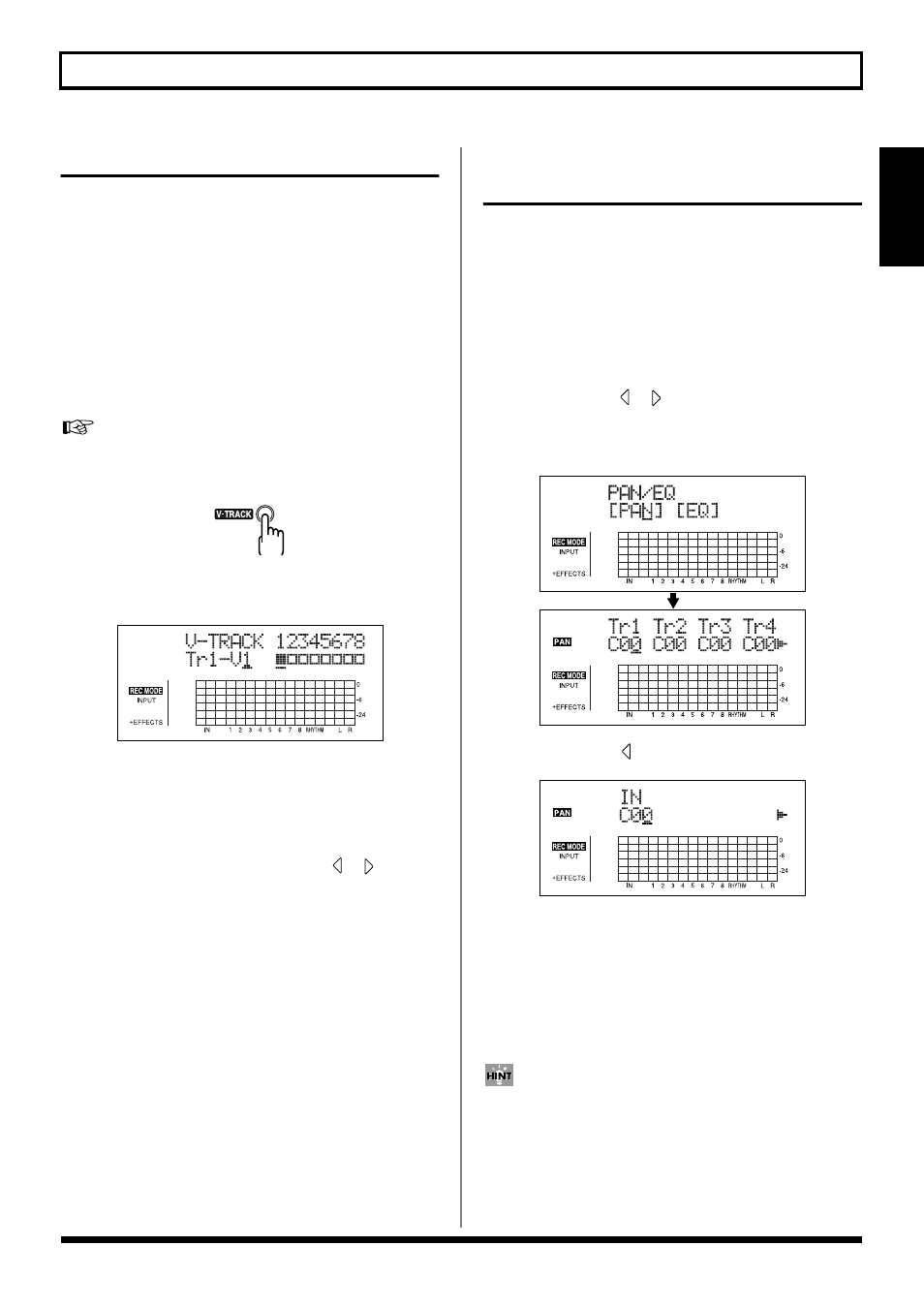
49
Recording
Section 1
Changing V-Tracks
The BR-900CD is a eight-track multitrack recorder, and each
track consists of eight V-Tracks. You can select any one of
these V-Tracks for recording or playback.
Therefore, by making use of the many V-Tracks, you can use
the BR-900CD just as if it were a 64-track multitrack recorder.
This allows a wide range of uses, such as recording one take
of a guitar solo or vocal, and then recording another take
without having to erase the first one. You can also then take
just the portions of the V-Tracks that you like and put them
together onto one track.
“Editing the Performance on a Track (Track Editing)” (p. 67))
1. Press [V-TRACK].
fig.01-105
The V-Track Selection screen appears. This screen shows
the numbers of the selected V-Tracks for each track.
fig.01-106d
■ :
V-Tracks with recorded data.
❐ :
V-Tracks without data.
2. Use the REC TRACK [1]–[7/8] to select the track to be
altered.
* You can also select tracks with CURSOR [
] [
].
3. Turn the TIME/VALUE dial and change the V-Track.
4. After you finish changing the V-Track,
press [V-TRACK] (or [EXIT]) to return to the Play
screen.
Changing the Position of the
Input Sound (Pan)
When you record new material while listening to a recorded
performance, your playing may tend to be buried in the
existing performances, making it difficult for you to play.
If this is the case, you can change the positioning (or
panning) of the INPUT (the instrument you are playing) and
record it so that it is not buried underneath the other sounds.
1. Press [PAN/EQ].
2. Press CURSOR [
] [
] to move the cursor to “PAN,”
and press [ENTER].
The PAN settings screen appears.
fig.01-107d
3. Press CURSOR [
] to display “IN.”
fig.01-108d
4. Turn the TIME/VALUE dial to change the pan settings.
The pan settings made here are automatically applied to
the track that you are recording to, so that after
recording is complete, you can listen to the track with
the same pan as that when it was recorded.
5. Press [PAN/EQ] (or [EXIT]) to return to the Play screen.
Pan the playback tracks to left (or right) and the sound you
are playing to right (or left) to make it easier to hear yourself.
