With windows, Backing up the br-900cd’s data – Boss Audio Systems BR-900CD User Manual
Page 164
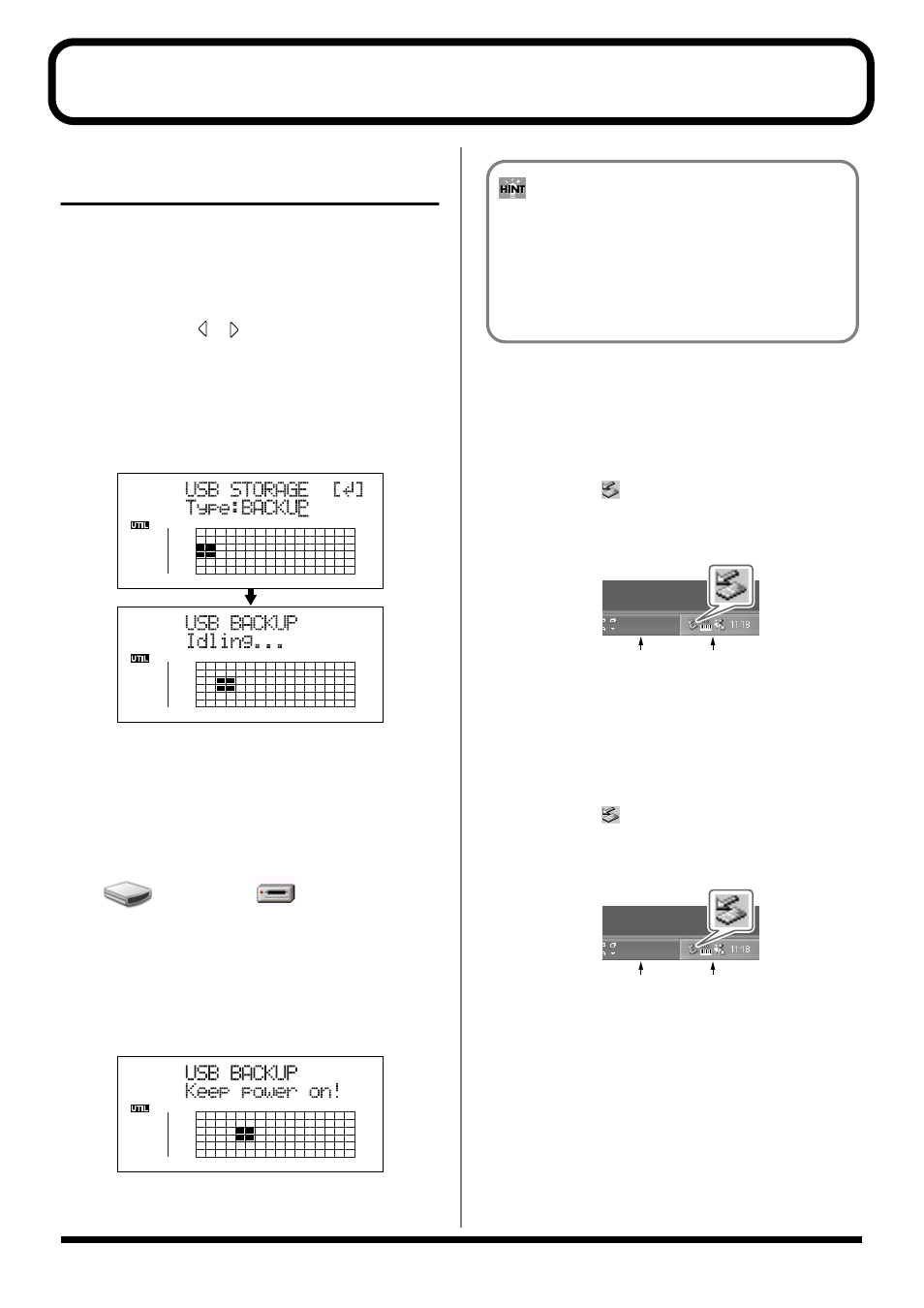
164
With Windows
Backing Up the BR-900CD’s
Data
1. Connect your computer and the BR-900CD with a USB
cable.
2. Confirm that the recorder is stopped, then press
[UTILITY].
3. Press CURSOR [
] [
] to move the cursor to “USB,”
and press [ENTER].
The USB screen appears.
4. Select “BACKUP” with the TIME/VALUE dial, then
press [ENTER].
The Idling screen appears in the display.
fig.06-103d
* You cannot carry out the following procedure unless the Idling
screen is displayed. Refer to p. 212 for instructions on
resolving this problem.
The “BOSS_BR-900” (or “Removable disk (*:)”) icon is
added to the computer.
fig.06-104
5. Back up the data.
1)
Click the “BOSS_BR-900” (or “Removable disk
(*:)”) icon.
2)
Drag the “ROLAND” folder to the computer’s
folder and drop it in the folder.
fig.06-105d
When you have finished backing up the data, the Idling
screen returns to the display.
6. Quit the connection to the computer.
With Windows XP
In My Computer, right-click on the “BOSS_BR-900”
icon (or “Removable disk (*:)” icon) to “Eject” the disk.
* If this procedure fails to eject the disk, use the procedure below.
1)
Click the
icon in the task tray, then click the
“Stop USB Disk—drive (*:)” message displayed
there.
fig.06-105a
2)
Click [OK] in the “Safe To Remove Hardware”
dialog box that appears.
With Windows 2000/Me
1)
In My Computer, right-click on the “BOSS_BR-
900” icon (or “Removable disk (*:)” icon) to “Eject”
the disk.
2)
Click the
icon in the task tray, then click the
“Stop USB Disk—drive (*:)” message displayed
there.
fig.06-105a
3)
Click [OK] in the “Safe To Remove Hardware”
dialog box that appears.
7. Press the BR-900CD’s [EXIT].
The USB screen returns to the display.
BOSS_BR-900
Removable Disk (*:)
(Ex.)
Reading backup data back into the BR-900CD from
PC (Recover)
When restoring data backed up on a computer to the BR-
900CD, drag the “ROLAND” folder to the “BOSS_BR-
900” icon (or the “Removable disk (*:)” icon) and drop it
there (overwriting it).
Task Tray
Task Bar
Task Tray
Task Bar
