Creating original drum kits (tone load), Loading from the tracks, 135 using the drum kits – Boss Audio Systems BR-900CD User Manual
Page 135
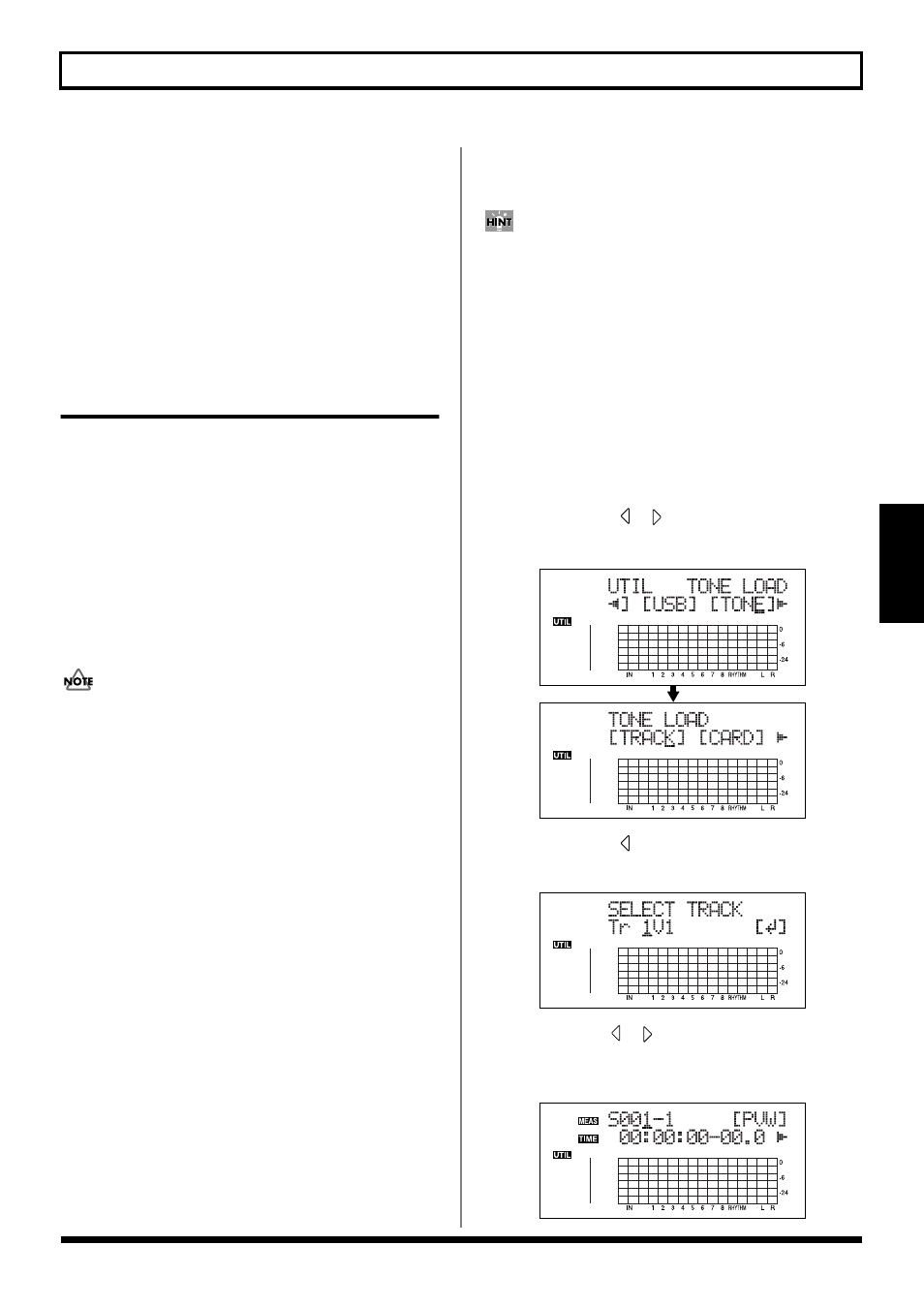
135
Using the Drum Kits
Section 4
5. Press [EXIT] repeatedly to return to the Play screen.
* Drum kits are stored to each individual arrangement
separately.
(Example)
Arrangement
Drum Kit
ROCK 1............... ROOM
ROCK 2............... STD 2
:
:
Creating Original Drum Kits
(Tone Load)
With the BR-900CD, you can create original drum kits not
only with the internal drum sounds, but by loading drum
sounds from external sources as well.
There are four ways to load drum tones.
● Loading from the tracks
● Loading from other drum kits
● Loading from WAV/AIFF files (p. 171, p. 181)
● Loading from WAV/AIFF files on CD-R/RW
● The Rhythm and Tone Load functions cannot be used
when tracks are bounced directly to a CD (p. 59).
● Wave data in the following formats can be imported.
You cannot import wave data in other formats.
• WAV or AIFF format
• Mono or Stereo
• 8-bit or 16-bit
• Sampling Rate: 44.1 kHz
● Compressed WAV files or AIFF files cannot be loaded.
● Extremely short waveform data (less than
approximately 100 msec) cannot be loaded.
● The loop point settings within an AIFF file will be
ignored.
● Add the extension “WAV” to imported WAV files and
the extension “AIF” to imported AIFF files.
● You can load drum sounds of up to 13 seconds for a
single drum kit.
(Example)
Kick: 3 seconds, snare: 3 seconds,
crash cymbal: 7 seconds
→ Total 13 seconds
● Stereo WAV and AIFF files are loaded as “mono”
sounds with the left and right sides mixed.
Loading from the tracks
This loads sounds recorded to the tracks as drum tones.
It can be convenient to use the “scrub,” “punch in,” and
“locator” functions to set the range containing the drum
sounds you want to load ahead of time.
You can use the scrub function to repeat playback and locate
the point from which loading is to start (the start point) and
press AUTO PUNCH [IN], then after determining the point
at which loading is to finish (the end point), press
[LOCATOR] to register the range to be loaded.
Using this technique of setting the start point with AUTO
PUNCH [IN] and the end point with [LOCATOR] allows you
to set the range to be loaded very rapidly.
1. Press [UTILITY].
2. Press CURSOR [
] [
] to move the cursor to
“TONE,” and press [ENTER].
fig.03-505d
3. Press CURSOR [
] to move the cursor to “TRACK,”
and press [ENTER].
fig.03-506d
4. Use CURSOR [
] [
] and the TIME/VALUE dial to
select the track and V-Track to which the drum sounds
are to be loaded, then press [ENTER].
fig.03-507d
