Copying wav/aiff files as drum sounds (tone load), P. 149), 149 using the cd-r/rw drive to exchange data – Boss Audio Systems BR-900CD User Manual
Page 149
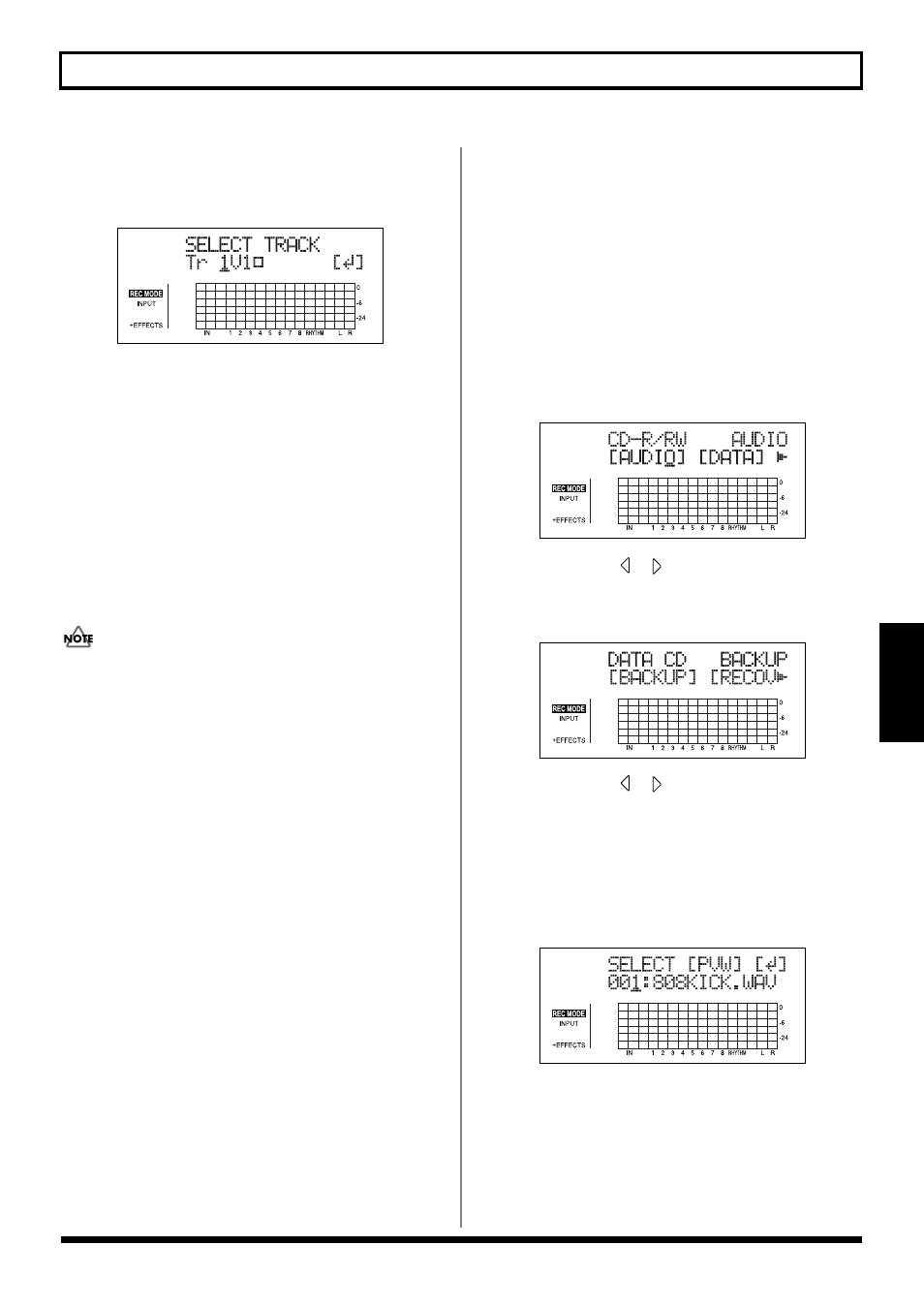
149
Using the CD-R/RW Drive to Exchange Data
Section 5
7. Use the TIME/VALUE dial to select the waveform data
files you want to import, and press [ENTER].
The screen for specifying the import destination appears.
fig.05-CDwavimp2
8. Use the TIME/VALUE dial to specify the import-
destination track, and press [ENTER].
Copying of the waveform data begins.
When “Completed!” appears, the import is finished.
The waveform data is imported at the beginning of the
tracks. If you want to change the location at which this
data is written, use Track Edit (p. 70) to move the data
after it has been imported.
Copying WAV/AIFF files as drum
sounds (Tone Load)
● The Rhythm and Tone Load functions cannot be used
when tracks are bounced directly to a CD (p. 59).
● Wave data in the following formats can be imported.
You cannot import wave data in other formats.
• Use “ISO 9660 Level 2, Mode 1” to write the data to the
CD-R/RW disc.
• WAV or AIFF format
• Mono or Stereo
• 8-bit or 16-bit
• Sampling Rate: 44.1 kHz
● Compressed WAV files or AIFF files cannot be loaded.
● Extremely short waveform data (less than
approximately 100 msec) cannot be loaded.
● The loop point settings within an AIFF file will be
ignored.
● Add the extension “WAV” to imported WAV files and
the extension “AIF” to imported AIFF files.
● You can load drum sounds of up to 13 seconds for a
single drum kit.
(Example)
Kick: 3 seconds, snare: 3 seconds,
crash cymbal: 7 seconds
→ Total 13 seconds
● Stereo WAV and AIFF files are loaded as “mono”
sounds with the left and right sides mixed.
1. Using a PC, burn and finalize a CD-R/RW disc
containing the waveform data that you want to import.
For instructions on how to write waveform data to CD-
R/RW discs, refer to your computer and CD-R/RW
drive owner’s manuals.
2. Place the CD-R/RW disc in the BR-900CD’s CD-R/RW
drive.
The drive’s access indicator will begin to flash. Wait until
this indicator stops flashing and turns off before proceeding.
3. Press [CD-R/RW].
The CD menu screen will appear.
fig.05_CDmenu
4. Press CURSOR [
] [
] to move the cursor to
“DATA,” and press [ENTER].
The Data CD menu screen will appear.
fig.05_CDdata
5. Press CURSOR [
] [
] to move the cursor to
“TONE,” and press [ENTER].
A list of the waveform data files contained on the current
CD-R/RW disc will appear.
If the WAV files are collected in a folder, then the folder
name is displayed. To show the WAV files within the
folder, press [ENTER].
fig.05-CDtone
You can preview the sounds by moving the cursor to
“PVW” and pressing [ENTER]. You can stop the sound
by moving the cursor to “PVW” and pressing [ENTER]
once more.
You can press [PLAY] to preview the sounds, and press
[STOP] to stop the sounds.
