Using smf, 151 using the cd-r/rw drive to exchange data – Boss Audio Systems BR-900CD User Manual
Page 151
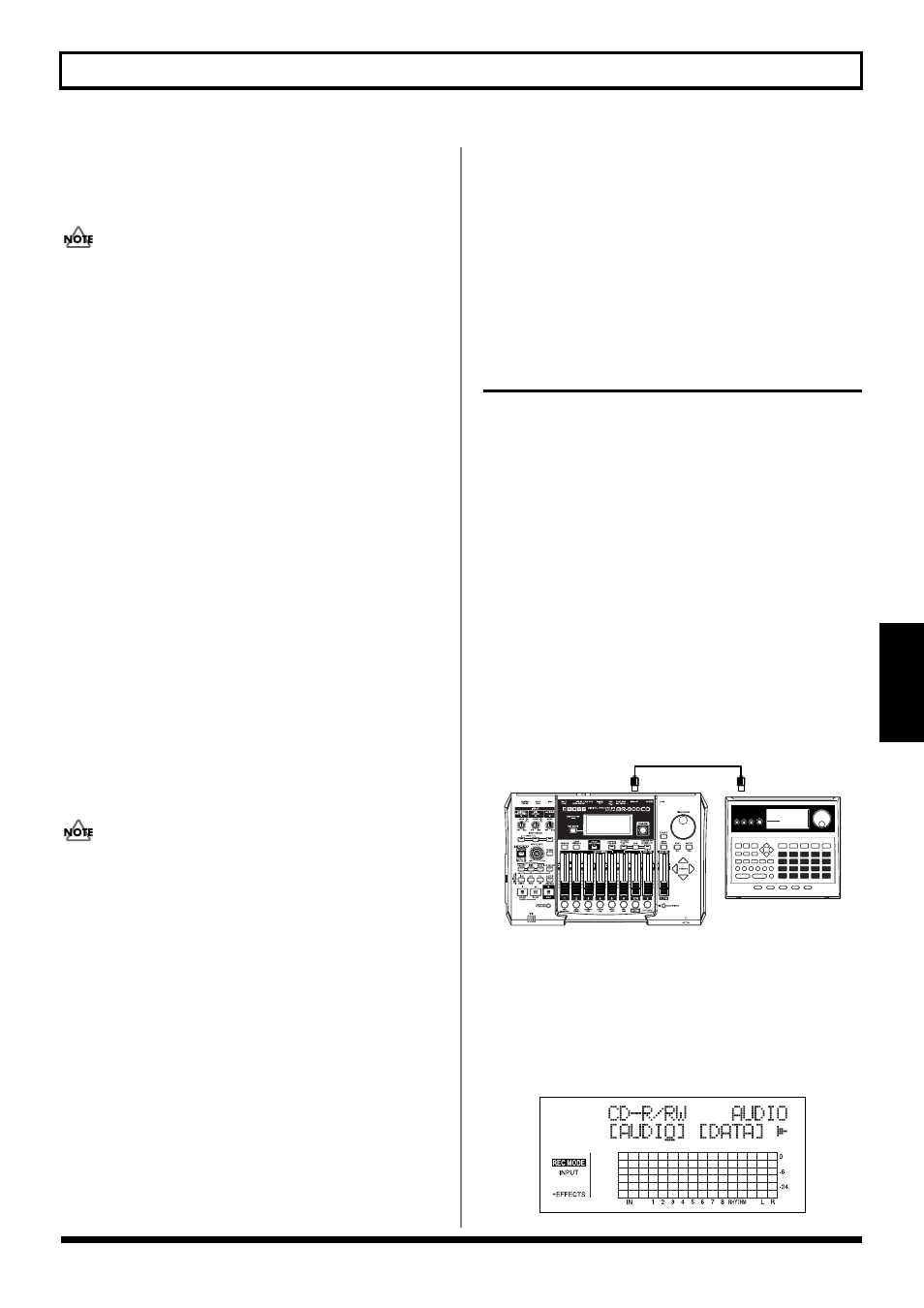
151
Using the CD-R/RW Drive to Exchange Data
Section 5
8. Use the TIME/VALUE dial to set the write speed, and
press [ENTER].
The message “Are you sure?” appears.
The range of available write speeds can sometimes be limited
by the type of media being used. In such a case, the BR-
900CD will allow you to select only the supported speeds.
9. Press [ENTER] (YES) again.
Writing to the CD-R/RW disc begins.
When “Completed!” appears, the writing is finished.
The following files will have been written to the CD-R/
RW disc in ISO9660 Level 2, Mode 1 format.
10. Press [EXIT] several times to return to the Play screen.
11. Press the CD-R/RW drive’s EJECT button to eject the disc.
12. Use the application on your computer to copy the data
from the CD-R/RW disc.
• If a CD-R disc that already has data written to it is
loaded, the message “Not Blank Disc” appears, and you
cannot proceed with the export. Be sure to use only
blank discs.
• If a CD-RW disc that already has data written to it is
loaded, the message “Erase Disc?” appears. Pressing
[ENTER] (YES) here begins erasure of the disc. After the
disc has been erased, the export process will continue.
• When a mono track is specified as the source for
exporting, the data is written as a mono waveform file.
When a stereo track is specified, the data is written as a
stereo waveform file.
• Tracks 7/8 are fixed as a permanent stereo pair, and so
cannot be specified as mono tracks.
• To quit writing to the disc while writing is still in
progress, press [EXIT] (NO). When the message
“Cancel?” appears, press [ENTER] (YES); writing is
cancelled (it may take some time after you press [EXIT]
(NO) for the message to appear). However, no guarantee
can be made for the utility of the content up to the time
writing is cancelled.
• It will not be possible to reuse a CD-R disc for which
writing was canceled before completion.
Using SMF
Playing SMFs using external MIDI
instruments (SMF Player)
You can use the BR-900CD to read SMFs from CD-R/RW
discs and play these files using MIDI instruments connected
to the MIDI OUT port.
Any SMFs that satisfy the following conditions can be played
in this way.
Format:
0 or 1
File size:
240 KB maximum (Note that this will
vary slightly based on the SMF content.)
System Exclusive:
Packet sizes of 512 bytes or less
1. Connect a MIDI cable between the MIDI OUT port on
the BR-900CD and the MIDI IN port on your external
MIDI sound module.
fig.05-SMF
2. Insert a CD-R/RW disc containing SMFs into the CD-R/
RW drive.
The drive’s access indicator will begin to flash. Wait until
this indicator stops flashing and turns off before proceeding.
3. Press [CD-R/RW].
The CD menu screen will appear.
fig.05_CDmenu
Track 1, V-Track 1
T01___01.WAV or T01___01.AIF
Track 1, V-Track 2
T01___02.WAV or T01___02.AIF
Track 1, V-Track 3
T01___03.WAV or T01___03.AIF
:
:
Track 2, V-Track 7
T02__07.WAV or T02__07.AIF
Track 2, V-Track 8
T02__08.WAV or T02__08.AIF
:
:
Track 3/4, V-Track 1
T0304_01.WAV or T0304_01.AIF
Track 3/4, V-Track 2
T0304_02.WAV or T0304_02.AIF
:
:
Track 7/8, V-Track 7
T0708_07.WAV or T0708_07.AIF
Track 7/8, V-Track 8
T0708_08.WAV or T0708_08.AIF
MIDI OUT
MIDI IN
