Using the virtual touchscreen application, Show setup, Paradigm virtual touchscreen – ETC Unison Paradigm Virtual Touchscreen User Manual
Page 5
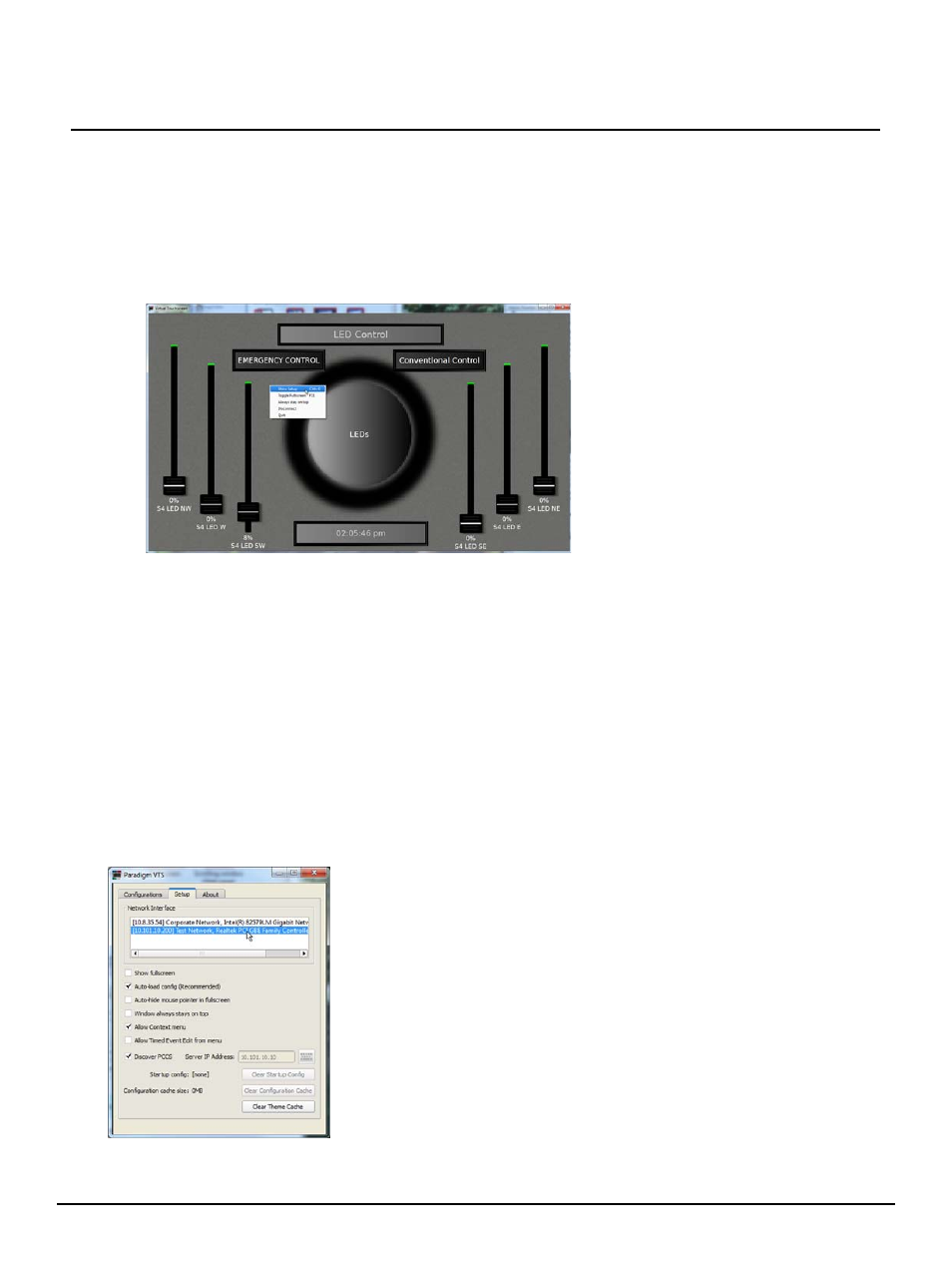
E T C S e t u p G u i d e
Paradigm Virtual Touchscreen
Paradigm Virtual Touchscreen Setup Guide
Page 5 of 8
Electronic Theatre Controls, Inc.
Using the Virtual Touchscreen Application
How to use the Virtual Touchscreen depends on the device it is displayed on. If using a Touchscreen,
you can use your finger to touch a button control (activate a preset), slide a virtual fader (change a
channel intensity), or navigate between pages in the configuration. Each function is accomplished just
as you would when using a Paradigm Touchscreen.
When using a standard computer display, use a connected mouse to click buttons, slide faders, etc.
With the Virtual Touchscreen configuration displayed, through context menus you can do the following:
• Show Setup, or press (Control) + O for PC or (Command) + O for Mac, opens the Paradigm VTS
client application window. See
• Toggle Fullscreen, or press (F11) for PC or (Command) + F11 for Mac, changes the way the Virtual
Touchscreen is displayed on the display or touchscreen, filling the entire available space.
• Always stay on top - sets the Virtual Touchscreen behavior when other applications are run on the
host computer. When selected, the Virtual Touchscreen will always float on top of all other
application windows.
• Disconnect - disconnects the Virtual Touchscreen by closing the configuration but maintains the
Paradigm VTS client application open for selection of another configuration, if any.
• Quit - closes the Paradigm VTS client application.
Show Setup
Right-click on the displayed Virtual Touchscreen and select “Show Setup” from the context menu.
Alternatively, click (Control) + O for PC or (Command) + O for Mac. The Paradigm VTS client
application window displays. Select the “Setup” tab.
• Click the “Window always stays on top” checkbox to allow the Virtual Touchscreen to float on top
• using a touchscreen - touch and
hold any area to display the
context menu.
• using a computer, right-click
anywhere on the display to view
the context menu.
The “Setup” tab provides access to select the Network Interface as well as
set properties of the VTS client application.
• Click the “Show fullscreen” checkbox to display the Virtual
Touchscreen covering the entire screen real-estate. Alternatively,
you could select “Toggle Fullscreen” from the context menu when
you have right-clicked on the display, or press F11 for a PC or
(Command) + F11 for a Mac. Fullscreen is recommended for
touchscreen applications.
• Click the “Auto-load config (recommended) button to have the VTS
automatically load the selected startup configuration when the VTS
is launched. See “Startup config:” below. This is selected by default.
• Click the “Auto-hide mouse pointer in fullscreen” checkbox to hide a
connected mouse pointer while the client is in full screen mode. This
setting is recommended for touchscreen applications.
