Selecting the lighting network interface, Connecting to the central control server, Connecting to the central – ETC Unison Paradigm Virtual Touchscreen User Manual
Page 4: Paradigm virtual touchscreen
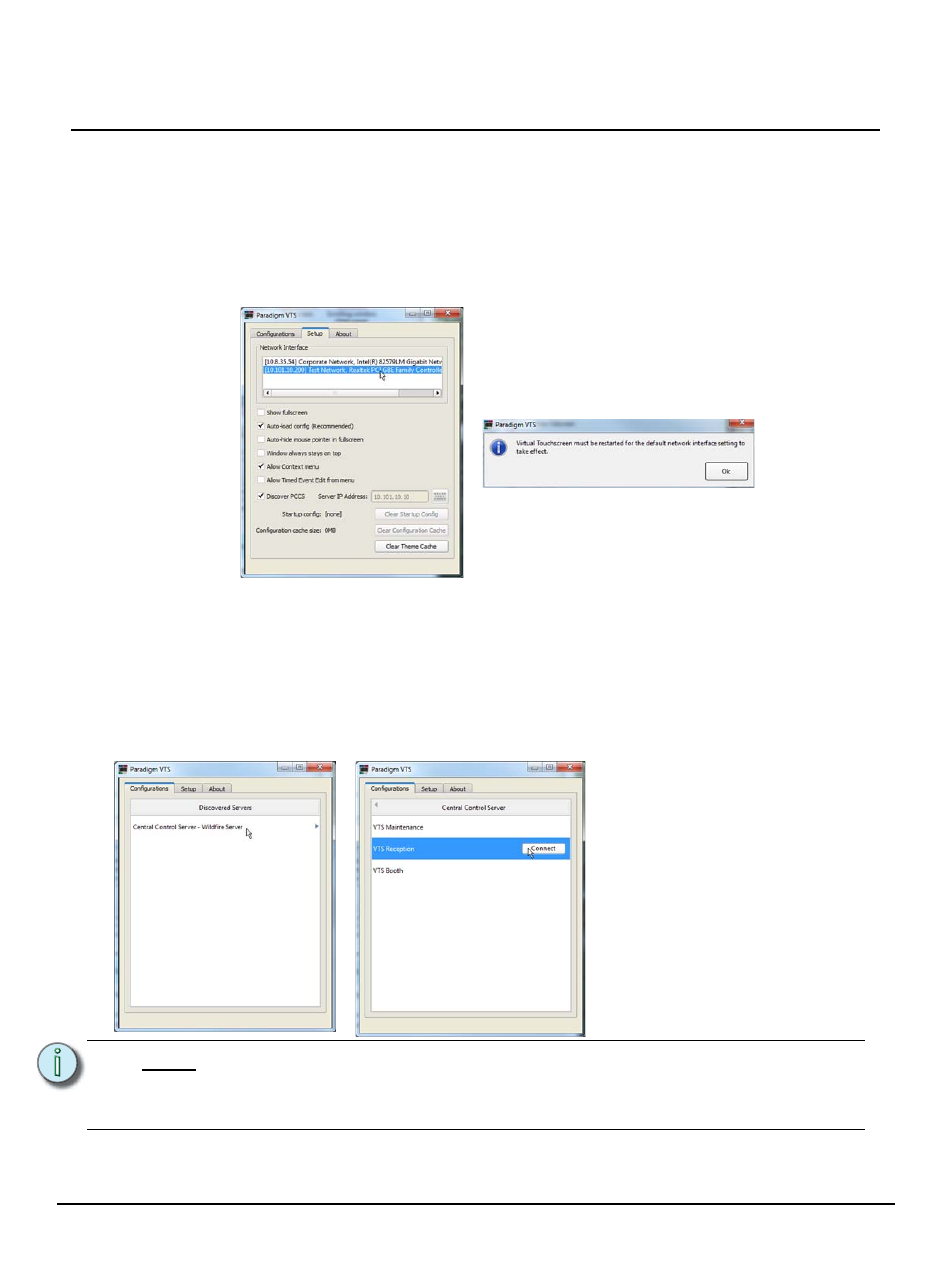
E T C S e t u p G u i d e
Paradigm Virtual Touchscreen
Paradigm Virtual Touchscreen Setup Guide
Page 4 of 8
Electronic Theatre Controls, Inc.
Selecting the Lighting Network Interface
When multiple network interfaces are available to the host computer, the VTS application requires a
one time selection of the lighting network before the VTS can connect to the Paradigm Central Control
Processor.
Step 1:
In the VTS application, select the “Setup” tab, then select the lighting network from the
available network interfaces in the list. The lighting network is typically a 10.101 network.
When changing a network selection, a message dialog displays confirming that you must
restart the VTS application before the new network interface selection takes effect.
Step 2:
Ensure the “Discover PCCS” checkbox is selected.
Step 3:
Click [Ok] to close the message dialog, then click the red “X” on the top right corner to
close the VTS application. When the application is restarted, the new network selection
is the default.
Connecting to the Central Control Server
The Paradigm Central Control Server (P-CCS) discovered on the network displays in the
“Configurations” tab. Click the server from the list to display a list of configured and available Virtual
Touchscreen configurations available that can be loaded to the Paradigm VTS application.
Select the Virtual Touchscreen from the list, then click [Connect] to connect. The touchscreen
configuration and theme will be sourced from the P-CCS then display on the touchscreen or computer
display.
N o t e :
The Virtual Touchscreens displayed in the list have been pre-configured using
ControlDesigner (including assigning the theme and layout) and added to the
Paradigm configuration in LightDesigner. Reference the LightDesigner online help for
assistance in adding a Virtual Touchscreen to the configuration.
