General information, Console settings in backup mode, Dmx in – ETC SmartFade v3.0.1 User Manual
Page 76: Bump mode, Save/load backup
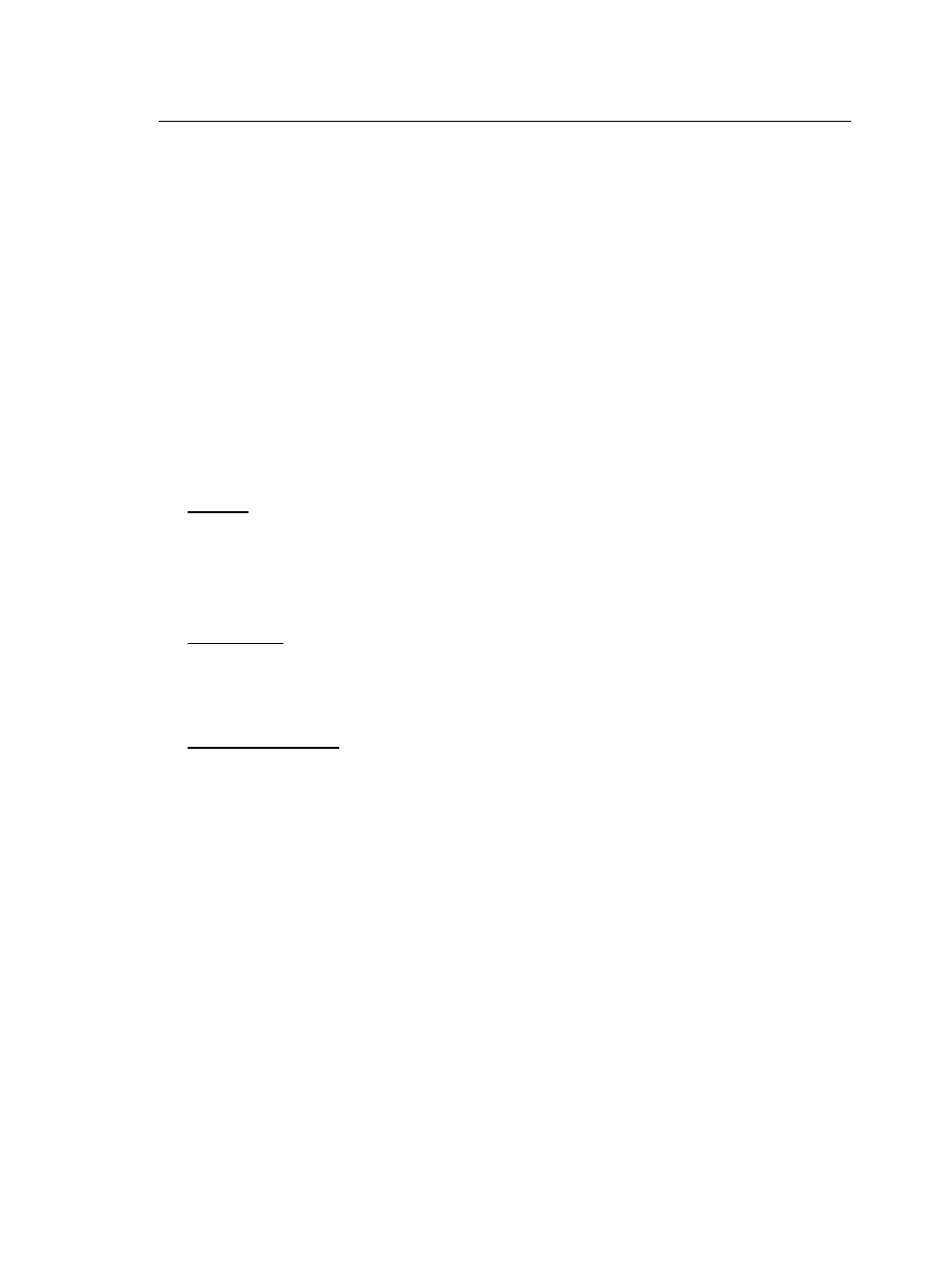
70
SmartFade v3.0.1 User Manual
General Information
To use the console as a backup, you have to start it in Backup Mode.
You will no longer be able to access “normal” SmartFade functions as described in this
manual. It is now only a backup console.
In Backup Mode, there can be no console output until you connect DMX input from another
DMX output device or until you record DMX from another device into the memory faders.
You will be able to store 24 (48) memories to the faders. These can be played back with
faders and bumps or from the Stack, in consecutive order (this cannot be edited).
Fader #1 and the Master Fader must be up to pass DMX input levels to the output or to
record to memories.
Console Settings in Backup Mode
Console settings are more or less identical to Normal Mode.
These are some special settings for Backup Mode.
DMX In
Data loss is handled in the same way as in Normal Mode.
There is an additional setting to select if DMX In is controlled from fader 1 or the last fader
(First/Last) in your SmartFade console.
Menu>Settings>DMX In>[DMX In Fader]
Bump Mode
Bump Mode is specific for Backup operational mode. It allows you to define if the bump
buttons for the memory faders will Bump or Toggle the content of each fader.
Menu>Settings>DMX In>[Bump mode]
Save/Load Backup
Allows you to save or load the currently stored backup memories to the SD memory card.
Menu>[Save/Load Backup]
