Midi setup, Midi show control, N o t e – ETC SmartFade v3.0.1 User Manual
Page 32
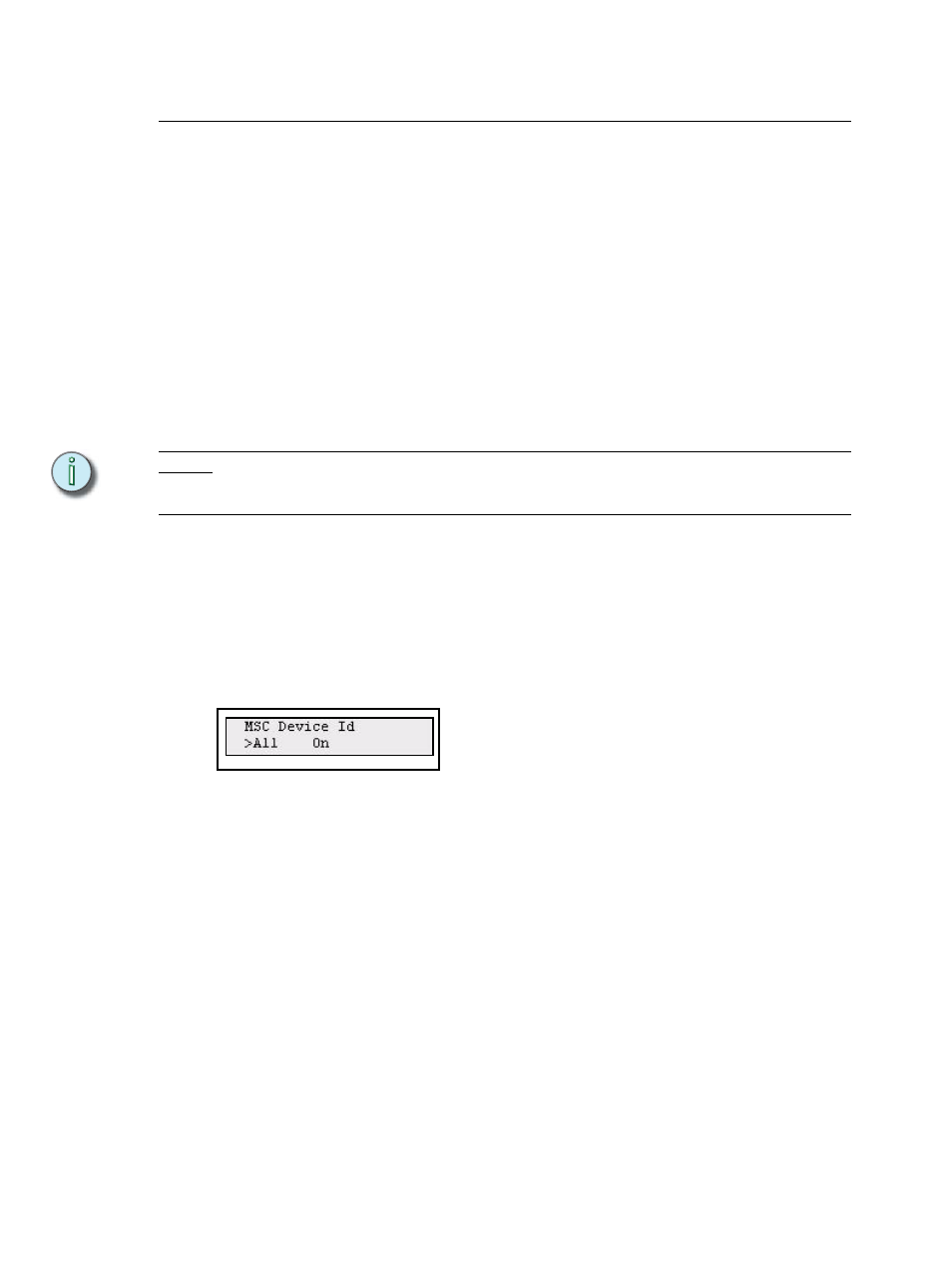
26
SmartFade v3.0.1 User Manual
MIDI Setup
SmartFade includes MIDI (Musical Instrument Digital Interface) facilities to provide three
primary functions.
•
Show control systems: SmartFade may be set to respond to MIDI data from a time-
based sequencer or show control system. This can be MSC or functions from the Basic
MIDI implementation of SmartFade. The default setting is OFF.
•
Synchronising playback of two SmartFade consoles: MIDI may be used to connect
any two SmartFade consoles together, including SmartFade and SmartFadeML. The
Memory faders, bumps and the playback functions of the Stack plus Grand Master and
Blackout can be synchronised. The default setting is ON.
•
MIDI Sequencing: You can record button presses and fader movements to a
sequencer and play back.
For show control and synchronising playback it is normally enough to make a MIDI
connection and start using without having to set up anything.
N o t e :
You must decide if you want to use either MIDI (ch) or MSC to link consoles, and turn
ON the one you want and turn OFF the one you don’t. Leaving both functions on will
cause double stepping and some other strange behaviors.
MIDI Show Control
MSC is a show control standard within MIDI that usually is used when different devices are
linked in a show control setup. SmartFade supports a basic set of Midi Show Control (MSC)
commands. They are both sent and received at all times - regardless of the settings for MIDI
channel.
You can set the MSC Device ID from the MIDI menu.
Menu>Settings>MIDI>[MSC Device ID]
Use MENU to select Device ID (0-126 or All) or On/Off. Use the wheel to change the
currently selected parameter.
Midi Show Control Commands
•
Go
•
Stop
•
Resume
