Sequence & stack times, Default fade times, Rate – ETC SmartFade v3.0.1 User Manual
Page 58
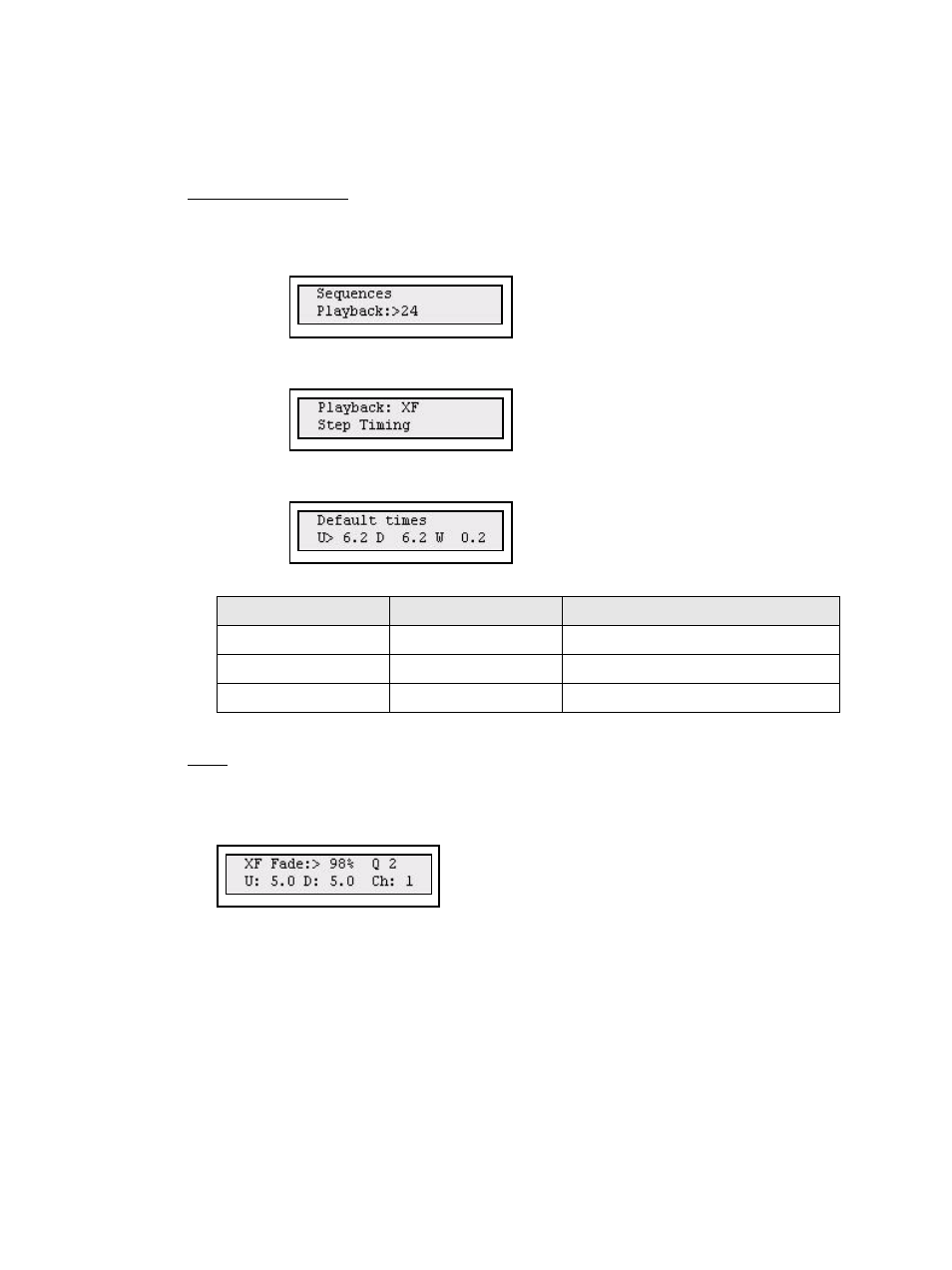
52
SmartFade v3.0.1 User Manual
Sequence & Stack Times
Each Sequence step can have three times, Up, Down and Wait. In addition to these times
there is an overall Rate and Fade time that affect the whole Sequence. These times are set/
changed during playback.
Default Fade Times
Step 1:
Open the Set Sequences menu:
Menu>[Sequences]
Step 2:
Use the wheel to select a Sequence (1-24) or the Stack (XF).
Press (MENU) to confirm.
Step 3:
Use the wheel to select Step Timing.
Press (MENU) to confirm.
Step 4:
Use the wheel to select Default Times.
Use (MENU) to step between choices, and wheel to set a value.
Step 5:
Use EXIT to end and exit.
Rate
The RATE button can provide Fade controls for the Stack. This will affect the playback of
the whole Stack.
Press RATE (with STACK active).
Use the wheel to set a balance between the fade and the wait time for all steps. Fade 0%
means no fade.
Menu choice
Console
Feedback
U>
Wheel
Default Up times
D>
Wheel
Default Down times
W>
Wheel
Default Wait times
