Sequences, Sequence bump modes, Fade, rate & bpm for sequences – ETC SmartFade v3.0.1 User Manual
Page 64: Rate, Select fader page
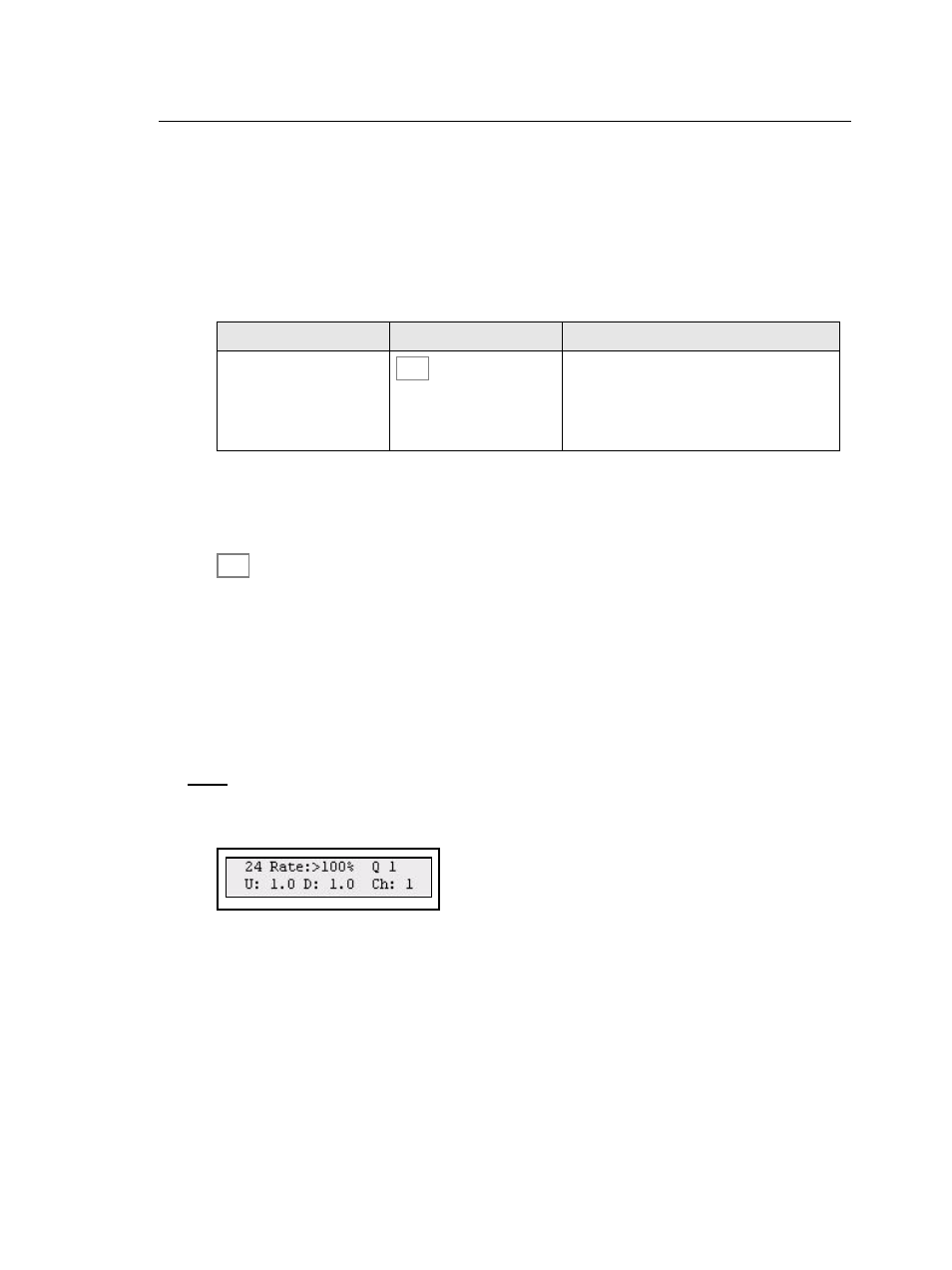
58
SmartFade v3.0.1 User Manual
Sequences
Sequences can have up to 24 steps, and are played back from the last four faders in
MEMS mode. In each of the 12 fader pages the buttons with stored sequences will light up
dimmed in yellow when a page is selected. When the fader is contributing to the output, the
button will light up in full.
Select Fader Page
If a fader is above zero when a different page is selected, it will not be updated to the
content of the new page until it reaches zero.
Sequence Bump Modes
The content of sequence faders can be bumped to the level of the BUMPS fader in two
ways. This is controlled with the SOLO button.
•
OFF = The level generated by pressing a bump button adds into the live output.
•
ON = The level generated by pressing a bump button replaces the current output.
Fade, Rate & BPM for Sequences
The RATE button can provide Rate, Fade and BPM override for any sequence. This will
affect the playback of the whole Sequence temporarily. When a Rate, Fade or BPM
override is cleared the original times are retained.
Rate
Activate RATE and then press the bump button of any fader (in MEMS mode) with a
sequence.
Use the wheel to set a Rate % that will scale the total time of the whole Sequence. Original
timing is not lost and may be recovered by clearing the Rate %.
If a BPM is set, it will replace the Rate %.
Action
Console
Feedback
Select fader page
(Held)
As long as the button is held, the current fader
page is indicated with a lit bump 1-12. Bumps
for pages with recorded information will blink.
To select a new page, press bump 1-12 and
let go of the MEMS button.
MEMS
SOLO
