Fade, Clearing rate, fade & bpm – ETC SmartFade v3.0.1 User Manual
Page 65
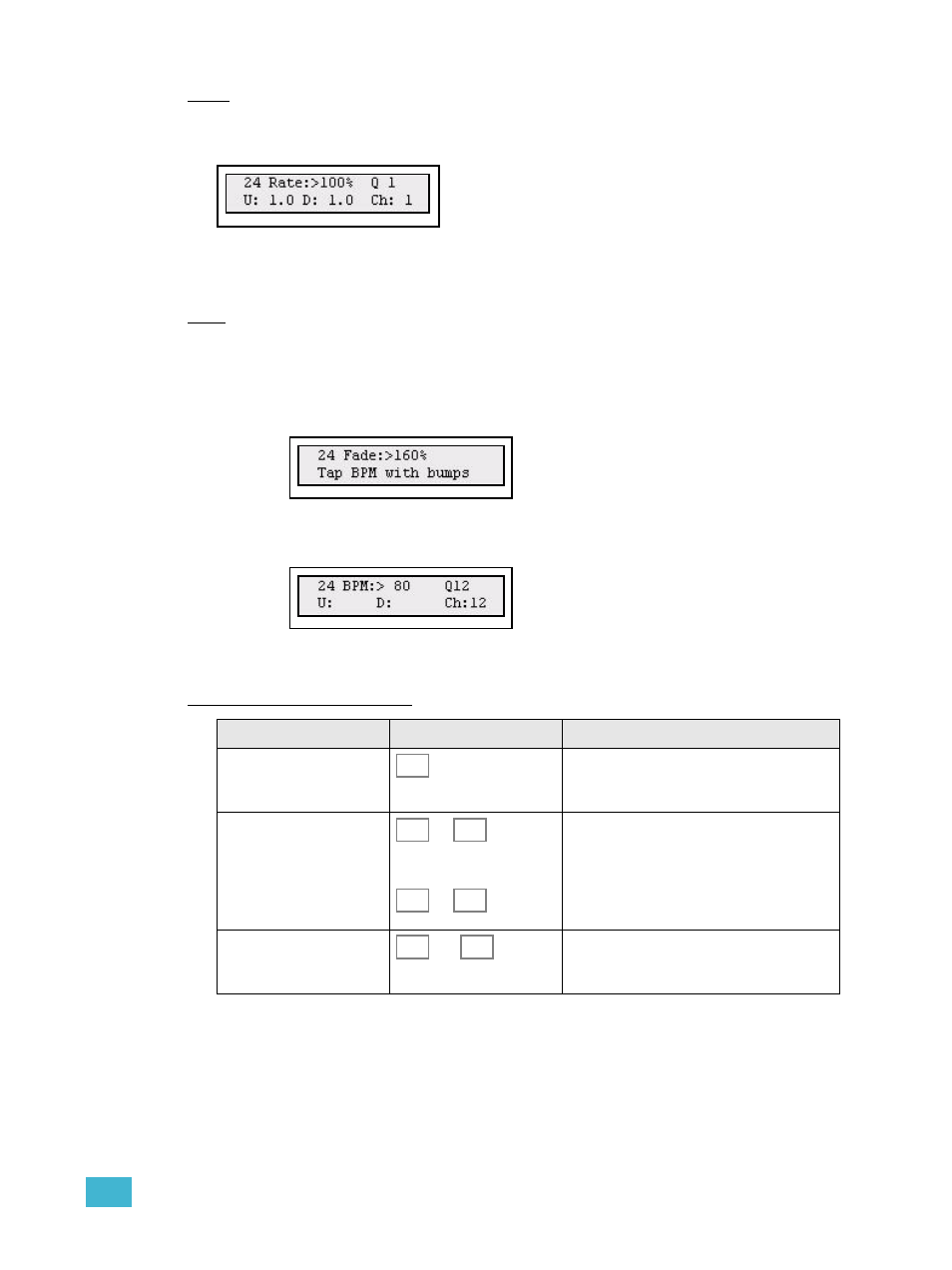
5
Playback
59
Fade
Activate RATE and then press the bump button of any fader (in MEMS mode) with a
sequence.Then hold RATE.
Use the wheel to set a Fade % that will scale the fade times of the whole Sequence. Fade
0% means no fade. Original fade timing is not lost and may be recovered by clearing the
Fade %.
BPM
Beats Per Minute (BPM) is a musical term that can be applied to the playback rate of a
sequence in looped mode. The BPM rate will override all times. All steps will be set to toggle
on/off with the same duration as the BPM.
Step 1:
Activate RATE and then press the bump button of any fader (in MEMS mode)
with a sequence. Then hold RATE.
Step 2:
While holding RATE, tap the bump button of the fader with a sequence to set the
BPM. When you let go of RATE you will return to the rate display, where the
resulting BPM time is shown instead of Rate.
Step 3:
Use the wheel to set a BPM that will scale the step times of the whole Sequence.
Original timing is not lost and may be recovered by clearing rate.
Clearing Rate, Fade & BPM
Action
Console
Feedback
1. Activate Rate
The rate and fade settings for the last
selected sequence will be selected and
shown in the display.
1. Select sequence
(in MEMS mode)
...
or
...
The rate and fade settings for the selected
sequence will be shown in the display.
2. Reset Rate, Fade &
BPM
and
The rate and fade settings for the currently
selected sequence will be reset and will
default back to its original times.
RATE
21
24
45
48
CLEAR
RATE
