Load show from card, Load patch from card, Format sd memory card – ETC SmartFade v3.0.1 User Manual
Page 13
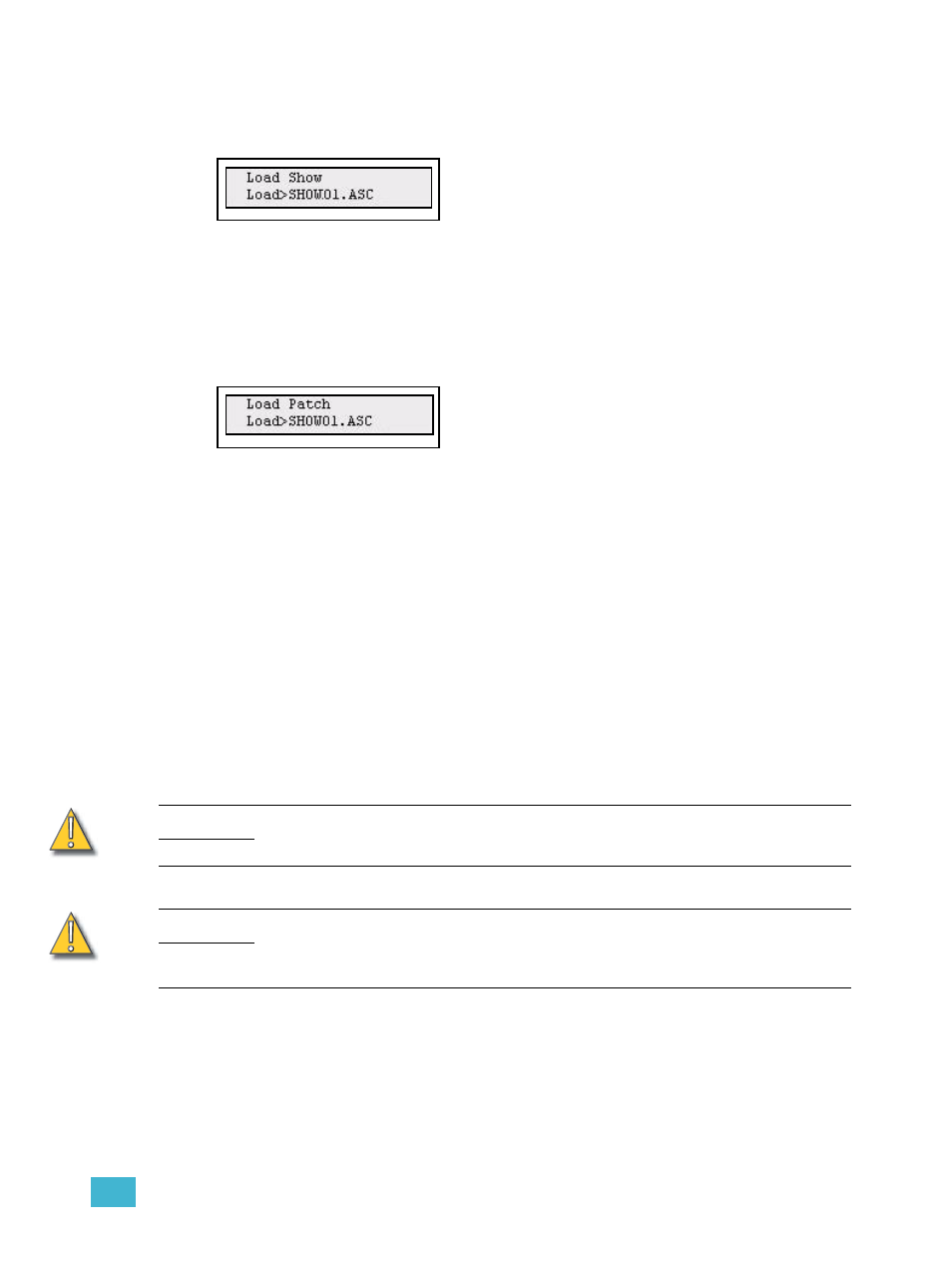
Introduction
7
Load show from card
This is done from the Save/Load Show menu
Menu>Save/Load Show>[Load show]
Select the show with the wheel. Confirm loading by pressing MENU.The default show
offered for loading will be the last show, or the lowest numbered recording on the card.
Load patch from card
This is done from the Save/Load Show menu.
Menu>Save/Load Show>[Save as]
Select the show with the wheel. Confirm loading by pressing MENU.
The default show offered for loading a patch from will be the lowest numbered recording on
the card. The reason for this is that you may want to save a dummy show with just a patch
as show 01.
Format SD Memory Card
SD and SDHC Memory cards are usually pre-formatted. You may need to reformat your
card(s) so that they will function with the console. SmartFade supports the following formats
on SD and SDHC cards:
•
SD Memory cards : FAT16 only
•
SDHC Memory cards : FAT16 or FAT32 only
Formatting has to be done in a PC. You will need an SD card reading device connected to
your PC.
C A U T I O N :
Formatting your SD Card will erase any information stored on the card. Be sure to
remove any important files from the card before formatting.
C A U T I O N :
Only standard SD Memory cards or connection to a PC via USB may be used for
updating the software on a SmartFade console. Software update is not possible
using an SDHC Memory card.
Step 1:
Insert the SD card into its reading device. Make sure the device is connected to
your Windows PC.
