Record a magic sequence – ETC SmartFade v3.0.1 User Manual
Page 44
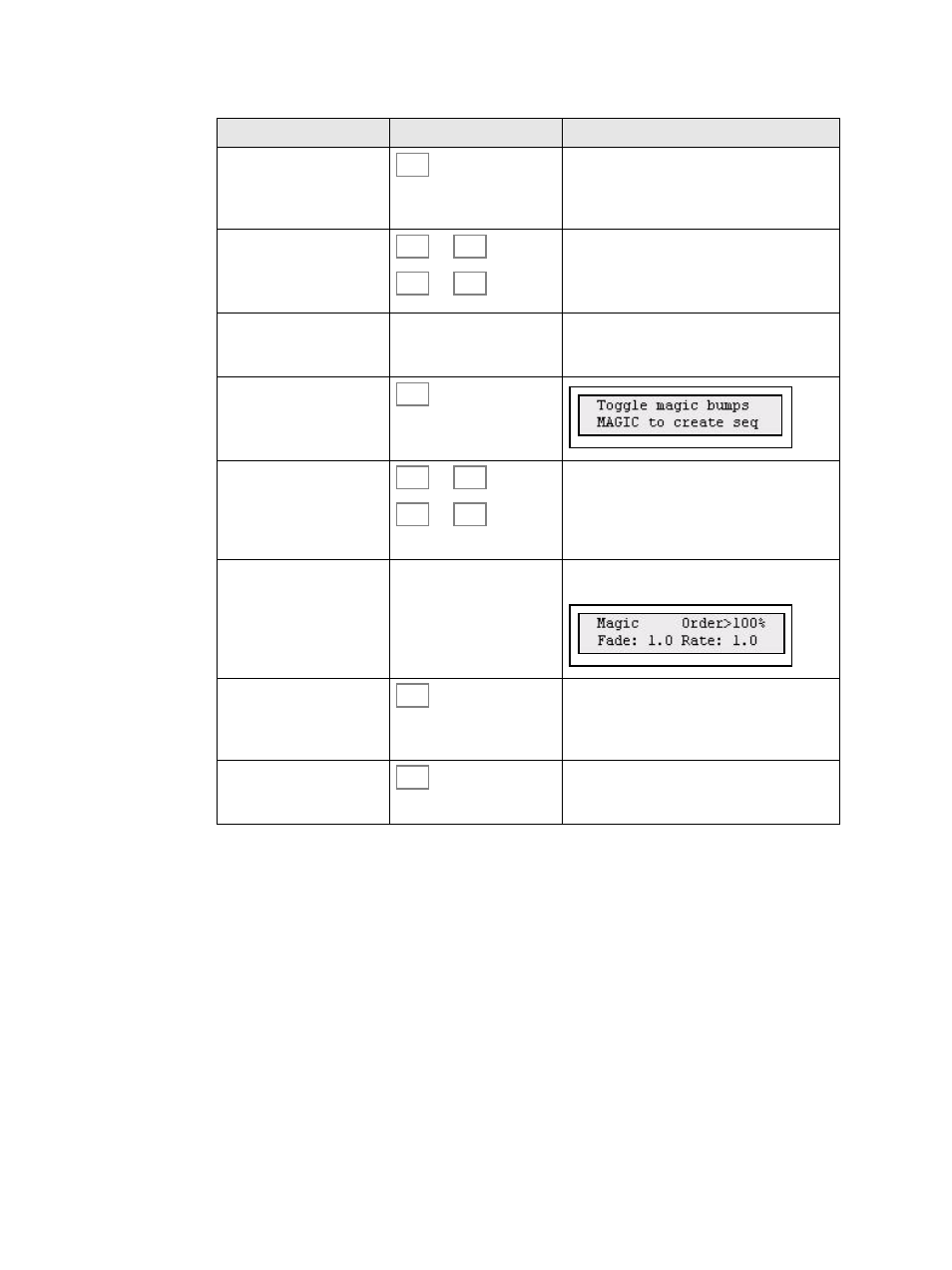
38
SmartFade v3.0.1 User Manual
Record a Magic Sequence
Test sequence
Press CLEAR three times to clear all intensities. The light in the bump button of the fader
will be dimmed in yellow to show that it has a sequence stored. It lights up at full if the fader
is above zero and contributing to the output. Select MEMS mode and move the fader for
the recorded sequence up. The sequence you recorded should appear on stage.
Action
Console
Feedback
1. Activate record
sequence
All buttons that can record in this mode will
blink at full in yellow. If there is a memory or
sequence stored already, this button will be
dimmed (press CLEAR to exit).
2. Choose location
(change page if desired)
...
or
...
The moment the bump button is pressed, the
console will switch back into the previous
fader mode. All bump buttons that can be
used will blink at full.
3. Bring the fader to full
Fader
Select MEMS and set the desired seq fader
up in order to view the magic seq steps as
they are created.
4. Activate Magic mode
5. Select source faders
...
or
...
You can select/deselect any memory or
intensity channel within the same fader
page. Change fader page if desired. When a
bump button is pressed, that memory or
intensity fader is selected as a source.
6. Change values
wheel
You can use the wheel to change the % of the
order in the magic function.
7. Generate magic looks
You can use the wheel to change the % in the
order of the magic generation function. Press
MAGIC again to create a new random chase.
Continue until satisfied.
8. End recording
End recording. The console will return to the
fader mode prior to recording this sequence.
Press UNDO to undo this recording.
REC
SEQ
21
24
45
48
MAGIC
1
24
1
48
MAGIC
REC
SEQ
