Change the content of a step – ETC SmartFade v3.0.1 User Manual
Page 55
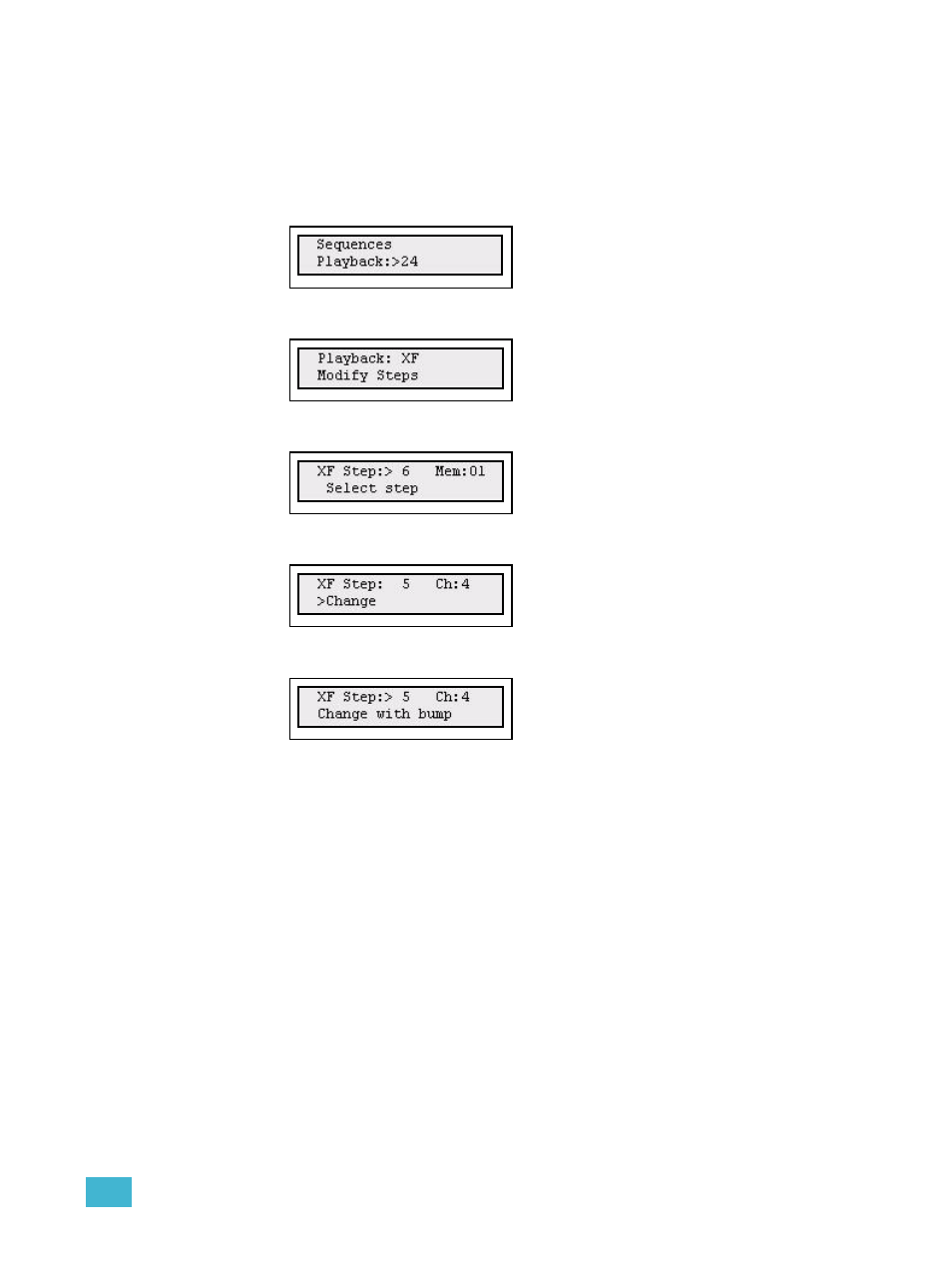
4
Edit
49
Change the content of a Step
Use this function to change the memory or channel content of a step to another content.
This is the only way to edit a step referencing to a single channel.
Step 1:
Open the Sequences menu:
Menu>[Sequences]
Step 2:
Use the wheel to select Sequence (1-24) or Stack (XF).
Press (MENU) to confirm.
Step 3:
Use the wheel to select Modify Steps.
Press (MENU) to confirm.
Step 4:
Use the wheel to select Step:#.
Press (MENU) to confirm.
Step 5:
Use the wheel to select Change.
Press (MENU) to confirm.
Step 6:
You will be asked to change by pressing a bump for a channel or memory fader.
Press (MENU) to confirm. You can continue selecting steps and inserting steps.
You can press UNDO to skip and revert to the data previous to this action.
- SmartSoft v3.0.1 (32 pages)
- SmartFade ML v3.0.1 (104 pages)
- SmartFade ML v1.1.0 (92 pages)
- SmartFade v2.0.0 Two Scene Quick Guide (1 page)
- SmartFade Rack Mount Kit Setup Guide (2 pages)
- Congo Family v6.4.0 (1006 pages)
- Cobalt Family v7.1.0 (1055 pages)
- Cobalt Family v7.0.0 (1038 pages)
- Congo Light Server powered by Cobalt Setup Guide (3 pages)
- 2U and 3U Rack Mount Kit Setup Guide (3 pages)
- Cobalt Light Server Setup Guide (3 pages)
- Gadget USB to DMX Interface Setup Guide (Rev E) (2 pages)
- Eos Titanium, Eos, and Gio v2.0.0 (476 pages)
- Eos Family v2.2.0 (30 pages)
- Element v2.1.0 (318 pages)
- Cobalt Nomad Quick Guide (16 pages)
- Congo Kid Setup Guide (1 page)
- Cobalt 10 and 20 Setup Guide (2 pages)
- Eos Family v1.9.0 (16 pages)
- Eos Family Show Control (32 pages)
- Element Keycap Upgrade Kit v2.1.0 Setup Guide (1 page)
- Element Full Keycap Upgrade Kit Setup Guide (1 page)
- Element Setup Guide (1 page)
- Universal Fader Wing Setup Guide (Rev F) (6 pages)
- Universal Fader Wing 1x20 Setup Guide (2 pages)
- Eos v1.3 (356 pages)
- Net3 Remote Video Interface (RVI) Setup Guide (4 pages)
- Net3 Wired Focus Remote (WFR) Setup Guide (2 pages)
- Net3 Radio Focus Remote (RFR) Setup Guide (7 pages)
- Unison Heritage Button Station (4 pages)
- Unison Heritage Portable Receptacle Station (3 pages)
- Unison Heritage Contact and Fader Interface (4 pages)
- Unison Heritage Rackmount Contact Interface (3 pages)
- Unison Heritage Fader Station (4 pages)
- Unison Heritage Consolette Station (1 page)
- Ion (440 pages)
- Ion (1 page)
- Ion (3 pages)
