Det-Tronics Mac - w/Supercard User Manual
Page 48
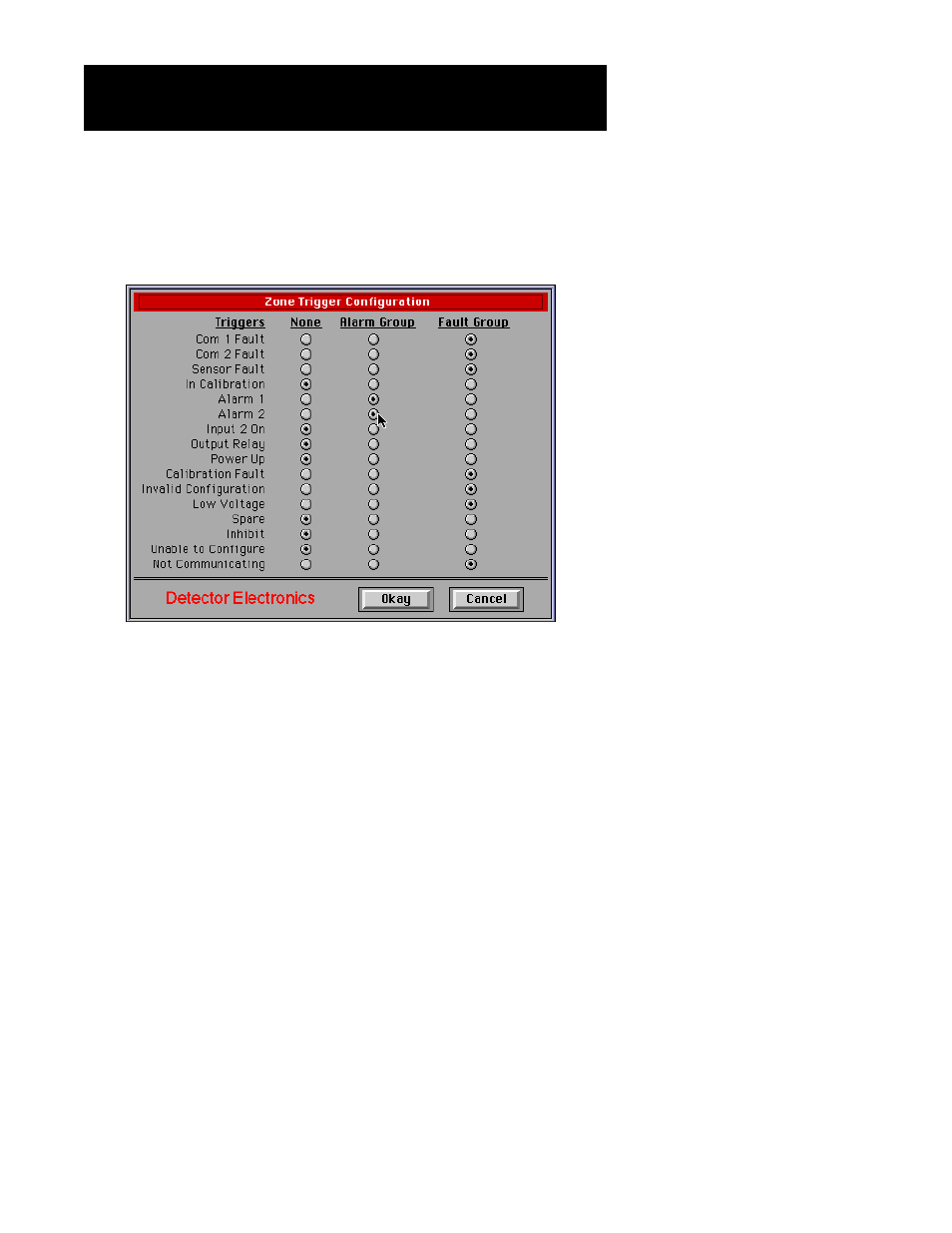
Zone Trigger Configuration
After the zones are configured, EagleVision must be given the criteria for
what constitutes Alarms and Faults. This is done “globally” (for all zones)
through the Zone Trigger dialog box. It is accessed by selecting the
“Triggers” button on the “Zone List Configuration” screen.
How Zones Work
EagleVision continuously evaluates zones to see if any node in a zone
meets the operator configured trigger criteria, and if so, determines if this
information is new or old. It then sets the zone state to one of five possi-
ble conditions, represented by the numbers 0 through 4:
0 = Normal
(no alarm or fault) lowest priority
1 = Fault
(user selected faults)
2 = Alarm
(user selected alarms)
3 = New Fault
4 = New Alarm
(highest priority).
Two XCMD’s “GetZoneState” and “GetZoneStatus” are provided to use
in graphic programming to access the state and status of zones.
GetZoneState returns whether or not something has changed in the zone
since the last time it was called. GetZoneStatus returns a number (0 – 4)
representing the current status of the zone (as defined above). See the
XCMD/XFCN reference section of this manual for more detail.
Zone Monitoring
Once the zones are configured, their operation can be verified by select-
ing the “Status” button from the “Zone List Configuration” screen. This will
display the “Zone Status Listing.”
Zone Configuration (
Á6)
2.35
95-8434
A1811
