Dakota Ultrasonics MVX User Manual
Page 51
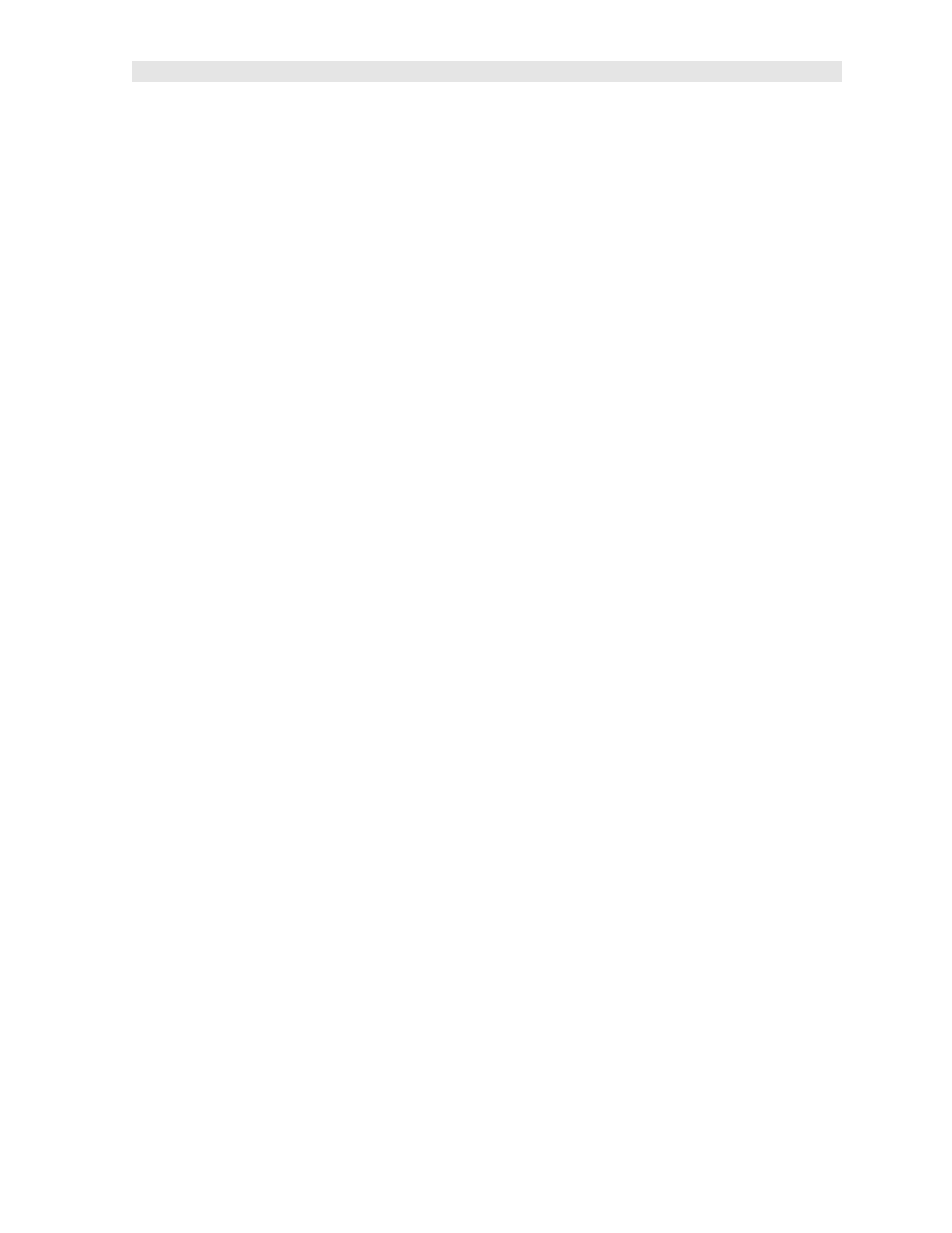
MVX High Performance Thickness Gauge
readout. If the wave is outside of the display range, you can manually change the
range by adjusting the Delay and Width values, or you can use the Auto Find
feature located in the UTIL menu of the tabbed menu items. Refer to page 74 for
additional information on the Auto Find feature.
The following is a list of the viewable features on the display:
A) Stability of Reading Indicator – Indicates the stability of the return echo on a
scale of 1 to 6 – the solid bars displayed in the figure above indicate a repeatable
signal. If the MVX is displaying a reading from memory, the repeatability indicator
will be replaced by the text “MEM”.
B) Battery life Indicator – Fully charged batteries will appear filled in solid. Note:
The diagram shows the batteries at approximately 50%.
C) Thickness Reading – Digital readout of thickness (inches or millimeters).
D) Detect Indicator – The broken vertical line displays the zero crossing (flank)
detection point on the waveform where the measurement has been obtained.
Notice that the digital thickness readout is the same as the location of the detect
indicator according to the measurements labels F, also in the diagram.
E) Echo Signal – Graphical full waveform representation of the echo signal
displayed as an amplitude (vertical or “Y” axis) plotted against time (horizontal or
“X” axis), this time is then converted to a physical measurement and displayed
according.
F) Measurement Labels – The measurement labels are calculated and displayed
based on where the left side of the display has been set (Delay), and the overall
viewable area (Width) of the display. Note: The gray hash marks break the
display up into 5 segments, or quadrants. The measurement labels correspond to
the measurement at each hash mark.
G) Units Label - Displays the current units of measurement (inches or millimeters).
H) Hot Menus - Each of the fields located under the waveform display are called the
Hot Menu Fields. These fields allow quick control of some of the fine
adjustments needed to control the display settings, measurement modes, and grid
memory control. All of these fields can be adjusted without having to activate the
tabbed menu items and searching through a variety of menus to make
adjustments.
