Power-saving states, Sleep – chiliGREEN 12 TN120R User Manual
Page 68
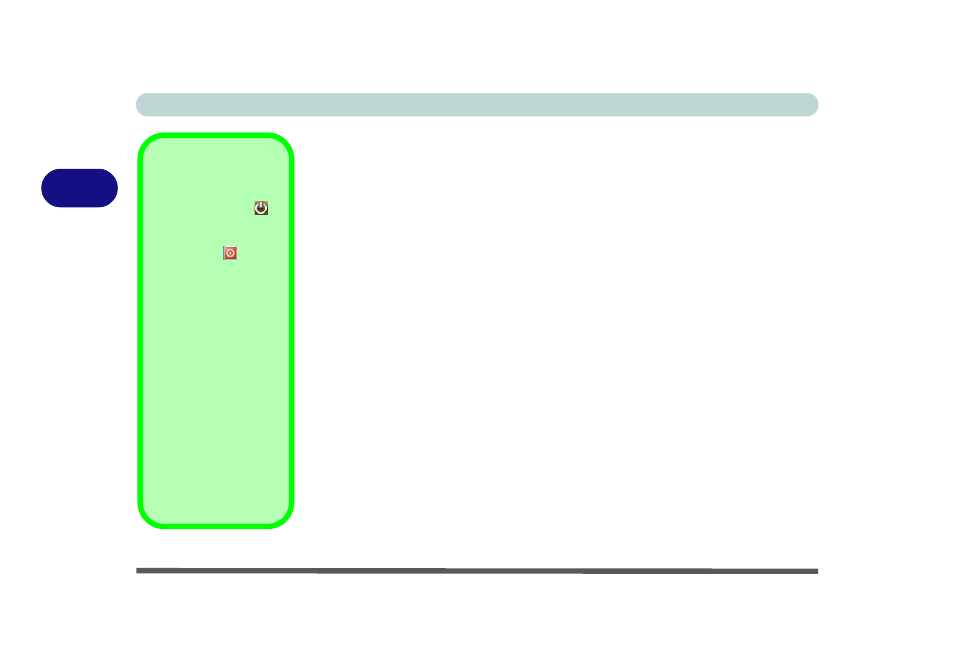
Power Management
3 - 6 Power-Saving States
3
Power-Saving States
You can use power-saving states to stop the computer’s operation and restart where
you left off. Sleep is the default power-saving state in Windows Vista.
Earlier versions of Windows used Stand By and Hibernate as system power-saving
states. Windows Vista combines the features of Stand By and Hibernate into the de-
fault Sleep power-saving state.
Sleep
In Sleep all of your work, settings and preferences are saved to memory before the
system sleeps. When you are not using your computer for a certain length of time,
which you specify in the operating system, it will enter Sleep to save power.
The PC wakes from Sleep within seconds and will return you to where you last left
off (what was on your desktop) without reopening the application(s) and file(s) you
last used.
If your mobile PC in Sleep is running on battery power the system will use only a
minimum amount of power. After an extended period the system will save all the
information to the hard disk and shut the computer down before the battery becomes
depleted.
Power Button
The Power Button
in
the Start Menu (in Clas-
sic View use the Shut
Down button
) can be
used to send the com-
puter into a power-sav-
ing state.
Sleep Mode &
Mobile PC Battery
A mobile PC in Sleep
uses very little battery
power.
After an extended peri-
od of time the computer
will save any open docu-
ments and applications
to hard disk.
