chiliGREEN 12 TN120R User Manual
Page 226
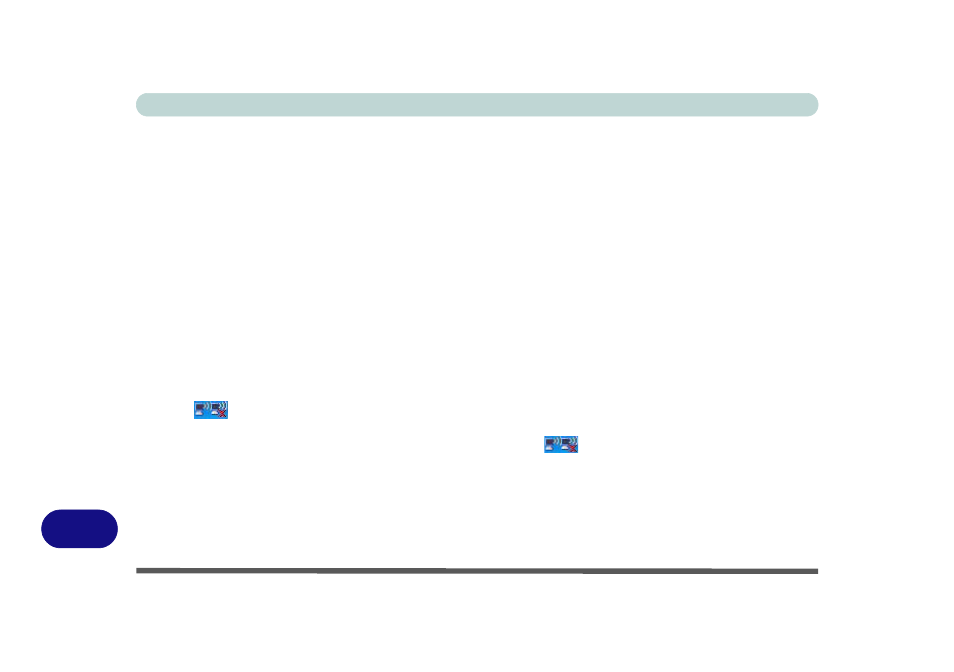
Windows XP Information
D - 44 Wireless LAN Module
D
802.11 b/g WLAN Driver Installation
1.
Make sure the module is powered on, and then
insert the Device Drivers & Utilities + User’s
Manual CD-ROM (WinXP) into the CD/DVD
drive.
2. Click Option Drivers (button).
3. Click 1.Wireless Lan > Yes.
4. Click Next.
5. Click Finish to complete the installation.
6. The operating system is the default setting for
Wireless LAN control in Windows XP (see
overleaf).
7. Access any available wireless networks from
Network Connections > Wireless Network
Connection menu in Windows (or click the
icon
in the taskbar), and click View
Wireless Connections.
Intel WLAN Driver Installation
1.
Make sure the module is powered on, and then
insert the Device Drivers & Utilities + User’s
Manual CD-ROM (WinXP) into the CD/DVD
drive.
2. Click Option Drivers (button).
3. Click 1.Wireless Lan > Yes.
4. Click Install Software.
5. Click the button to accept the license and click
Next.
6. Click OK to complete the installation.
7. The operating system is the default setting for
Wireless LAN control in Windows XP (see
overleaf).
8. Access any available wireless networks from
Network Connections > Wireless Network
Connection menu in Windows (or click the
icon
in the taskbar), and click View
Wireless Connections.
